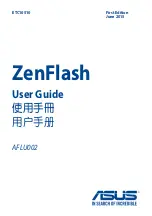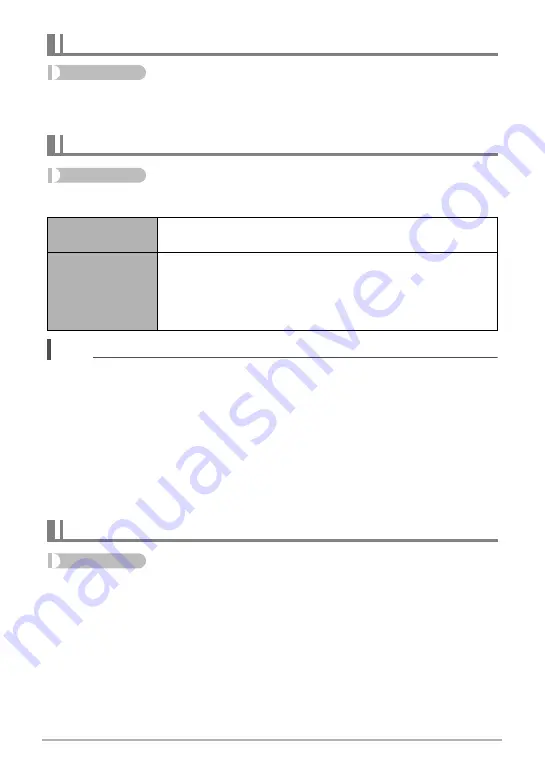
101
Advanced Settings
Procedure
[
r
] (REC)
*
[MENU]
*
“Quality” Tab
*
ISO
For details, see the control panel procedure on page 47.
Procedure
[
r
] (REC)
*
[MENU]
*
“Quality” Tab
*
ISO High Limit
NOTE
• When the “ISO Sensitivity” setting (page 47) is something other than “AUTO
(Auto)”, the “ISO High Limit” setting is ignored, and shooting is performed using the
option selected for the “ISO Sensitivity” setting.
• The settings available for “ISO High Limit” become as shown below when shooting
with “High Speed Night Shot” (page 75).
Auto, ISO 1600, ISO 3200, ISO 6400, ISO 12800
• The “ISO High Limit” setting cannot be configured while any one of the BEST
SHOT scenes below is in use.
Blurred Background, Slide Panorama, Wide Shot, High Speed Night Scene,
High Speed Night Scene and Portrait, High Speed Anti Shake
Procedure
[
r
] (REC)
*
[MENU]
*
“Quality” Tab
*
White Balance
For details, see the control panel procedure on page 49.
Specifying ISO Sensitivity (ISO)
Specifying the ISO Sensitivity Upper Limit (ISO High Limit)
Auto
Shoots using the ISO sensitivity setting specified by the “ISO
Sensitivity” setting (page 47).
ISO 200
ISO 400
ISO 800
ISO 1600
ISO 3200
The setting selected here becomes the ISO sensitivity upper
limit when “AUTO (Auto)” is selected for the “ISO Sensitivity”
setting (page 47).
Adjusting White Balance (White Balance)