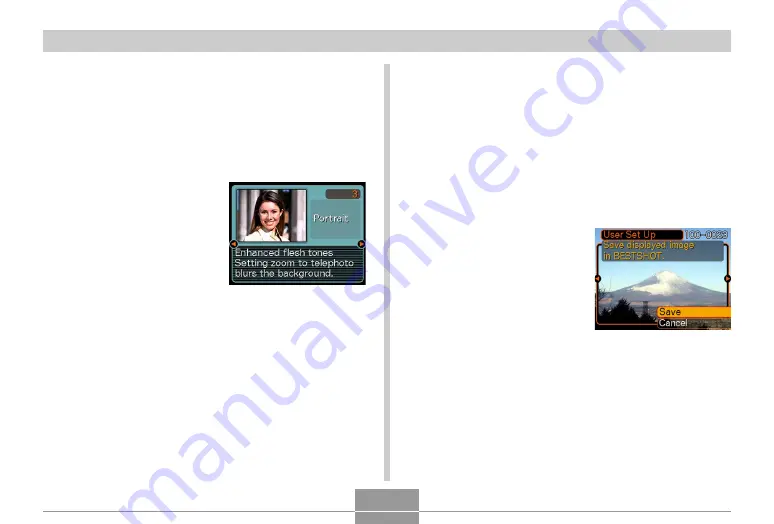
OTHER RECORDING FUNCTIONS
92
Creating Your Own BEST SHOT Setup
You can use the procedure below to save the setup of an
snapshot you recorded as a BEST SHOT scene. After that,
you can recall the setup whenever you want to use it.
1.
In the REC mode, press [BS] (BEST SHOT).
2.
Use [
왖
], [
왔
], [
왗
], and [
왘
] to select “Register
User Scene”, and then press [SET].
3.
Use [
왗
] and [
왘
] to
display the snapshots
whose setup you
want to register as a
BEST SHOT scene.
4.
Use [
왖
] and [
왔
] to select “Save”, and then
press [SET].
• This registers the setup. Now you can use the
procedure on page 89 to select your user setup for
recording.
Displaying Sample Scenes Individually
You can use the following procedure to display BEST
SHOT sample scenes individually, so you can view the
explanation about each scene’s settings.
1
. In the REC mode, press [BS] (BEST SHOT).
2
. Press the zoom button.
• This displays the
sample scene that was
selected on the 12-
scene screen.
• To return to the 12-
scene screen, press the
zoom button again.
3
. Use [
왗
] and [
왘
] to select the sample scene
you want, and then press [SET].
• Pressing [MENU] jumps to the first sample scene
(“Auto”).
4
. Press the shutter button to record the image.






























