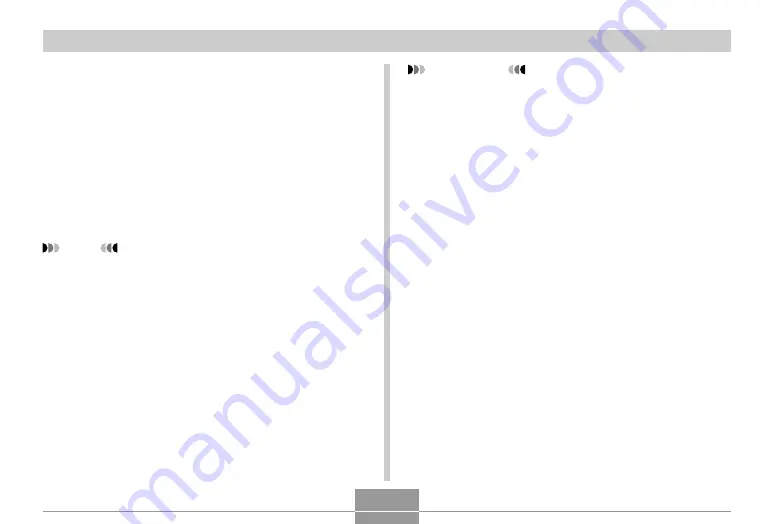
VIEWING IMAGES ON A COMPUTER
199
■
View and copy the images you want
1.
Double-click the drive icon for the camera’s
file memory, the “DCIM” folder, and then the
folder that contains the image you want.
2.
Double-click the file that contains the image
you want to view.
• For information about file names, see “Memory
Folder Structure” on page 202.
NOTE
• If you open a rotated image on your Macintosh, the
original unrotated version will appear (page 144).
This is true both for a rotated image opened from
camera memory and for a rotated image that has
been copied to your Macintosh hard disk.
3.
To copy all the files in file memory to your
Macintosh hard disk, drag the “DCIM” folder
to the folder to which you want to copy it.
IMPORTANT!
• Never use your computer to edit, delete, move, or
rename images stored in the camera’s file memory.
Doing so can cause problems with the image
management data used by the camera, which may
make it impossible to display images on the camera
or it may cause large error in the number of images
value displayed by the camera. Always copy images
to your computer before performing any edit, delete,
move, or rename operation.
4.
To terminate the USB connection, drag the
drive icon that represents the camera to
Trash. Next, disconnect the USB cable from
the camera, and then turn off the camera.






























