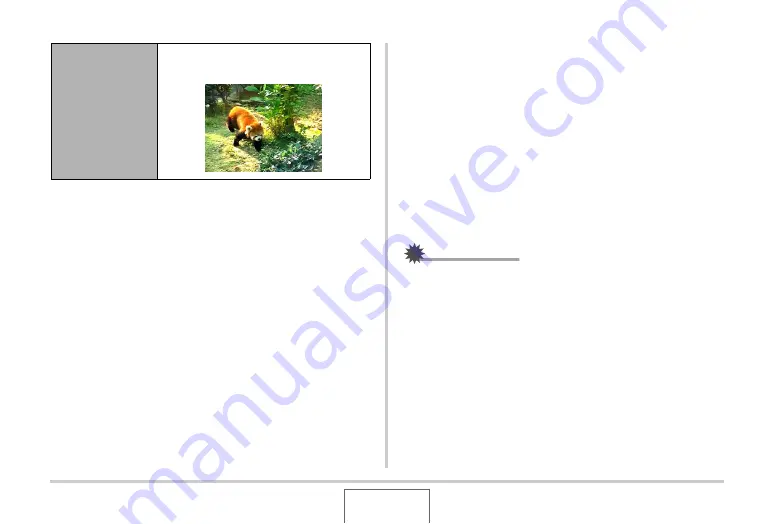
167
EDITING IMAGES
1.
In the PLAY mode, display the movie that
contains the frame you want to use.
2.
Press [MENU].
3.
On the “PLAY” tab, select “MOTION PRINT”,
and then press [
X
].
4.
Use [
S
] and [
T
] to select either “9 frames” or
“1 frame”.
5.
Use [
W
] and [
X
] to scroll through the movie
frames and search for the one you want to use
as the image of the snapshot.
•
Holding down [
W
] or [
X
] scrolls at high speed.
6.
After displaying the movie frame you want,
press [SET].
•
If you selected “9 frames” in step 4, the camera will create
a 9-frame snapshot with the frame you selected in step 6
in the center.
•
If you selected “1 frame” in step 4, the camera will create
a snapshot of the frame you selected in step 6.
IMPORTANT!
•
MOTION PRINT is not possible using a movie that was
recorded on a different type of camera.
1-frame Snapshot
(VGA 640 × 480
pixels)
This format creates a snapshot using the
selected movie frame only.
















































