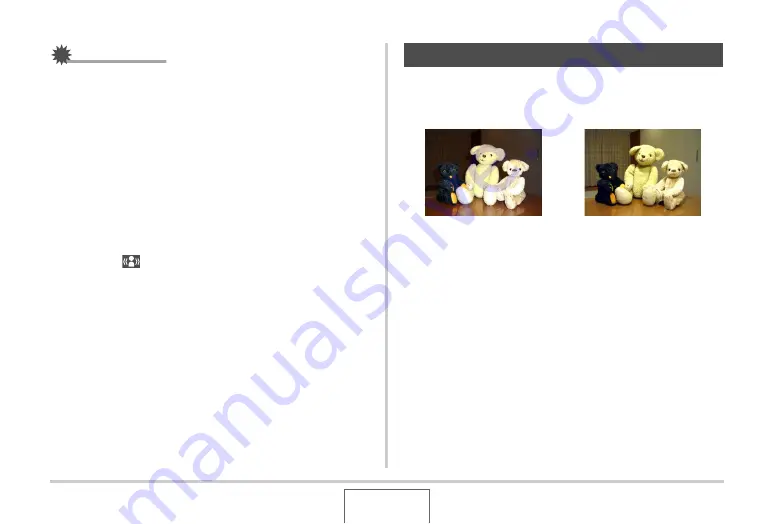
105
USING BEST SHOT
IMPORTANT!
•
Anti Shake will not work unless the ISO setting (page 126)
is set to “Auto”.
•
Shooting with Anti Shake can cause an image to appear
somewhat coarser than normal and can cause slight
deterioration of image resolution.
•
Anti Shake may not be able to eliminate the effects of hand
or subject movement when movement is severe.
•
You can also use Anti Shake to reduce the effects of hand
movement only while recording a movie. The effects of
subject movement are not limited (page 89).
•
Anti Shake may not work with a very low shutter speed. If
this happens, use a tripod to stabilize the camera.
•
Though “
” (Anti Shake) is displayed on the monitor
screen following an automatic flash operation using the
“Auto Flash” or “Red Eye” setting, or while the flash setting
is “Flash On” or “Soft Flash”, Anti Shake is disabled.
•
The camera sometimes performs an automatic noise
reduction operation to reduce digital noise in images
recorded under certain lighting conditions. This operation
causes the camera to take longer than normal to store the
image and be ready for the next shot.
The BEST SHOT “High Sensitivity” scene makes it possible for
you to take natural looking images without using the flash, even
when lighting is low
1.
In the REC mode, press [BS].
2.
Use [
S
], [
T
], [
W
], and [
X
] to select the “High
Sensitivity” scene and then press [SET].
3.
Press the shutter button to shoot the image.
High Sensitivity will remain selected until you select a
different BEST SHOT scene.
Taking Bright Images without Flash
Normal Snapshot (With flash)
Snapshot with High Sensitivity
















































