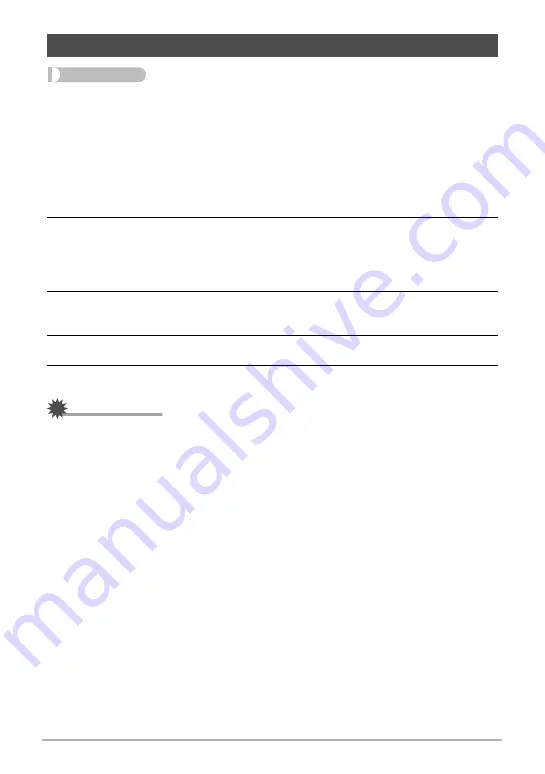
97
Other Settings (Set Up)
Procedure
[SET]
*
MENU
*
“Set Up” Tab
*
World Time
You can use the World Time screen to view the current time in a zone that is different
from your Home City when you go on a trip, etc. World Time displays the current time
in 162 cities in 32 time zones around the globe.
1.
Use [
8
] and [
2
] to select “Destination” and then press [
6
].
• To change the geographic area and city for the time where you normally use
the camera, select “Home”.
2.
Use [
8
] and [
2
] to select “City” and then press [
6
].
• To change the “Destination” setting to summer time, use [
8
] and [
2
] to select
“DST” and then select “On”. Summer time is used in some geographical areas
to advance the current time setting by one hour during the summer months.
3.
Use [
8
], [
2
], [
4
], and [
6
] to select the geographic area you want and
then press [SET].
4.
Use [
8
] and [
2
] to select the city you want and then press [SET].
5.
Press [SET].
IMPORTANT!
• Before configuring World Time settings, make sure that the Home City setting is
the place where you live or normally use the camera. If it isn’t, select “Home” on the
screen in step 1 and configure the Home City, date, and time settings as required
(page 98).
Configuring World Time Settings (World Time)






























