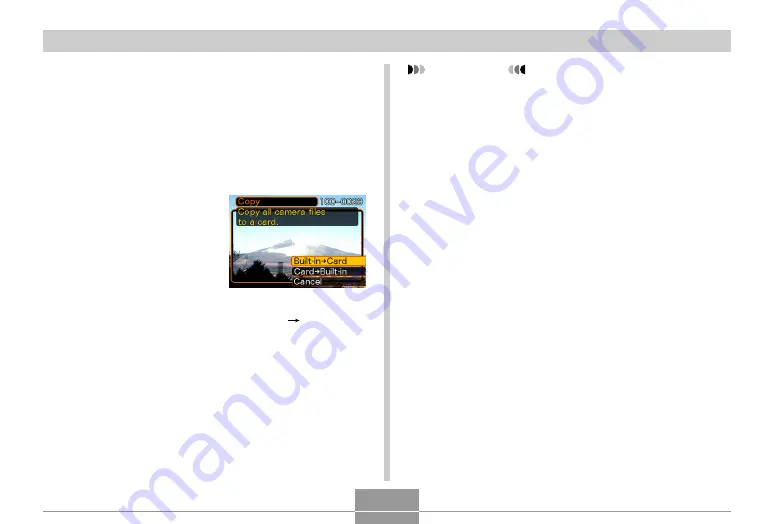
USING A MEMORY CARD
185
To copy all the files in built-in memory to
a memory card
1.
Load the memory card into the camera.
2.
Turn on the camera. Next, enter the PLAY
mode and press [MENU].
3.
Select the “PLAY” tab,
select “Copy”, and
then press [
왘
].
4.
Use [
왖
] and [
왔
] to select “Built-in
Card”,
and then press [SET].
• This starts the copy operation and displays the
message “Busy.... Please wait...”.
• After the copy operation is complete, the monitor
screen shows the last file in the folder.
IMPORTANT!
• Copy is not possible if there is not enough memory
capacity to hold all of the images you are trying to
copy.
















































