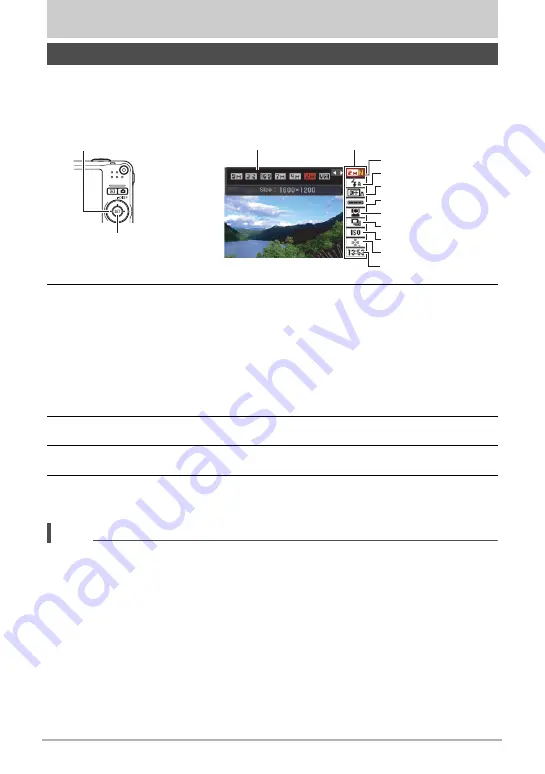
23
Snapshot Tutorial
Snapshot Tutorial
The Control Panel can be used to configure camera settings.
1.
In the REC mode, press [SET].
This will select one of the Control Panel icons and display its settings.
2.
Use [
8
] and [
2
] to select the setting you want to change.
*
Image quality cannot be changed using the Control Panel.
3.
Use [
4
] and [
6
] to change the setting.
4.
If you want to configure another setting, repeat steps 2 and 3.
5.
After all of the settings are the way you want, press [SET].
This will apply the settings and return to the REC mode.
NOTE
• You can configure the camera to turn off display of the Control Panel when you
press [SET] (page 120).
• You also can configure settings other than those listed above (page 57).
• The Control Panel cannot be displayed while a Prerecord Movie, For YouTube, or
Voice Recording Operation is in progress.
Using the Control Panel
1
9
5
3
4
7
8
2
6
[SET]
Control Panel
Available settings
[
8
] [
2
] [
4
] [
6
]
1
Image size/Quality
*
2
Flash (page 26)
3
Auto Shutter (page 28)
4
Auto Shutter trigger sensitivity
(page 30)
5
Face recognition (page 32)
6
Continuous shutter (page 37)
7
ISO sensitivity (page 39)
8
easy Mode (page 65)
9
Date/Time (page 42)
















































