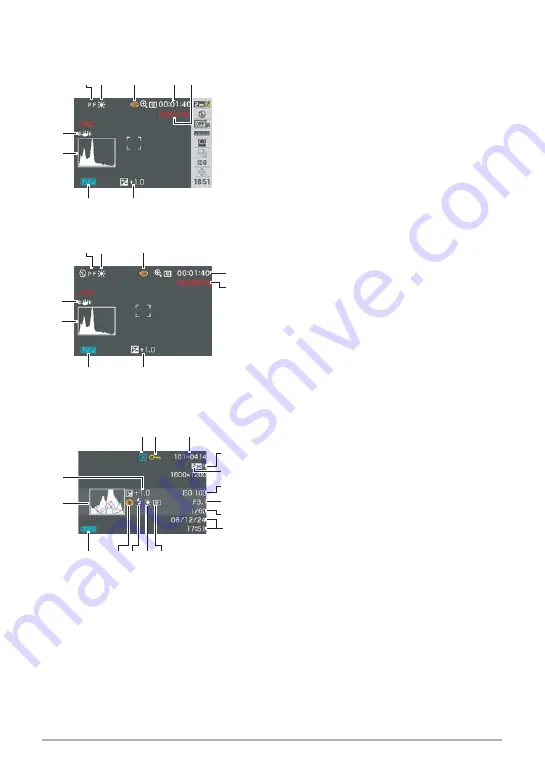
147
Appendix
.
Movie Recording
.
Snapshot Viewing
Panel : On
Panel : Off
1
Focus mode (page 59)
2
White balance setting (page 71)
3
Recording mode (page 45)
4
Remaining movie memory capacity
(page 45)
5
Movie recording time (page 45)
6
Exposure compensation (page 70)
7
Battery level indicator (page 12)
8
Histogram (page 130)
9
Anti Shake (page 65)
1
File type
2
Protect indicator (page 90)
3
Folder name/file name (page 117)
4
Snapshot image quality (page 69)
5
Snapshot image size (page 24)
6
ISO sensitivity (page 39)
7
Aperture value
8
Shutter speed
9
Date/time (page 42)
bk
Metering mode (page 72)
bl
White balance setting (page 87)
bm
Flash (page 26)
bn
Recording mode
bo
Battery level indicator (page 12)
bp
Histogram (page 130)
bq
Exposure compensation (page 70)
3
5
4
7
6
8
9
12
12
3
7
6
8
9
4
5
3
2
1
bp
bq
bo
blbk
bm
bn
4
7
5
8
9
6
















































