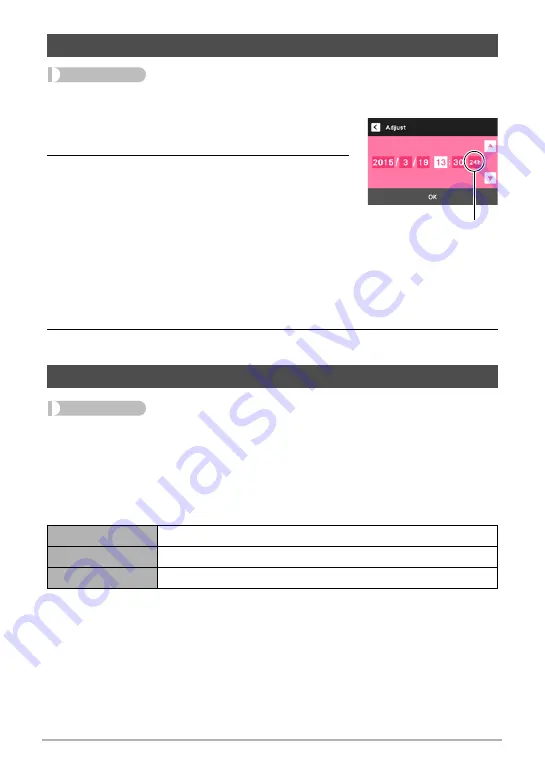
95
Other Settings (Set Up)
Procedure
MENU
*
Setup
*
Adjust
1.
Touch the value you want to change (year,
month, day, hour, minute).
2.
Touch “
8
” or “
2
” to change the currently
selected value.
• You can specify a date from 2001 to 2049.
• Be sure to select your Home City (page 96)
before setting the time and date. If you set the
time and date while the wrong city is selected for
your Home City, the times and dates of all of the
World Time cities (page 96) will be wrong.
• To switch between 12-hour and 24-hour format, touch the 12/24 hour switch
icon.
• Touching and holding “
8
” or “
2
” scrolls at high speed.
3.
Touch “OK”.
Procedure
MENU
*
Setup
*
Timestamp
You can configure the camera to stamp the recording date only, or date and time in
the lower right corner of each snapshot.
• Once date and time information is stamped into a snapshot, it cannot be edited or
deleted.
Example: July 10, 2015, 1:25 p.m.
• Even if you do not stamp the date and/or time with Timestamp, you can do so later
using some printing application.
• Stamping is performed in accordance with the date and time settings (page 95) and
the display style settings (page 97).
Setting the Camera’s Clock (Adjust)
Time Stamping Snapshots (Timestamp)
Date
2015/7/10
Date & Time
2015/7/10 1:25pm
Off
No stamping of date and/or time
12/24 hour switch icon






























