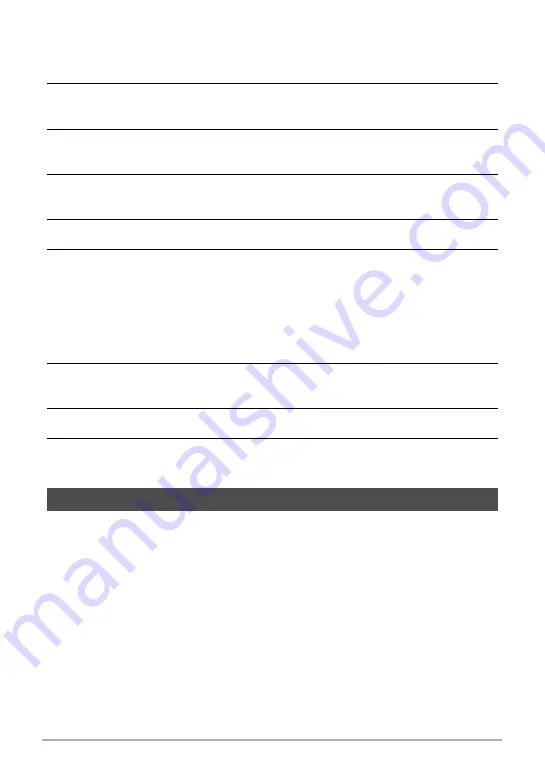
35
Quick Start Basics
.
To delete specific files
1.
Enter the PLAY mode.
2.
Touch “
t
”.
• If “
t
” is not displayed on the screen, touch the tab to display it.
3.
Touch “Select”.
This displays a file selection screen.
4.
Touch a file you want to delete.
This will select the check box of the selected file’s image.
5.
After you are finished selecting files, touch “Delete”.
6.
Touch “Delete”.
This deletes the files you selected.
• To cancel the delete operation, touch “Cancel” in step 6.
.
To delete all files
1.
Enter the PLAY mode.
2.
Touch “
t
”.
• If “
t
” is not displayed on the screen, touch the tab to display it.
3.
Touch “All Files”.
4.
Touch “Delete”.
This will cause the message “There are no files.” to appear.
Operation
• If unwanted light is shining onto the lens, shade the lens with your hand when
shooting an image.
Monitor Screen when Shooting Snapshots
• Subject brightness conditions can cause monitor screen response to slow and can
cause digital noise in the monitor screen image.
• The image that appears on the monitor screen is for image composition. The actual
image will be recorded in accordance with the currently selected recording mode
(page 38).
Snapshot Shooting Precautions






























