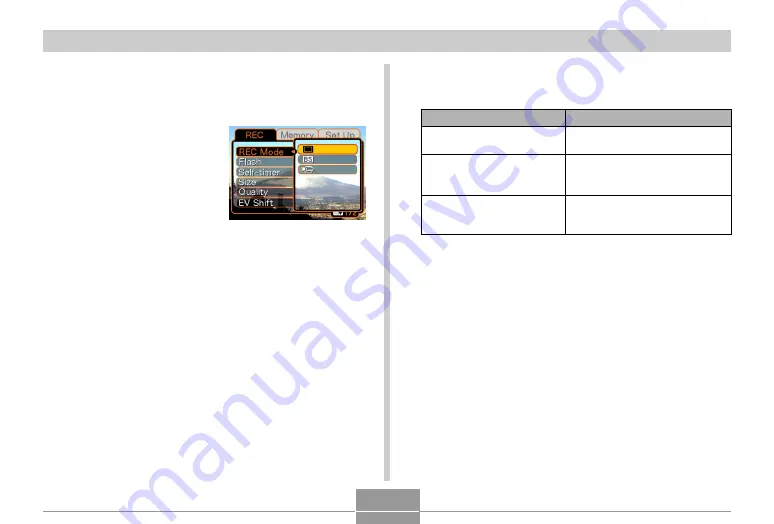
GETTING READY
37
3.
Press [
] or [
] to select the tab you want,
and then press [SET] to move the selection
cursor from the tab to the settings.
4.
Use [
] and [
] to
select the feature
whose setting you
want to configure,
and then press [
].
• Instead of pressing [
],
you could also press
[SET].
5.
Use [
] and [
] to change the currently
selected setting.
Example: To select the
“REC Mode”
item.
To do this:
Apply the setting and exit
the menu screen.
Apply the setting and
return to feature selection
in step 4.
Apply the setting and
return to tab selection in
step 3.
Perform this key operation:
Press [SET].
Press [
].
1. Press [
].
2. Use [
] to move back up to
tab selection.
6.
Perform one of the following operations to
apply the setting you configured.
• See “Menu Reference” on page 142 for more information
about menus.














































