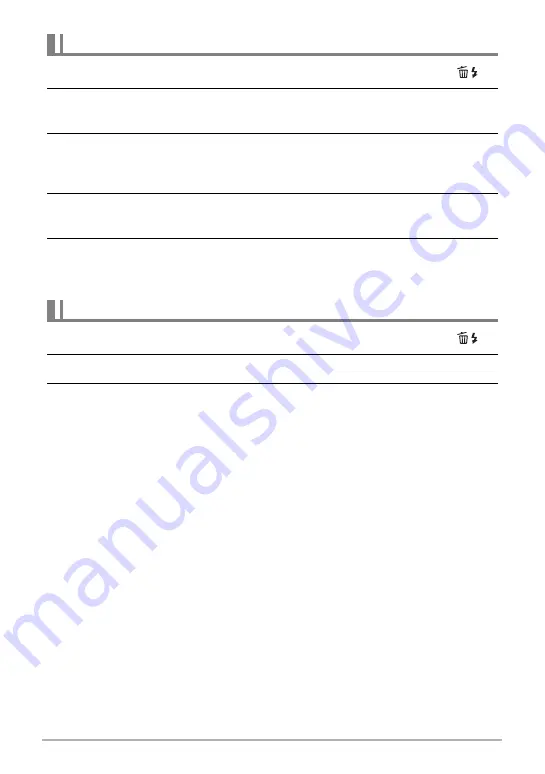
31
Quick Start Basics
1.
Press [
p
] (PLAY) to enter the PLAY mode and then press [
2
] (
).
2.
Use [
8
] and [
2
] to select “Delete Files” and then press [SET].
• This displays a file selection screen.
3.
Use [
8
], [
2
], [
4
], and [
6
] to move the selection boundary to the file
you want to delete, and then press [SET].
• This will select the check box of the currently selected file.
4.
Repeat step 3 to select other files, if you want. After you are finished
selecting files, press [AUTO].
5.
Use [
8
] and [
2
] to select “Yes” and then press [SET].
• This deletes the files you selected.
• To exit the delete operation, press [AUTO].
1.
Press [
p
] (PLAY) to enter the PLAY mode and then press [
2
] (
).
2.
Use [
8
] and [
2
] to select “Delete All Files” and then press [SET].
3.
Use [
8
] and [
2
] to select “Yes” and then press [SET] to delete all files.
This will cause the message “There are no files” to appear.
To delete specific files
To delete all files















































