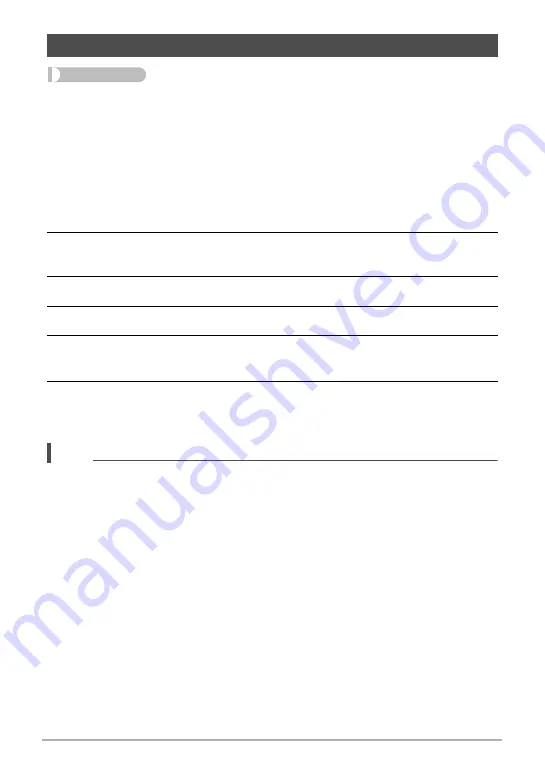
65
Other Playback Functions (PLAY)
Procedure
[
p
] (PLAY)
*
[MENU]
*
“PLAY” Tab
*
Paste subject
Use the following procedure to insert a built-in subject image into a snapshot.
1.
Use [
4
] and [
6
] to select the background image you want and then
press [SET].
• Only an image that satisfies the following conditions can be used as a
background image.
– A snapshot recorded with this camera
– A snapshot with an aspect ratio of 4:3
2.
Use [
4
] and [
6
] to select the built-in subject that you want to insert
into the image and then press [SET].
3.
Use [
8
] and [
2
] to adjust the size of the subject.
4.
Press [MENU].
5.
Use [
8
], [
2
], [
4
], and [
6
] to adjust its position.
• Pressing [MENU] again returns to the subject size adjustment screen in step 3.
6.
After the subject’s size and position are the way you want, press [SET].
This merges the subject and the background image and saves the result as a
new 6M (2816
x
2112) image.
NOTE
• Performing a delete or format operation will not delete the built-in subjects.
• There will be some deterioration in the quality of an image created by the above
operation.
Inserting a Built-in Subject into a Snapshot (Paste subject)
















































