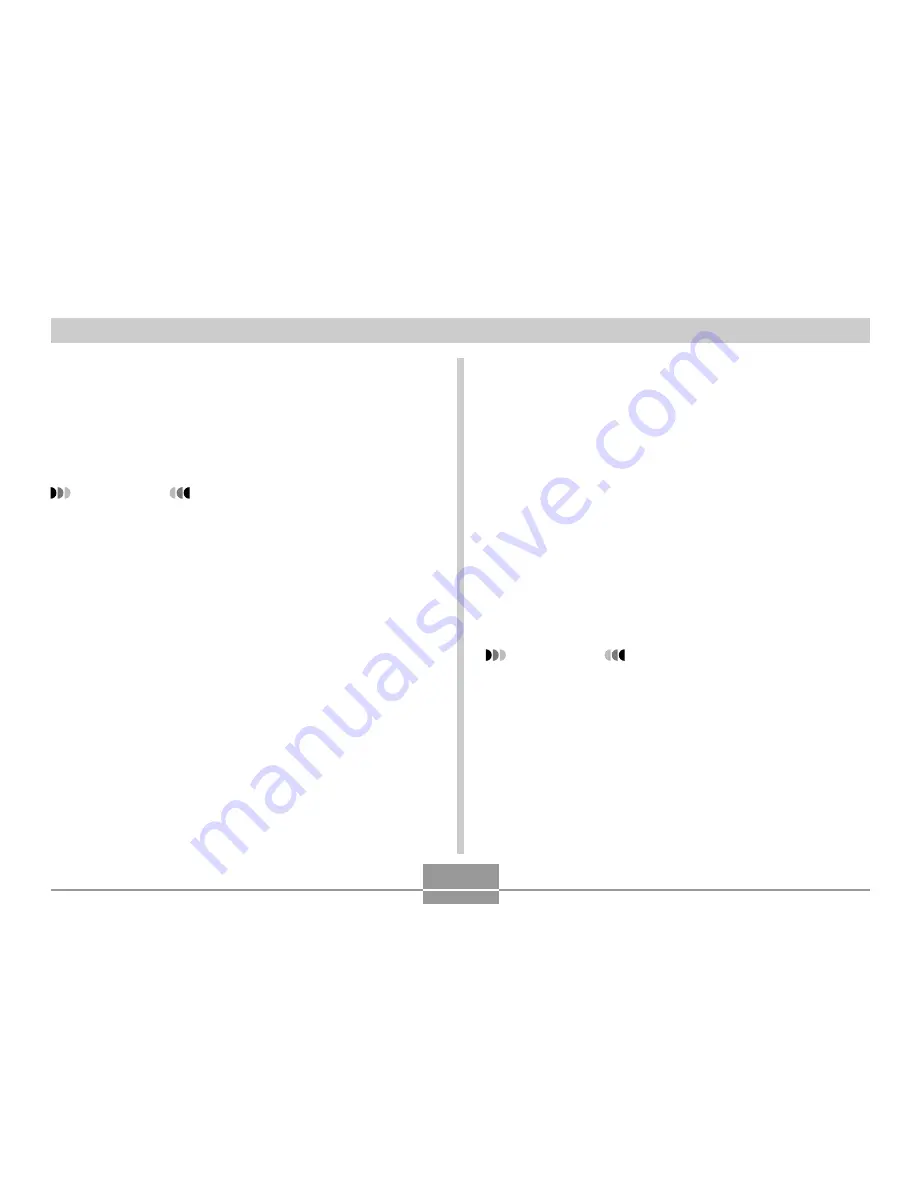
USING THE CAMERA WITH A COMPUTER
141
• The PLAY mode screen reappears after creation of
the album is complete.
• Creating an album causes a file folder named
“ALBUM”, which contains a file named “INDEX.HTM”
plus other files to be created in camera memory or
on the memory card.
IMPORTANT!
• Never open the battery cover or remove the memory
card from the camera while an album is being
created. Doing so not only runs the risk of certain
album files being skipped, it can also result in image
data and other data in memory being corrupted.
• If memory becomes full while an album is being
created, the message “Memory Full” appears on the
monitor screen and album creation is terminated.
• Album creation will not be performed properly if the
battery goes dead while album creation is in
progress.
• You can also configure the camera to create albums
automatically (page 143). However, performing the
above procedure creates an album regardless of
whether automatic album creation is turned on or off.
Selecting an Album Layout
You can select from among 10 different display layouts for
an album.
1.
In the PLAY mode, press [MENU].
2.
Select the “PLAY” tab, select “Create Album”,
and then press [
].
3.
Use [
] and [
] to select “Layout”.
4.
Use [
] and [
] to select the layout you want.
• Changing the layout causes the layout sample on the
right side of the screen to change.
IMPORTANT!
• The sample layout shows the arrangement of items
and the background color. It does not show whether
the layout uses a list view or detailed view, or the
current Image Type setting.






























