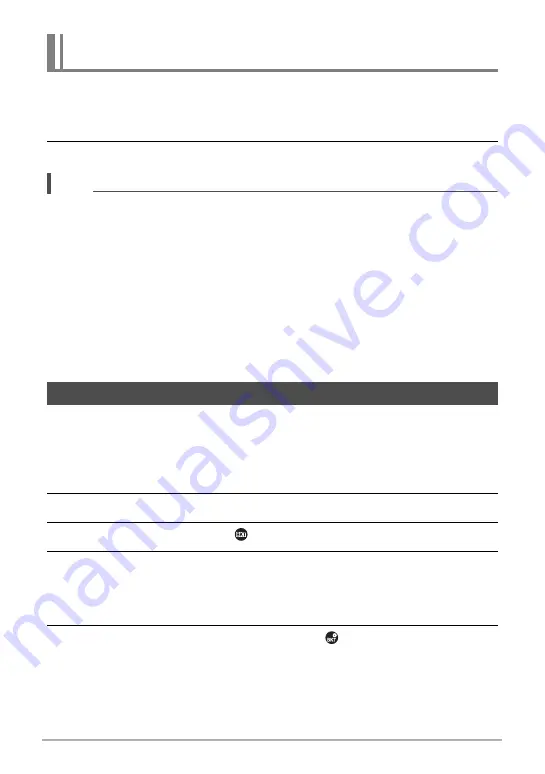
63
Snapshot Tutorial
This feature uses super resolution technology and multiple Continuous Shutter (CS)
images to expand the zoom range for overall images of higher quality and clarity.
1.
In the BEST SHOT Mode, select “Multi SR Zoom” (page 89).
2.
Press the shutter button to shoot.
NOTE
• Multi SR Zoom is effective when you want to capture delicate textures.
• The following functions are disabled when shooting with Multi SR Zoom.
Single SR Zoom, Triple Self-timer, Sharpness, Contrast, Remote Capture, High
Speed CS, AF CS, Handsfree, Make-up Level
• With Multi SR Zoom, the flash setting automatically becomes
?
(Flash Off).
• Shooting with this function automatically sets Anti Shake to “Standard” (page 114),
but large movement of the camera or subject make it impossible to achieve the
desired shot.
• Depending on shooting conditions and image composition, Multi SR Zoom may not
be able to produce the desired result.
• When shooting with this feature, “ISO 12800” cannot be selected for “ISO” (page
51).
Use the procedure below to shoot a series of images, slightly changing the camera
setup with each shot. You can allow the camera to change its setup automatically,
and then select any one of the images.
1.
Align the mode dial with [
M
] (Intelligent Bracketing).
2.
Press [SET].
3.
Use [
8
] and [
2
] to select “
” and then press [SET].
4.
Select the bracketing scene you want to use and then press [SET].
• Bracketing scenes 1 through 4 use fixed shooting setups. Advance to step 8.
• Bracketing scenes 5 through 17 use adjustable shooting setups. Advance to
step 5.
5.
Press [SET], use [
8
] and [
2
] to select the
Control Panel option and
then press [SET].
Expanding the Zoom Range to Shoot Clearer Snapshots
(Multi SR Zoom)
Shooting with Bracketing (Intelligent Bracketing)






























