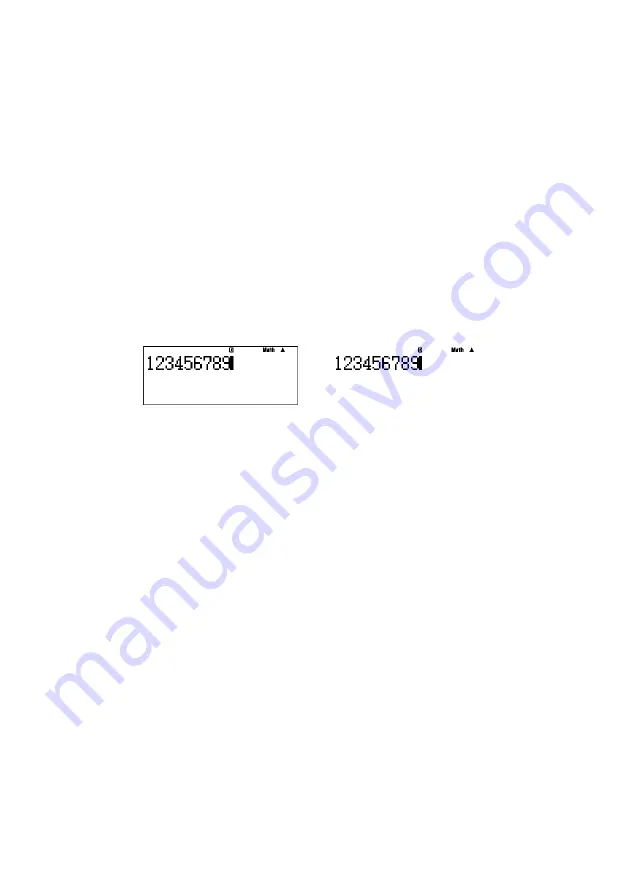
E-
To capture the calculator LCD image to the Windows clipboard
1.
Display the shortcut menu.
2.
Select “Capture Screen” to capture an image of the LCD.
• You can also use Ctrl+C in place of the above two steps to capture the LCD image.
To specify a frame around the LCD image
1.
Display the shortcut menu.
2.
Select “Capture Setting” to display a sub-menu.
3.
Select “Outer Frame”.
• To remove the boundary from the LCD image, select “Outer Frame” again.
With boundary
Without boundary
To specify the zoom factor for the captured LCD image
1.
Display the shortcut menu.
2.
Select “Capture Setting” to display a sub-menu.
3.
Select a setting from “Zoom
`
2” through “Zoom
`
” to specify the zoom factor.
• The currently selected zoom factor size will have “
” next to it.



































