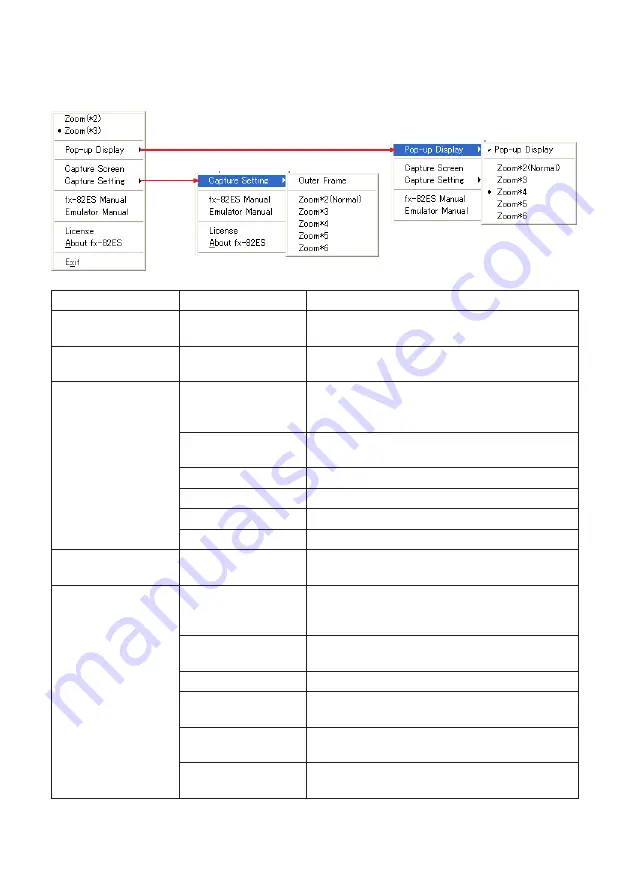
E-
k
Emulator Shortcut Menus
• Right-clicking your mouse while the mouse pointer is located on the emulator will display a
shortcut menu.
Menu Item
Submenu Item
Description
Zoom(
`
2)
Makes the emulator image double the size of the
actual calculator.*
(initial default)
Zoom(
`
3)
Makes the emulator image triple the size of the
actual calculator.
Pop-up Display
Pop-up Display
When selected (indicated by a check mark),
displays the calculator LCD as a separate
window.
Zoom
`
2(Normal)
Makes the LCD window double normal size.
(initial default)
Zoom
`
3
Makes the LCD window triple normal size.
Zoom
`
Makes the LCD window four times normal size.
Zoom
`
Makes the LCD window five times normal size.
Zoom
`
Makes the LCD window six times normal size.
Capture Screen
Captures the calculator LCD image to the
Windows clipboard.
Capture Setting
Outer Frame
When selected (indicated by a check mark), the
calculator LCD image is captured and a boundary
is put around it.
Zoom
`
2(Normal)
LCD image is captured at double its normal size.
(initial default)
Zoom
`
3
LCD image is captured at triple its normal size.
Zoom
`
LCD image is captured at four times its normal
size.
Zoom
`
LCD image is captured at five times its normal
size.
Zoom
`
LCD image is captured at six times its normal
size.


















