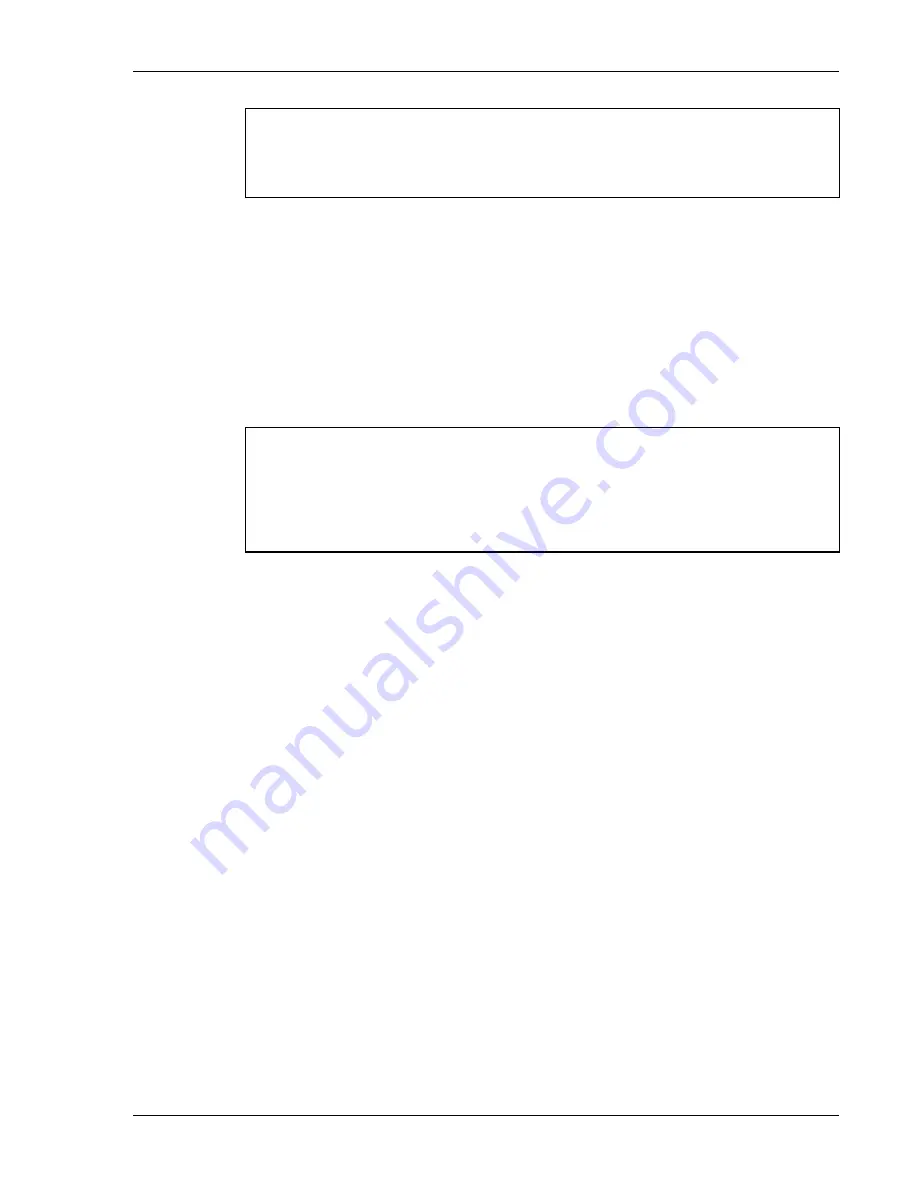
Standard
Setup
Host 0
IP 206.183.67.155
Port 23__
<F3> Save <F7> Quit
Press
F3
to save the configurations.
Edit License Key
The client software can be authorized automatically, as described in the next section,
Authorizing PowerNet
. This menu option permits authorization of each terminal
manually. Select this option to obtain the terminal's Identification Code, which is used to
obtain the Authorization code from the Connect web site, as described in the next section.
The 12-digit value displayed at the top of the terminal screen is the Identification Code
for the terminal.
00A0F826E614
Authorization
______________
not authorized
<F3> Save <F7> Quit
Type the authorization code into the field as it appears on the WEB site. Punctuation
characters, such as the hyphen (-), are not required. Press
F3
to save the authorization
code.
Run Site Survey
This option (a feature of Spectrum 1) is applicable to Release 5.0 and may be obsolete for
your terminal.
Switch Client Modes
The PowerNet Twin Client normally operates in "telnet" mode, which provides direct
connection to Telnet hosts. It can also operate in "server" mode, through a PowerNet
OpenAir server. Select this menu option to switch between server and telnet modes of
operation. Note that the host socket address for the PowerNet OpenAir servers is 1800,
which must also be changed in the
Edit Server/Host IPs
menu described at the beginning
of this section.
Run Client Emulator
After all desired changes have been made, select this option to return to the Twin Client
main menu. Then press any key to establish the Telnet session and begin emulation.
Refer to
Starting a Telnet Session
under
Quick Start
for further instructions.
Supported Equipment Manual
•
March, 2006
2-19















































