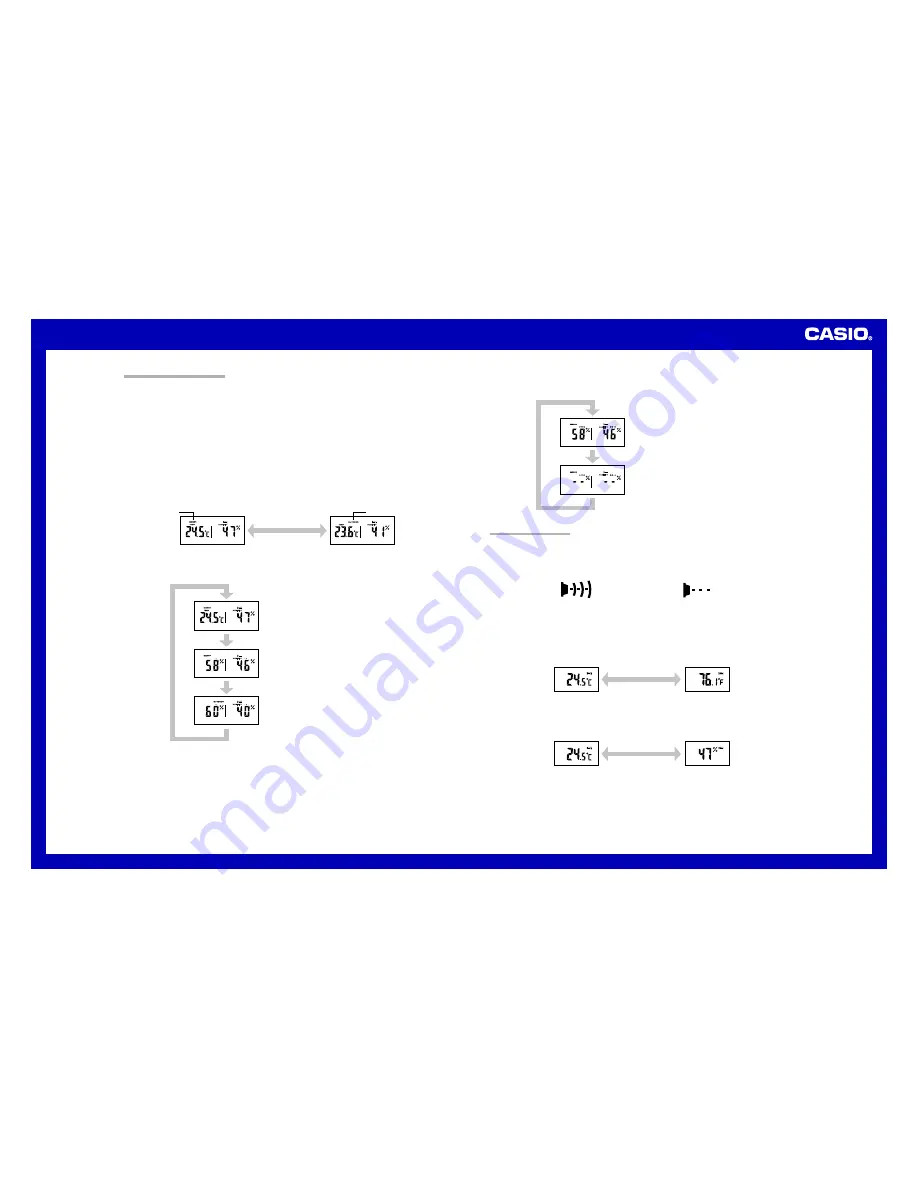
Operation Guide DQR-300
5
HYGROMETER FUNCTIONS
Both the main unit and the sub-unit are equipped with their own humidity sensors. Humidity data measured by the
sub-unit is sent by wireless transfer to the main unit. You can toggle the main unit display between the main unit
humidity reading and the sub-unit humidity reading. This makes it possible to view both the indoor and outdoor
humidity on the main unit display.
Humidity Measurements
•
Both the main unit and the sub-unit take humidity measurements every 16 seconds.
•
The humidity display shows “LO” for humidity below 10% and “HI” for humidity above 90%.
Switching between Main Unit and Sub-unit Humidity Data
•
Press the SELECT button (
B
) to toggle the display between the main unit (INDOOR) humidity and the sub-unit
(OUTDOOR) humidity .
Main unit humidity: INDOOR indicator displayed
Sub-unit humidity: OUTDOOR indicator displayed
•
The display does not change to the sub-unit (OUTDOOR) humidity if no data has been received from the sub-unit
yet.
•
Holding down SELECT button (
B
) for about two seconds causes the display to continually toggle between the
main unit and sub-unit humidity at five-second intervals.
Main unit
Sub-unit
SELECT button
(
B
)
INDOOR
OUTDOOR
High Humidity and Low Humidity Memory
•
The following data is stored in memory automatically.
Main unit high humidity and low humidity
Sub-unit high humidity and low humidity
•
To clear the high humidity and low humidity data memory, press the CLEAR button (
9
).
New data starts to be stored after memory is cleared.
USING THE SUB-UNIT
Data Transfer from the Sub-unit
•
Data is transferred from the sub-unit to the main unit every three minutes.
•
The sub-unit is able to send data to the main unit up to an unobstructed distance of about 30 meters.
•
The data receive status is indicated on the display of the main unit by the icons shown below.
Receive successful
Receive unsuccessful
•
If a receive operation is not successful for some reason, the display of the main unit shows dashes (–) in place of
the sub-unit temperature and humidity values.
•
If you experrience problems with data transfer, press the RE-SYNC button (
A
) to synchronize the two units.If
this does not eliminate the problem,try changing the positions or orientations of the main unit and sub-unit.
•
The transferred data includes temperature and humidity data.
Switching between Celsius and Fahrenheit
•
Push the
°
C/
°
F button (
F
) to toggle between Celsius (
°
C) and Fahrenheit (
°
F).
Celsius (
°
C)
Fahrenheit (
°
F)
°
C/
°
F button
(
F
)
Switching between Current Temperature and Humidity
•
Press the SELECT button (
C
) to toggle the display between the current temperature and current humidity.
•
Holding down SELECT button (
C
) for about two seconds causes the display to continually toggle between the
temperature and humidity at five-second intervals.
Temperature
Humidity
SELECT button
(
C
)
Location
•
Place the sub-unit in a location where it will not be exposed to rain, direct sunlight, or other elements.
Current temperature and humidity
MAX/MIN HUMIDITY button (
8
)
Main unit high humidity and low humidity
Sub-unit high humidity and low humidity
CLEAR button (
9
)






