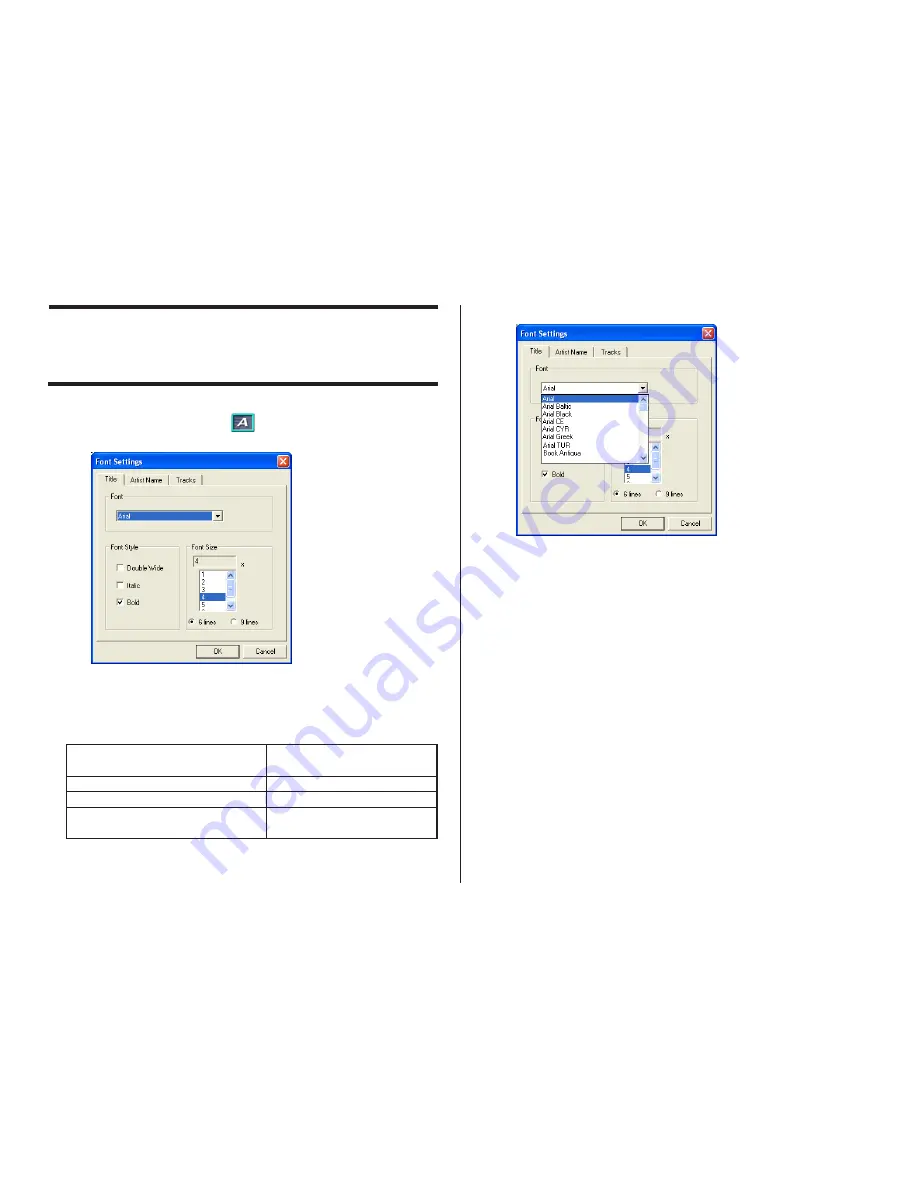
39
Configuring Font Settings
Use the procedures in this section to control the font, attribute, and size
settings of label text.
1.
On the main window, click the
button.
This displays a dialog box for configuring font settings.
2.
Select a tab and then make the settings you want.
The tabs that appear on the above dialog box depend on the type of
label template you are using.
3.
Click the
L
button in
Font
.
4.
Select the font you want from the list that appears.
5.
In the
Font Style
group, select one or more of the available options
(
Double Wide, Italic, Bold
).
Note
The standard default is all font styles unchecked.
When you are using this type of
template:
Music Label
Data Label
Digital Image Label
These tabs are:
Title, Artist Name, Tracks
Title, Contents
Title, Date/Location,
Image Information






























