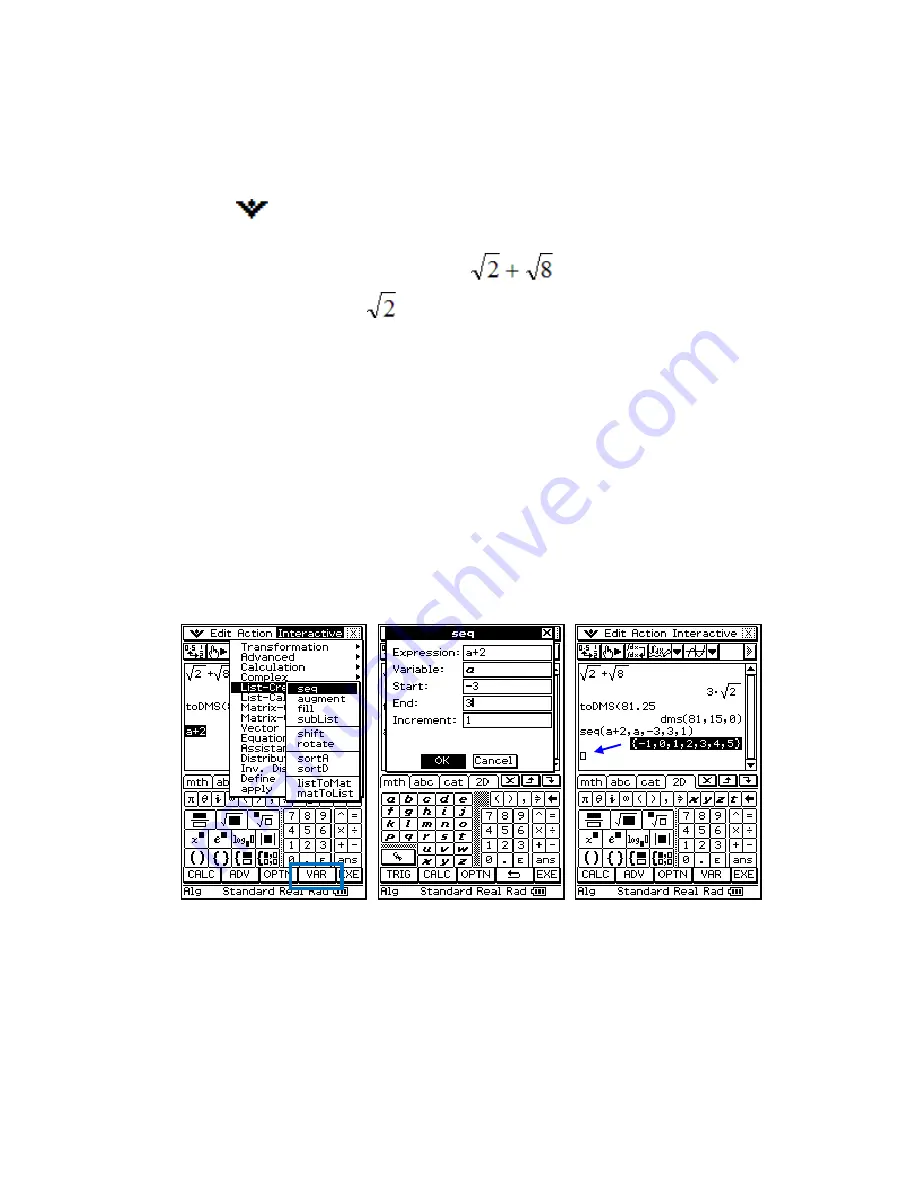
ClassPad 101 Lesson 2 CASIO COPYRIGHT
2011 Author: Diane Whitfield
CASIO MRD Center, Portland, Oregon, USA
8
PART II
Practice Exercises
1.
Open the Main application, clear your window and then open the system
menu (
) and select Keyboard. This is another way to open and close
the keyboard.
2.
Using 2D math, input and evaluate
[Hint: After inputting
, press the right arrow key to get out from
under the square root. Notice the blinking cursor becomes larger.]
3.
Change your answer to a decimal.
4.
Get a screen capture and paste it into your Lesson2 document (under
a title of PART II).
5.
Click on the next math line (you will see the cursor). Open the Action
menu, select Transformation and then toDMS. DMS stands for
degrees minutes seconds and is used in angle measurements.
6.
Evaluate toDMS(81.25).
7.
Get a screen capture. Please add two blank spaces following the first
screen capture and then paste this one.
8.
Open the Interactive menu, select List-Create and then seq. Fill in
the dialog that appears as follows:
9.
Ok, now we will sum the sequence. Select your answer from step 9 and
drag to the next math line.
10.
Select the sequence you just dragged and then open the Interactive
menu, select List-Calculation and then sum. Click Ok to the dialog
that appears.
11.
Get a screen capture. Add two blank spaces following the second
screen capture and then paste this one.












