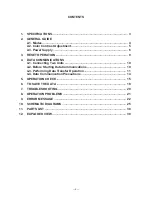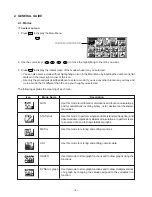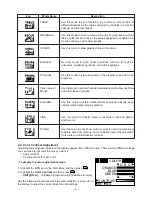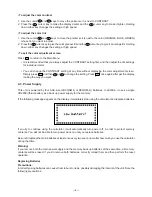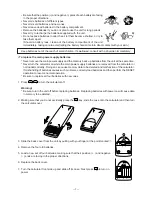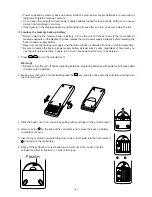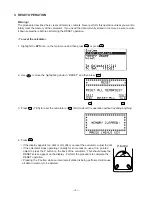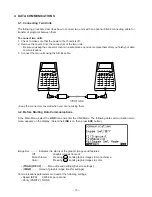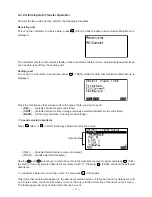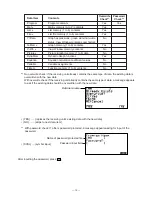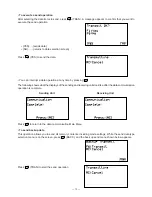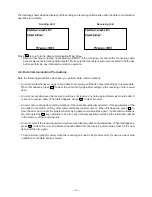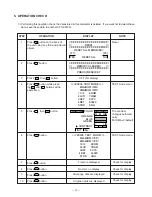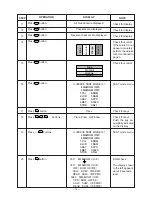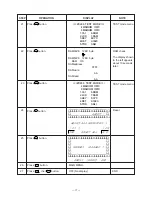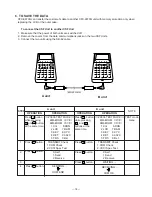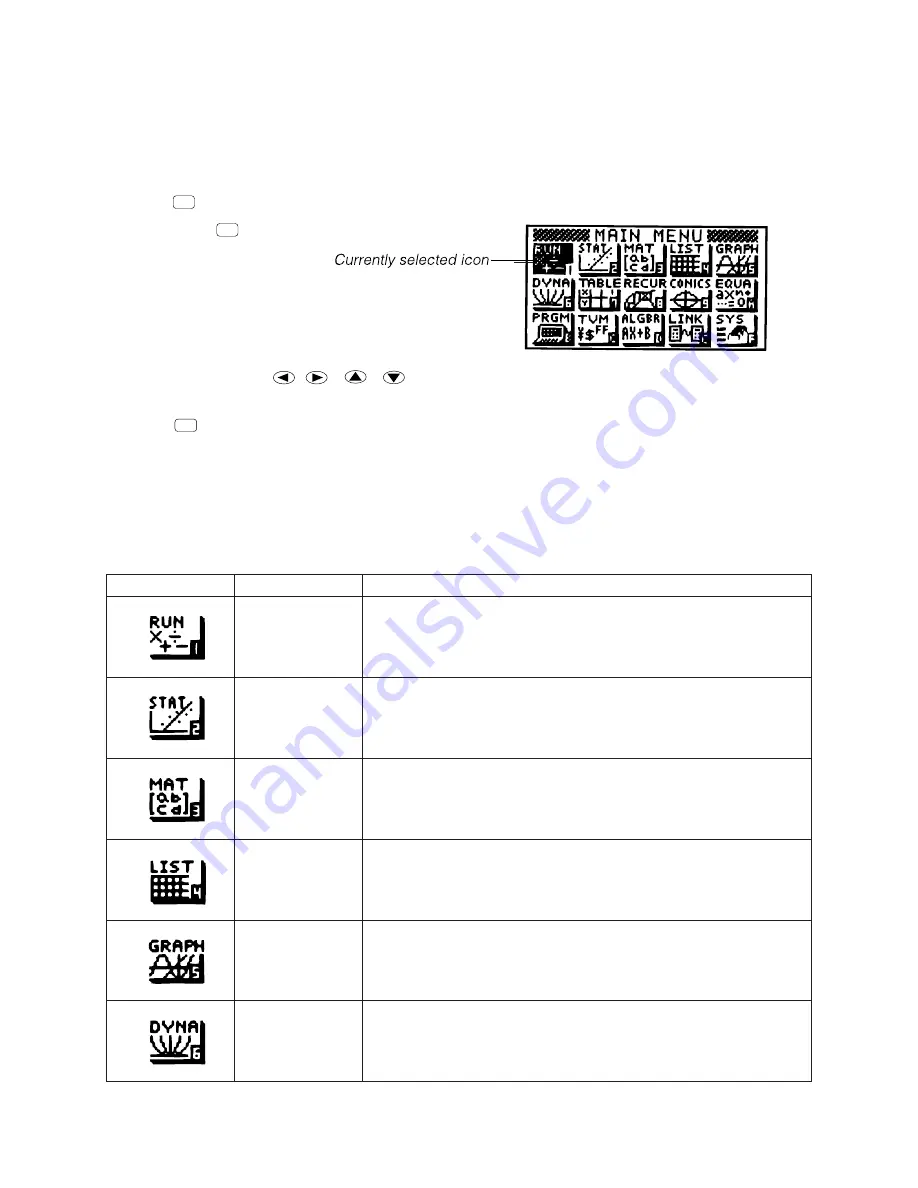
— 4 —
2-1. Modes
• To select an icon
1. Press
MENU
to display the Main Menu.
2. Use the cursor keys (
,
,
,
) to move the highlighting to the icon you want.
3. Press
EXE
to display the initial screen of the mode whose icon you selected.
• You can also enter a mode without highlighting an icon in the Main Menu by inputting the number or letter
marked in the lower right corner of the icon.
• Use only the procedures described above to enter a mode. If you use any other procedure, you may end
up in a mode that is different than the one you thought you selected.
The following explains the meaning of each icon.
Icon
Mode Name
Description
RUN
Use this mode for arithmetic calculations and function calculations,
and for calculations involving binary, octal, decimal and hexadeci-
mal values.
STATistics
Use this mode to perform single-variable (standard deviation) and
paired-variable (regression) statistical calculations, to perform tests,
to analyze data and to draw statistical graphs.
MATrix
Use this mode for storing and editing matrices.
LIST
Use this mode for storing and editing numeric data.
GRAPH
Use this mode to store graph functions and to draw graphs using the
functions.
DYNAmic graph
Use this mode to store graph functions and to draw multiple versions
of a graph by changing the values assigned to the variables in a
function.
MENU
2. GENERAL GUIDE
Содержание CFX-9970G
Страница 1: ...R AUG 1997 CFX 9970G without price CFX 9970G ZX 936A ...
Страница 25: ... 25 Main block 1 10 SCHEMATIC DIAGRAMS To Key block To Display drive block To Main block 2 P button ...
Страница 26: ... 26 Main block 2 To Main block 1 To Memory block ...
Страница 27: ... 27 Key block To Main block 1 ...
Страница 28: ... 28 To Main block 1 Display drive block Sub ass y Contrast adj Sub ass y ...
Страница 29: ... 29 Memory block 8M ROM To Main block 2 ...
Страница 31: ... 31 17 22 21 25 23 24 20 18 19 12 EXPLODED VIEW 2 2 ...
Страница 32: ...8 11 10 Nishi Shinjuku Shinjuku ku Tokyo 160 Japan Telephone 03 3347 4926 MA0900171A Printed in Japan ...