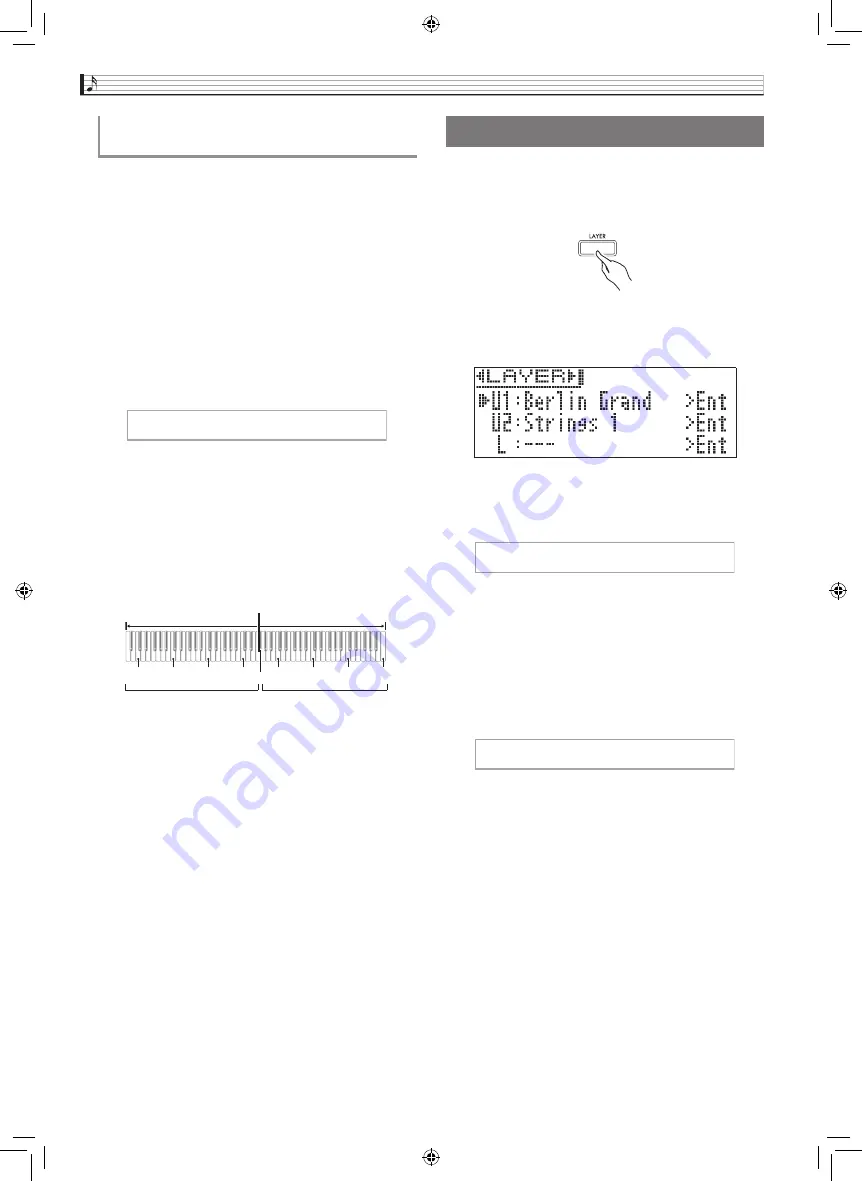
EN-18
Playing with Different Tones
You can change the ranges of the left and right
keyboards in octave units from their initial default
settings.
1.
Press the
SETTING
button to display the
setting screen.
2.
Use the
q
and
w
arrow buttons to select
“Duet” and then press the
ENTER
button.
3.
Use the
q
and
w
arrow buttons to select a
keyboard range.
•
Upper Octave: Right-side keyboard
Lower Octave: Left-side keyboard
4.
Use the
u
(–)
and
i
(+)
arrow buttons to
change the octave.
•
+1 or higher: Raises the octave by the specified value.
–1 or lower: Lowers the octave by the specified value.
0: Returns the octave to its original setting.
•
The setting range is –2 to +2.
•
Example: To select “Lower Octave” in step 3 and set
“+1” in step 4
5.
Press the
SETTING
button to exit the setting
screen.
Use the following procedure to layer two tones, so they
sound at the same time.
1.
Press the
LAYER
button.
2.
Use the
u
and
i
arrow buttons to display
“LAYER”.
3.
Select the main tone.
•
Use the
q
and
w
arrow buttons to select “U1”
(Upper 1) and then press the ENTER button.
4.
Select a tone and then press the
ENTER
button.
•
See “Selecting and Playing a Tone” on page EN-10 for
information about how to select a tone.
5.
Select the layered tone.
•
Use the
q
and
w
arrow buttons to select “U2”
(Upper 2) and then press the ENTER button.
6.
Select a tone and then press the
ENTER
button.
7.
Press a keyboard key.
•
Both tones sound at the same time.
To change the octaves of the duet
keyboards
z
L o w e r O c t a v e
C4
C5
C6
C7
C3
C4
C5
C6
Left keyboard
Right keyboard
1 octave higher than initial
setting
Unchanged
Layering Two Tones
X
U 1
X
U 2
GP500-ES-1C.indd 20
2015/10/28 14:20:36






























