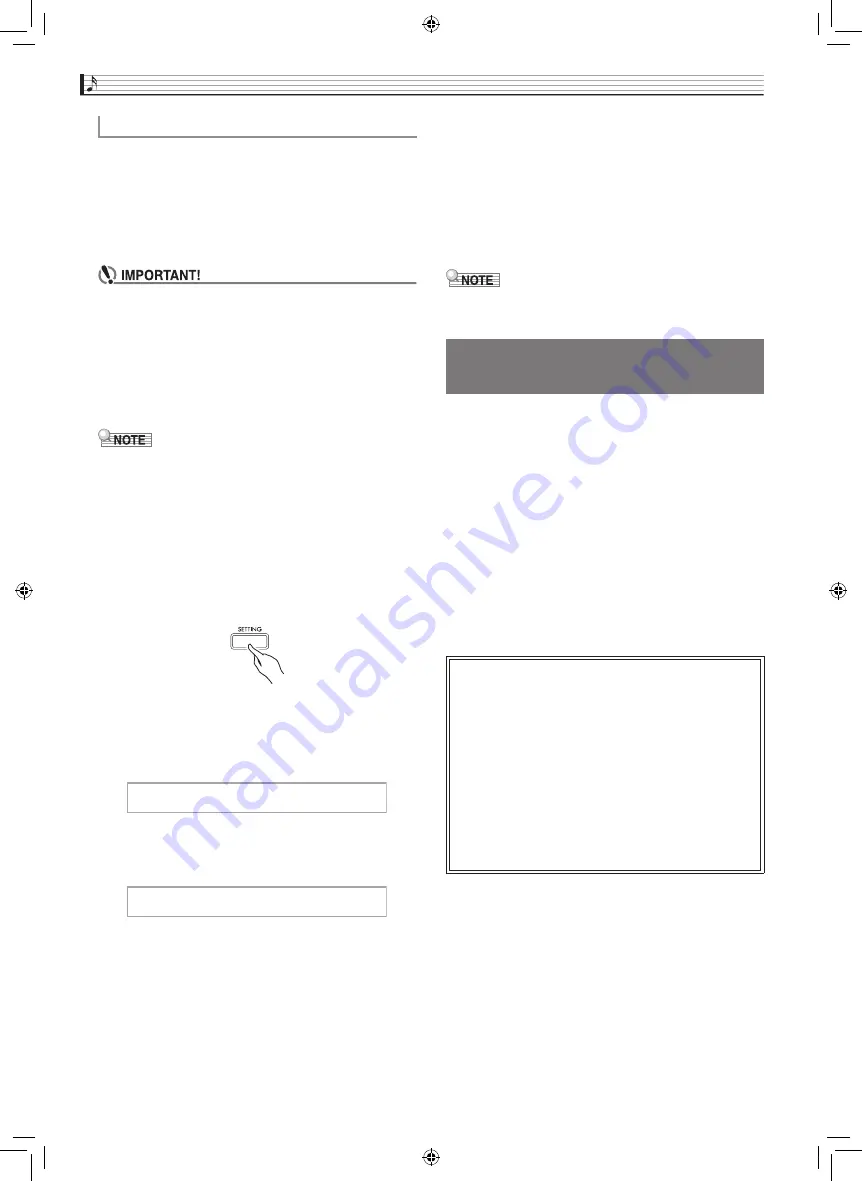
EN-50
USB Flash Drive
Formatting a USB flash drive on the Digital Piano will
automatically create the folders described below.
•
MUSICDAT: Stores the following types of data:
Auto recording/playback songs,
Music Library songs, MIDI songs, etc.
•
CP: Concert Play songs obtained with a computer,
etc.
• Be sure to format a USB flash drive on the Digital
Piano before using it for the first time.
• Before formatting a USB flash drive, make sure it
does not have any valuable data stored on it.
• The format operation performed by this Digital Piano
is a “quick format”. If you want to completely delete
all of the data in USB flash drive, format it on your
computer or some other device.
•
This Digital Piano supports USB flash drives
formatted to FAT32. If your USB flash drive is
formatted to a different file system, use the
Windows format function to reformat it to FAT32.
Do not use quick format.
1.
Insert the USB flash drive you want to format
into the Digital Piano’s USB flash drive port.
2.
Press the
SETTING
button.
3.
Use the
q
and
w
arrow buttons to select
“USB FLASH” and then press the
ENTER
button.
4.
Use the
q
and
w
arrow buttons to select
“Format”.
5.
Press the
ENTER
button.
•
This will cause the confirmation message “Sure?” to
appear.
6.
Press the
i
arrow button to execute the
format operation.
•
To cancel the format operation, press the
u
arrow
button.
•
The message “Please Wait...” will remain on the
display while the operation is being performed. Do
not perform any operation while this message is on
the display. “Complete!” appears on the display after
the operation is complete.
•
Formatting a large-capacity USB flash drive can take
several minutes.
Even when the file format is WAV (general audio data)
or SMF (standard MIDI file), the procedure below can
be used to save data to USB flash drive and play it back
on the Digital Piano.
1.
Connect the USB flash drive to your
computer.
2.
Move the song data file you want to play back
to the MUSICDAT folder on the USB flash
drive.
•
For information about playback see “Playing Back
Song Data Stored on a USB Flash Drive” (page
EN-29).
To format a USB flash drive
U S B F L A S H
F o r m a t
Saving Standard Song Data to
a USB Flash Drive
Copyrights
You are allowed to use recordings for your own
personal use. Any reproduction of an audio or music
format file, without the permission of its copyright
holder, is strictly prohibited under copyright laws
and international treaties. Also, making such files
available on the Internet or distributing them to third
parties, regardless of whether such activities are
conducted with or without compensation, is strictly
prohibited under copyright laws and international
treaties. CASIO COMPUTER CO., LTD. shall not be
held in any way liable for any use of this Digital
Piano that is illegal under copyright laws.
GP300-ES-1B.indd 52
2016/06/24 10:43:24
















































