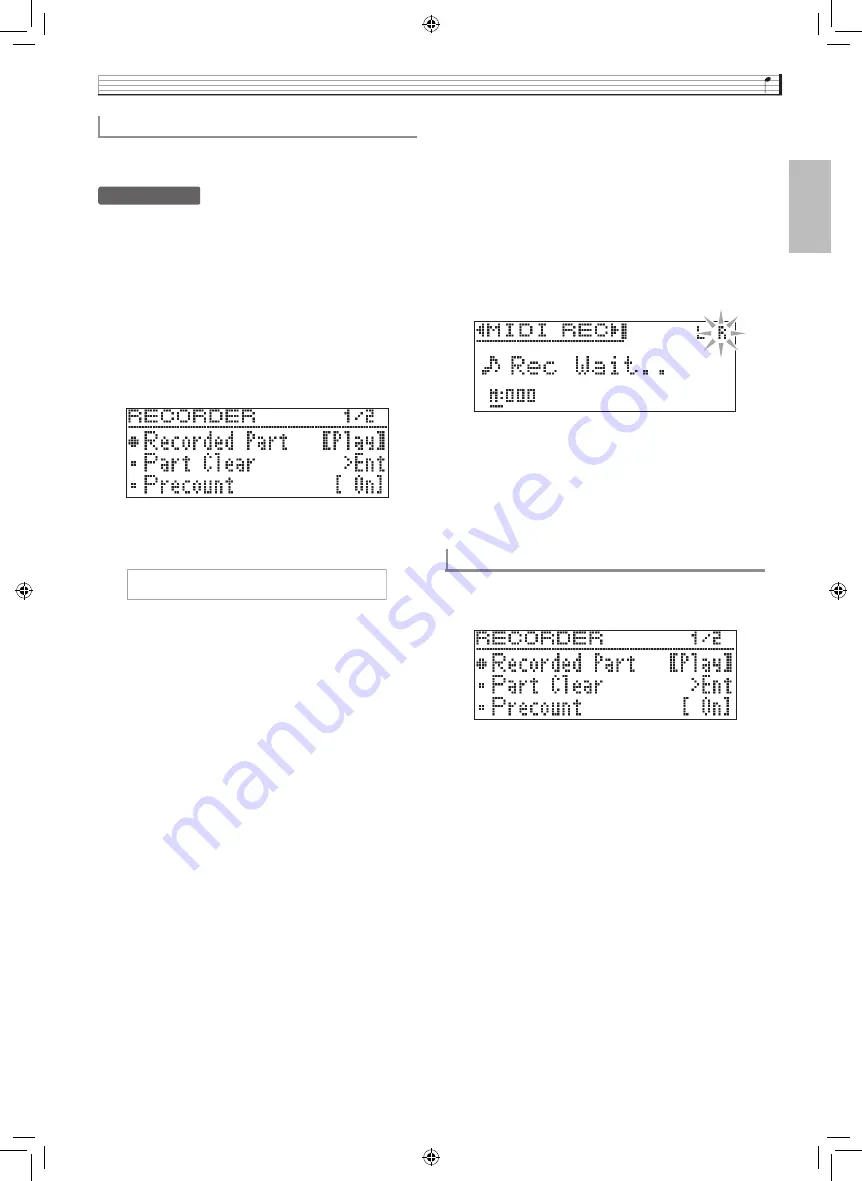
Recording and Playback
EN-35
English
You can listen to playback of the track you recorded as
you record to the other track.
PREPARATION
•
Select the tone and effects (Track 1 only) you want to
use in your recording.
Tone (page EN-10)
Effects (page EN-14)
•
If you want the metronome to sound while you are
recording, configure the beat and tempo settings,
and then press the METRONOME button. See
“Using the Metronome” on page EN-21 for more
information.
1.
Hold down the
REC
button until the setting
screen shown below appears.
2.
Use the
q
and
w
arrow buttons to select
“Recorded Part”.
3.
Use the
u
and
i
arrow buttons to enable
(Play) or disable (Mute) of the recorded track.
4.
Press the
REC
button.
•
“Rec Wait...” appears on the display indicating
record standby.
5.
Use the
u
and
i
arrow buttons to select
“MIDI REC”.
6.
Use the
REC
button to select a track for
recording.
•
L: Track 1
R: Track 2
•
“L” and “R” indicate status information about the left
and right tracks as described below.
–
If you selected “Play” in step 3, above:
Flashing: Track to be recorded.
Lit: Track to be played back.
–
If you selected “Mute” in step 3, above:
Flashing: Track to be recorded.
Unlit: Track to be muted.
7.
Press the
X
/
k
button or play something on
the keyboard.
•
This will start both playback of the recorded track
and recording to the other track.
8.
To stop recording, press the
X
/
k
button.
1.
Hold down the
REC
button until the setting
screen shown below appears.
2.
Use the
q
and
w
arrow buttons to select
“Precount”.
3.
Use the
u
and
i
arrow buttons to enable
(On) or disable (Off) the precount.
4.
Press the
EXIT
button to exit the setting
screen.
To record the other track of a song
z
R e c o r d e d P a r t
To configure precount settings
GP300-ES-1B.indd 37
2016/06/24 10:43:20






























