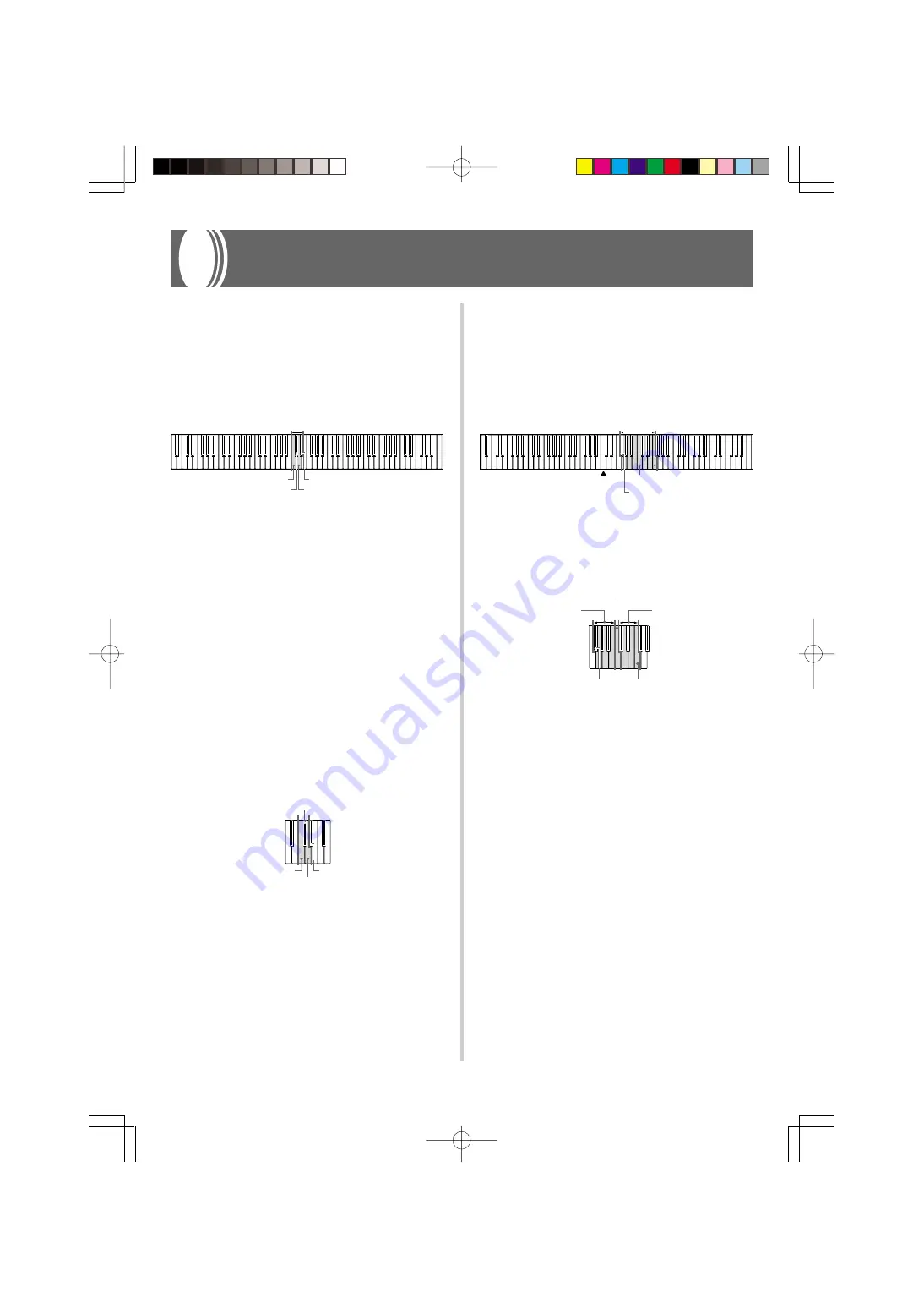
E-19
To change the transpose setting
While holding down the
CONTROL button
, select a
key by pressing one of the keyboard illustrated below.
• A note does not sound when you press a keyboard key
while holding down CONTROL.
❚
NOTE
❚
The transpose value is automatically set to 0 (C) whenever you
turn on CELVIANO power.
Touch Select Settings
C
4 ..................
<OFF>
C
4 .................
<LIGHT>
This setting produces strong output, even when
light pressure is applied to the keyboard.
D
4 ..................
<MIDDLE>
This is the standard setting.
E
4 ..................
<HEAVY>
This setting requires relatively strong keyboard
pressure to produce normal output.
To change the Touch Select setting
While still holding down the
CONTROL button
, se-
lect the key touch by pressing one of the keyboard
keys illustrated below.
• A note does not sound when you press a keyboard key
while holding down CONTROL.
❚
NOTE
❚
Touch select is automatically set to MIDDLE whenever you turn
on CELVIANO power.
Keyboard Settings
C
4
(black key): LIGHT
Using Transpose
Transpose lets you adjust the pitch of your CELVIANO in
semitone steps. This means you can change the key of the
piano to suit the voice of a vocalist or the key of another
musical instrument, without having to learn to play a piece
in another key.
Use the keys shown below to change the transpose setting.
Using Touch Select
This setting lets you adjust the touch of the keyboard to suit
your own playing style. This means you can select a stronger
touch for those with powerful hands, and a lighter touch for
beginners and anyone else with less strength.
Use the keys shown below to change the Touch Select set-
ting.
Setting Range
E
4
(black key)
(black key) C
4
E
4
(black key): HEAVY
C
4
: OFF
D
4
: MIDDLE
C
4
D
4
C
4
Setting Range
F
5
F
4
(black key)
C
5
C
5
: Standard key
(black key) F
4
F
5
Higher
Lower
427B-E-023B
AP31/33_E_16_20.p65
03.10.7, 11:00 AM
Page 19
Adobe PageMaker 6.5J/PPC






























