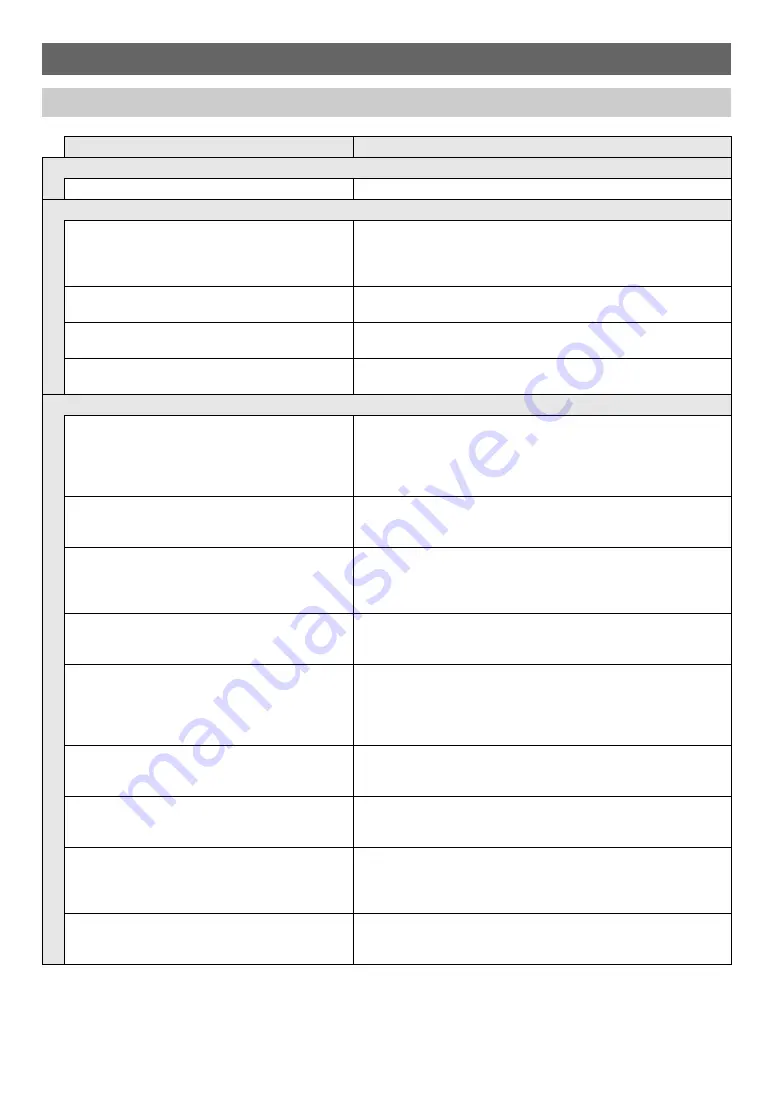
EN-18
Reference
Troubleshooting
Symptom
Action
Included Accessories
I can’t find something that should be here.
Carefully check inside all of the packing materials.
Power Requirements
Power will not turned on.
• Check the AC adaptor or make sure that the batteries are facing
correctly (page
• Replace the batteries with new ones or switch over to AC adaptor
power (page
Power does not turn on when I press the
1
P
(Power) button.
Press
1
P
(Power) firmly and completely to turn on power.
The Digital Piano outputs a loud sound and then
suddenly powers down.
Replace the batteries with new ones or switch over to AC adaptor
power (page
).
The Digital Piano suddenly turns off after some time
when power is left on.
Auto Power off (page
) may have been triggered. Press the
1
P
(Power) button to turn power back on.
Sound
Nothing happens when I press any keyboard key.
• Adjust the volume setting (page
).
• Check if something is plugged into
7
PHONES/OUTPUT
jack on
the back of the Digital Piano.
• Turn power off and then back on to initialize all Digital Piano
settings (page
The metronome does not sound.
• Check and adjust the metronome volume setting (page
).
• Turn power off and then back on to initialize all Digital Piano
settings (page
Notes keep sounding, without stopping.
• Turn power off and then back on to initialize all Digital Piano
settings (page
• Replace the batteries with new ones or switch over to AC adaptor
power (page
Some notes are cut off while they are playing.
Notes are cut off whenever the number of notes being sounded
exceeds the maximum polyphony value of 64 (32 for some tones).
This does not indicate malfunction.
The volume or tone setting I made has changed.
• Adjust the volume setting (page
).
• Turn power off and then back on to initialize all Digital Piano
settings (page
• Replace the batteries with new ones or switch over to AC adaptor
power (page
Output volume does not change even though I
change my keyboard touch.
• Change the Touch Response setting (page
• Turn power off and then back on to initialize all Digital Piano
settings (page
In certain keyboard ranges, the volume and tone
quality sound are slightly different from those in other
keyboard ranges.
This is due to system limitations. It does not indicate malfunction.
The pitch of the notes does not match other
accompanying instruments or sounds strange when
played along with other instruments.
• Check and adjust the transpose (page
) and tuning settings
(page
• Turn power off and then back on to initialize all Digital Piano
settings (page
The reverb of notes seems to change suddenly.
• Check and adjust the reverb setting (page
• Turn power off and then back on to initialize all Digital Piano
settings (page
Содержание CDPS-100
Страница 24: ...MA1811 A...






































