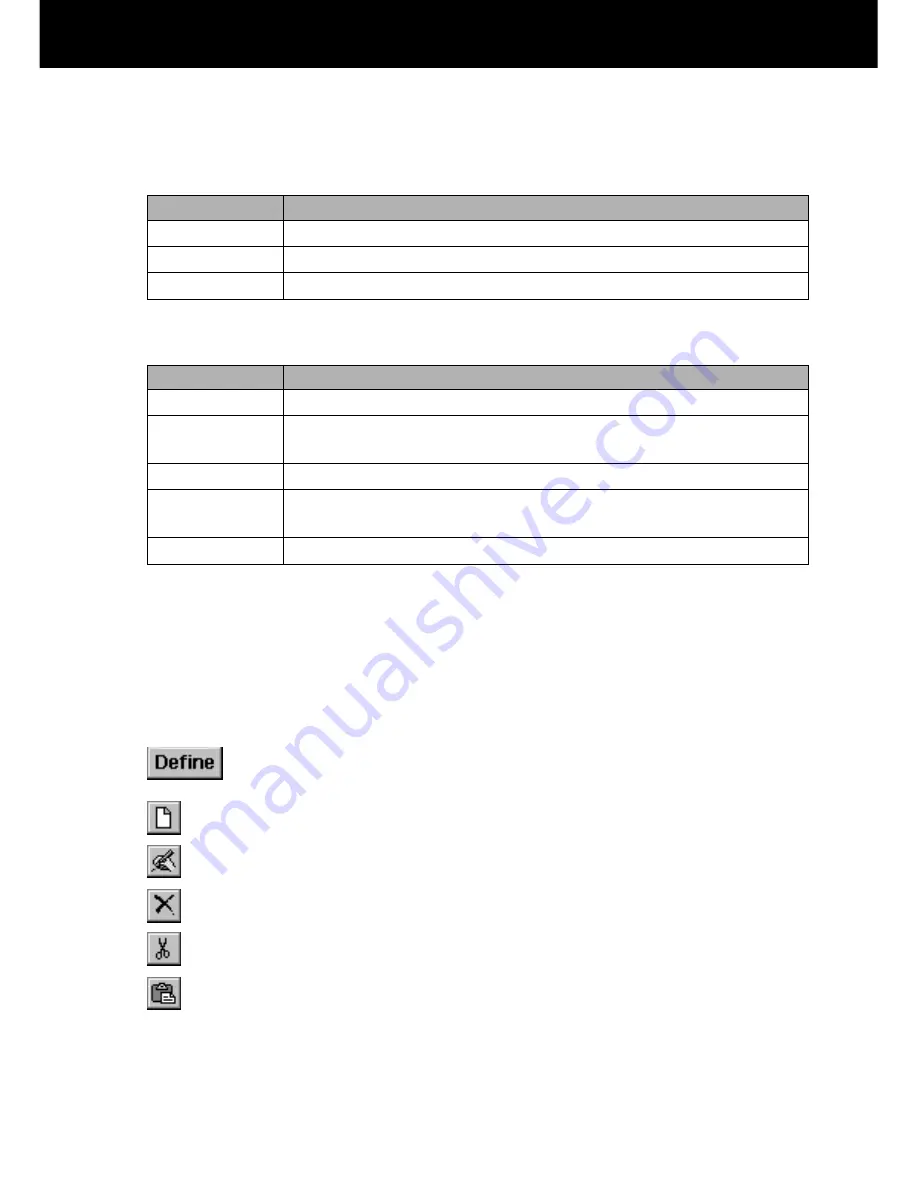
Palm-size PC User’s Guide
102
Menus and Toolbars
File Menu
Edit Menu
Note
Edit menu commands are available only while the button selection screen or submenu
button selection screen is on the display.
Toolbar
The following buttons are available on the toolbar.
........ Tapping this button while the main menu is on the display
opens the button selection screen.
...................
Same as Edit-New.
...................
Same as Edit-Modify.
...................
Same as Edit-Delete.
...................
Same as Edit-Cut.
...................
Same as Edit-Paste.
Description
Displays the button selection screen.
Returns from the button selection screen to the main menu.
Displays version information.
Command
Define
Close
About Menu
Description
Displays the New dialog.
Displays the Define dialog. When a submenu button is
selected, displays the submenu button selection screen.
Deletes the settings of the selected button.
Cuts the settings of the selected button and stores them on
the clipboard.
Pastes the settings on the clipboard to the selected button.
Command
New
Modify
Delete
Cut
Paste







































