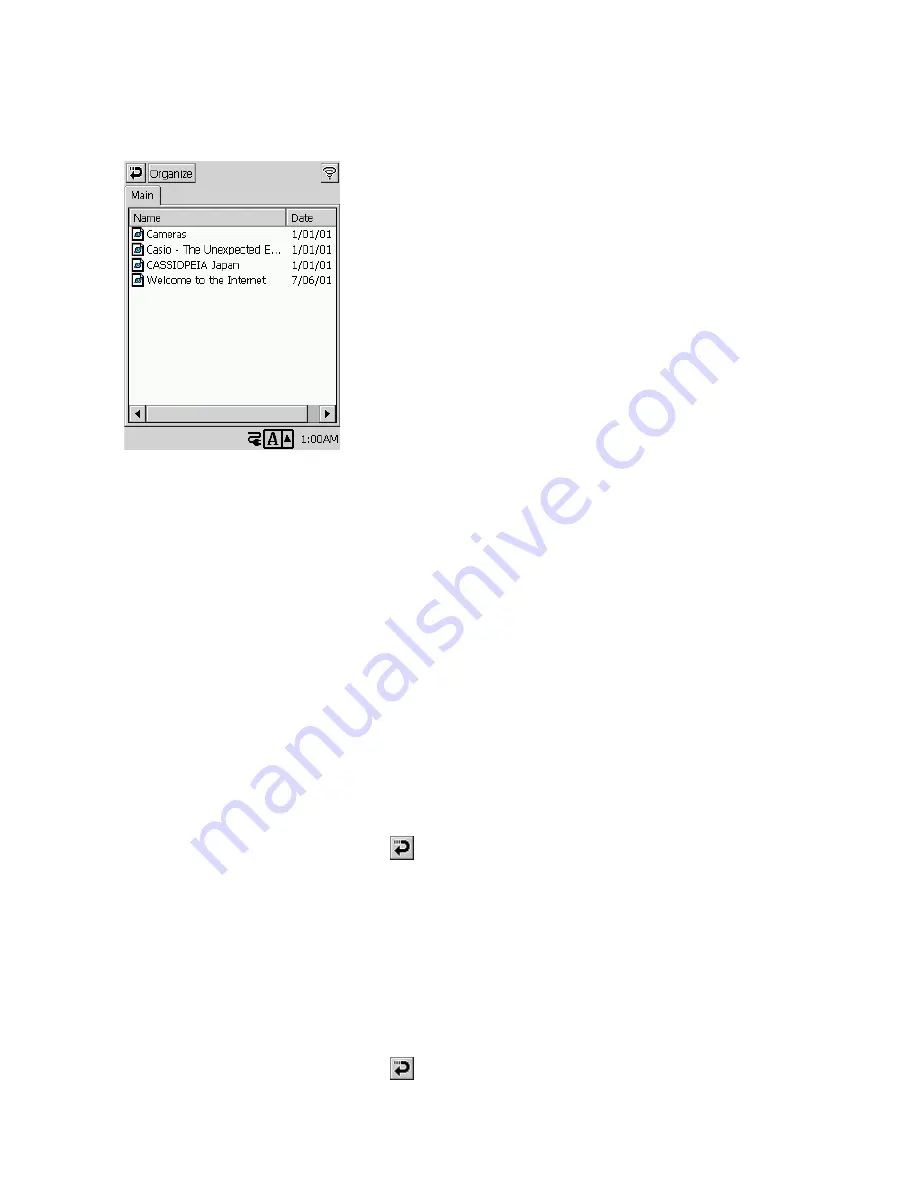
102
To open a saved Web page
1. On the browser screen, tap
Function
L
→
Open Web Page
.
•
This displays a dialog box like the one shown below.
2. Double-tap the page you want to open.
•
This displays the page.
Managing Saved Pages
You can move and copy saved pages between main memory and a storage card. You can also
rename and delete pages as required.
To move saved pages between main memory and a storage card
1. On the browser screen, tap
Function
L
→
Open Web Page
.
•
This displays a dialog box for opening a Web page.
2. Tap the
Organize
button.
•
This displays a web page organizer screen.
3. Tap the
Main
tap or
Card
tab to select the location of the pages you want to move.
4. Place a check mark into the boxes next to all of the pages you want to move.
•
Tapping
Edit
L
→
Check All
checks all the pages. Tapping
Edit
L
→
Uncheck All
unchecks all the pages.
5. Tap
Edit
L
→
Move to Card
or
Move to Main
.
•
This moves the pages you selected in step 4.
6. To return to the browser screen, tap
twice.
To copy saved pages between main memory and a storage card
1. On the browser screen, tap
Function
L
→
Open Web Page
.
•
This displays a dialog box for opening a Web page.
2. Tap the
Organize
button.
•
This displays a web page organizer screen.
3. Tap the
Main
tap or
Card
tab to select the location of the pages you want to copy.
4. Place a check mark into the boxes next to all of the pages you want to copy.
5. Tap
Edit
L
→
Copy to Card
or
Copy to Main
.
•
This copies the pages you selected in step 4.
6. To return to the browser screen, tap
twice.
To open a page you have saved on a storage card, tap
Card
.
Содержание Cassiopeia BE-300
Страница 156: ...156 Y y Z z Accented characters...
Страница 157: ...157 Numbers 0 1 2 3 4 5 6 7 8 9 Punctuation marks and special characters _...
Страница 158: ...158...
Страница 163: ...PN411571 001 MO0108 A CASIO COMPUTER CO LTD 6 2 Hon machi 1 chome Shibuya ku Tokyo 151 8543 Japan...






























