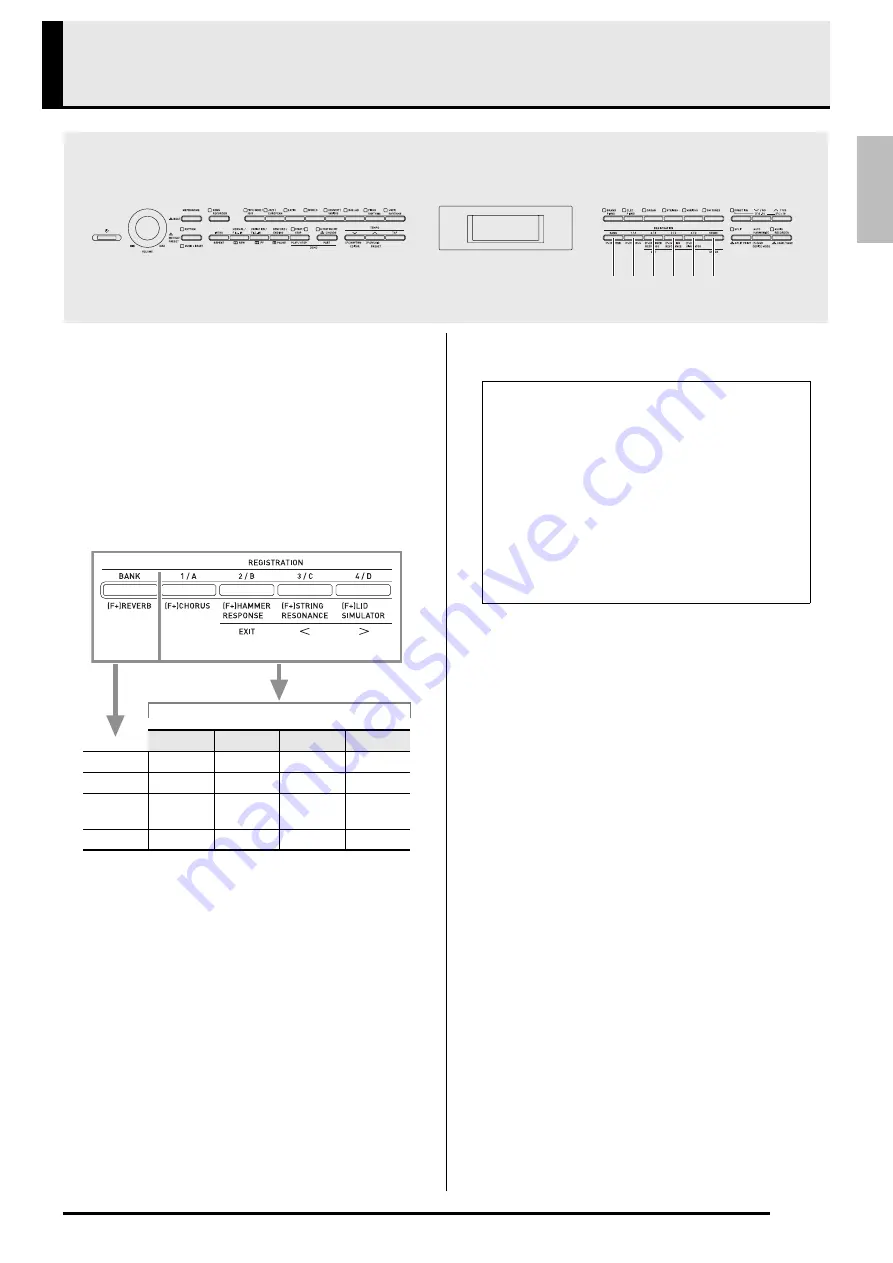
E-31
English
Registering Tone and Rhythm Setups
Registration memory lets you store Digital Piano
setups (tone, rhythm, etc.) for instant recall whenever
you need them. Registration memory simplifies
performance of complex pieces that require successive
tone and rhythm changes.
You can have up to 96 setups in Registration memory
at one time. The
dk
(BANK)
button and
dl
(REGISTRATION 1)
to
do
(REGISTRATION 4)
buttons are used for recording.
•
Each press of the
dk
(BANK)
button cycles through
the bank numbers, from 1 to 24.
•
Pressing a button from the
dl
to
do
buttons selects
the corresponding area in the currently selected
bank.
■
Registration Data Types
z
Tone Settings
•
Tone numbers (main, layer, split)
•
Layer on/off
•
Layer balance
•
Split on/off
•
Split point
•
Octave shift
•
Brightness
•
Reverb
•
Chorus
•
Transpose
•
Touch response
z
Auto Accompaniment Settings (Areas 1 through 4
only)
•
Rhythm number
•
Accomp on/off
•
Chord fingering mode
•
Synchro standby
•
Tempo
•
Auto Accompaniment volume
•
Auto harmonize
dm dn do
dk dl
dp
Area 1
Area 2
Area 3
Area 4
Bank 1
Setup 1-1
Setup 1-2
Setup 1-3
Setup 1-4
Bank 2
Setup 2-1
Setup 2-2
Setup 2-3
Setup 2-4
.
.
.
.
.
.
.
.
.
.
Bank 24
Setup 24-1 Setup 24-2 Setup 24-3 Setup 24-4
dk
dl
dm
dn
do
Setup 8-2 data
Tone Settings
Keyboard Tone: 014 Harpsichord
Brightness: 2
Reverb: 1 Room
Chorus: Off
·
·
Auto Accompaniment Settings
Rhythm: 005 Pop Rock
Tempo: 180
Accompaniment Volume: 20
·
·
















































