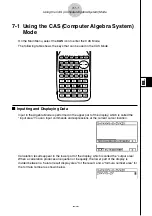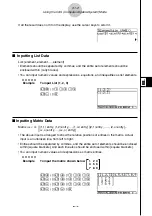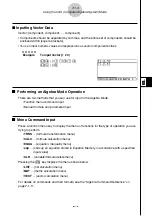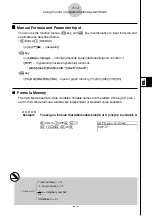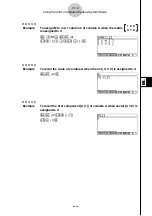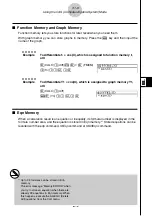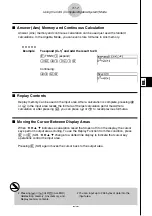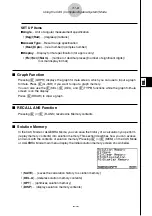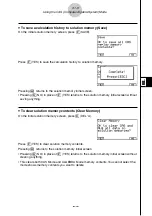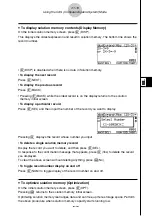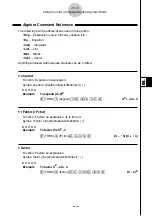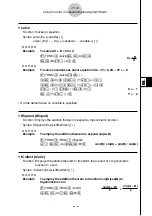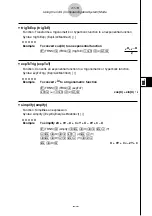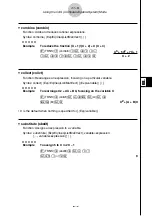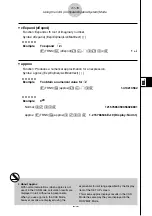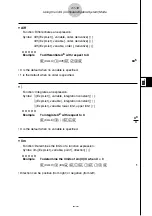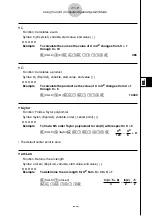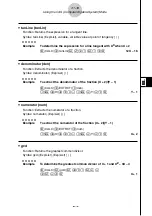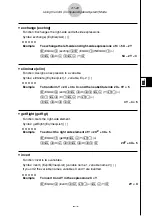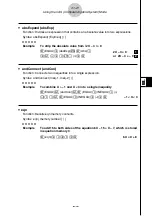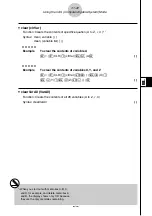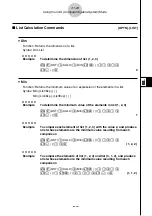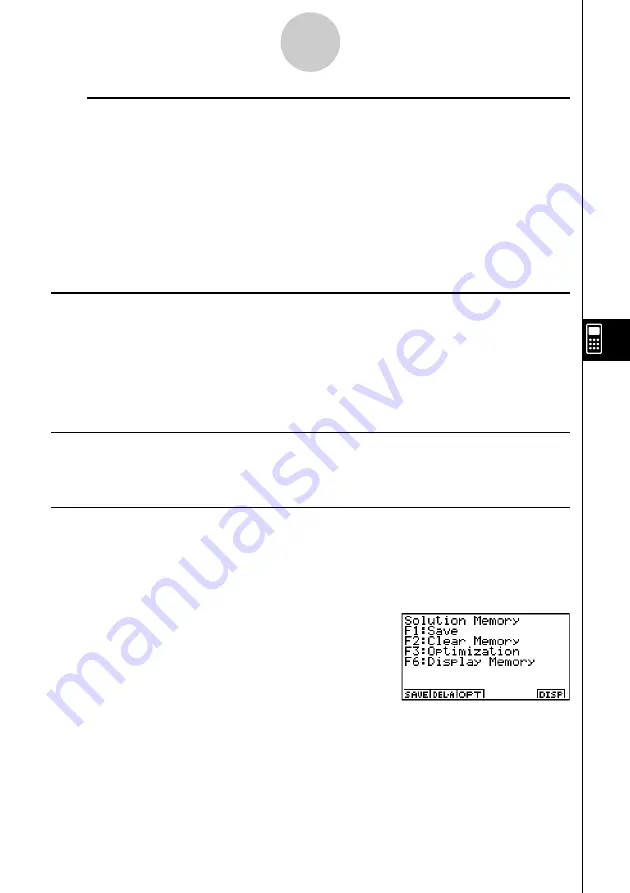
20010102
SET UP Items
u
uu
u
u
Angle
... Unit of angular measurement specification
•
{
Deg
}
/
{
Rad
} ... {degrees}/{radians}
u
uu
u
u
Answer Type
... Result range specification
•
{
Real
}
/
{
Cplx
}
... {real number}/{complex number}
u
uu
u
u
Display
... Display format specification (for approx only)
•
{
Fix
}
/
{
Sci
}
/
{
Norm
}
... {number of decimal places}/{number of significant digits}/
{normal display format}
k
Graph Function
Pressing
5
(GRPH) displays the graph formula screen, which you can use to input a graph
formula. Press
4
(G
•
VAR) if you want to input a graph memory.
You can also use the
1
(SEL),
2
(DEL), and
3
(TYPE) functions while the graph formula
screen is on the display.
Press
6
(DRAW) to draw a graph.
k
RECALL ANS Function
Pressing
6
(
g
)
3
(R
•
ANS) recalls Ans Memory contents.
k
Solution Memory
In the CAS Mode or ALGEBRA Mode, you can save the history of a calculation you perform
(replay memory contents) into solution memory. This section describes how you can access
and work with the contents of solution memory. Pressing
6
(
g
)
4
(MEM) on the CAS Mode
or ALGEBRA Mode main menu display the initial solution memory screen shown below.
7-1-8
Using the CAS (Computer Algebra System) Mode
•
{
SAVE
} ... {saves the calculation history to solution memory}
•
{
DEL
•
A
}... {deletes solution memory contents}
•
{
OPT
} ... {optimizes solution memory}
•
{
DISP
} ... {displays solution memory contents}
Содержание ALGEBRA FX 2.0 Plus
Страница 54: ...20010102 ...