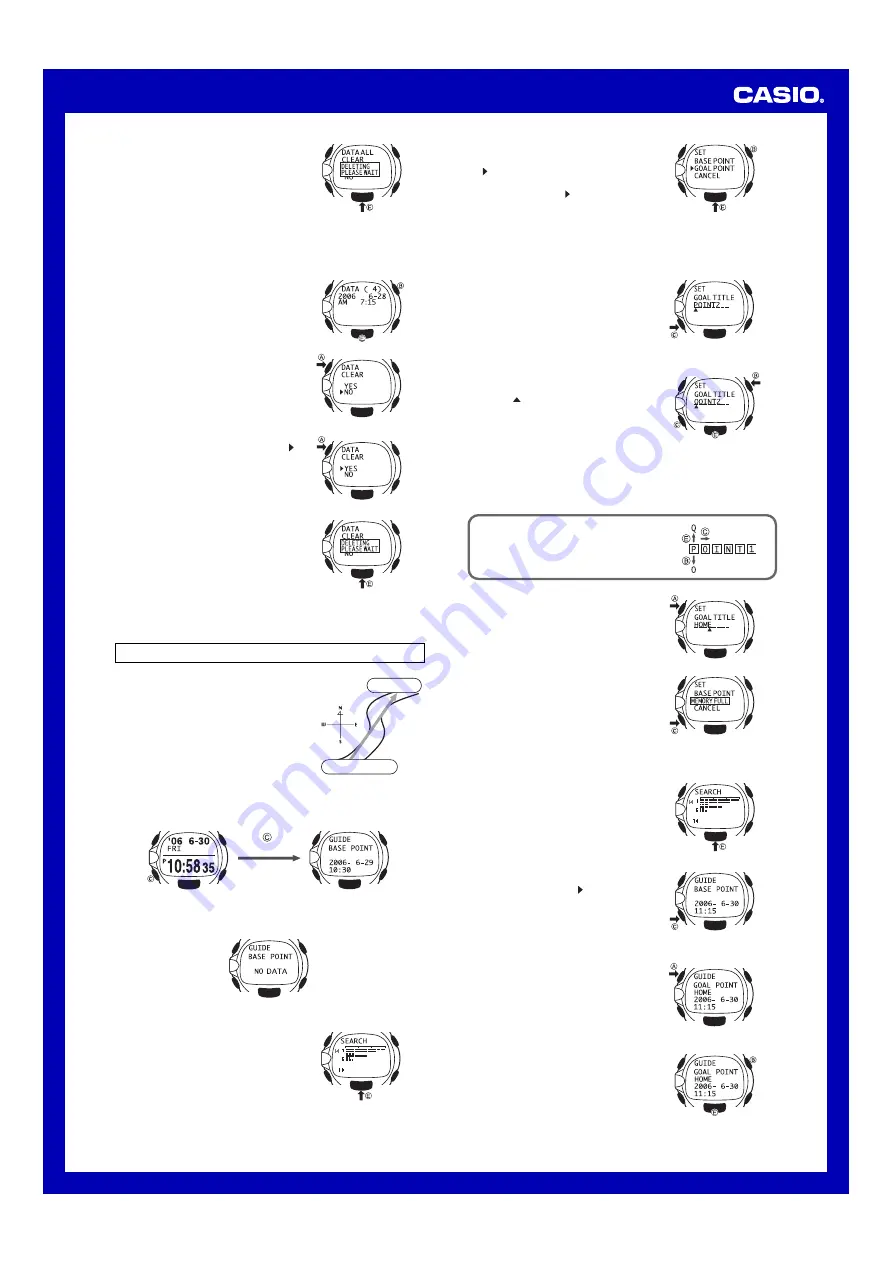
Operation Guide 2886
8
3. Press the
E
button to execute the
operation you selected in step 2.
•
If you selected “YES”, all records in
memory will be deleted.
•
The watch will return to the mode title
screen if you leave the confirmation
screen on the display for about two or
three minutes without doing anything.
To delete a specific record
Deleting a record deletes all of its data.
1. In the Recall Mode, use the
E
and
B
buttons to display the record title screen of
the record you want to delete.
2. Hold down the
A
button for about one
second until the confirmation message
appears.
3. Use the
A
button to move the arrow ( )
to “YES” (to delete the record) or “NO” (to
cancel the delete operation).
4. Press the
E
button to execute the
operation you selected in step 3.
•
If you selected “YES”, the selected
record will be deleted.
•
The watch will return to the mode title
screen if you leave the confirmation
screen on the display for about two or
three minutes without doing anything.
Using the Guide Mode
The Guide Mode calculates the distance and
direction between your destination (goal
point), which is pre-registered in memory,
and a newly measured base point (current
location).
•
The locations of both points are measured
using GPS measurement and stored in
memory to perform this operation.
•
The distance displayed in the Guide Mode
does not include elevation differentials.
To enter the Guide Mode, press the
C
button twice in the Timekeeping
Mode. This will display the currently stored base point data record.
(Twice)
The message “NO DATA” will appear if there is no base point data
currently in memory.
To pre-register a goal in memory
1. While the base point record screen is
displayed, press the
E
button to start
GPS measurement of your current
location.
•
This will cause the search screen to
appear.
Timekeeping Mode Screen
Base Point Record Screen
Destination
Current Location
2. After GPS measurement is complete, use
the
E
and
B
buttons to move the arrow
( ) to the memory where you want to
register the location.
•
Move the arrow ( ) to “BASE POINT”
if you want to register the location as
your current location, or to “GOAL
POINT” to register the location as your
destination. Move it to “CANCEL” if
you want to cancel without registering
the location.
3. Press the
C
button to execute the
operation you selected in step 2.
•
This will display a default name
(POINT1, POINT2, etc.).
4. Input a location name by using the
E
(+)
and
B
(–) buttons to scroll through
characters at the position where the
pointer ( ) is currently located, and the
C
button to shift the pointer to the right.
•
If you want to clear the default name
and input a new one, press the
E
or
B
button while the pointer is located
at the first (leftmost) character.
•
If you want to edit the default name, press the
C
button to move
the pointer to the right and then make the changes you want.
•
You can input up to eight alpha-numeric characters (see below) for
a location name.
Supported Characters
Letters: A to Z
Numbers: 0, 1 to 9
Symbols: ’, +, –, :, ., /, ?, space
5. When everything is the way you want,
press the
A
button to exit.
●
Location Memory Capacity
You can have up to 100 destinations in
memory. Trying to store a destination when
100 are already stored will cause the
message “MEMORY FULL” to appear. If this
happens, use the procedure “To delete a
destination” to delete locations you no longer
need.
To find out the distance and direction between two points
1. While the base point record screen is
displayed, press the
E
button to start
GPS measurement of your current
location.
•
This will cause the search screen to
appear.
2. After GPS measurement is complete,
confirm that the arrow ( ) is next to
“BASE POINT” and then press the
C
button. This stores the current location as
the new base point.
3. Press the
A
button to display the
destination search screen.
4. Use the
E
(newer) and
B
(older)
buttons to scroll through the available
destinations until the one you want is on
the display.
•
Destinations are listed in measurement
date order.
(–)
(Right)
(+)
(Older)
(Newer)














