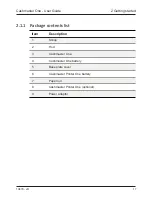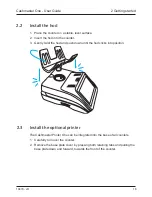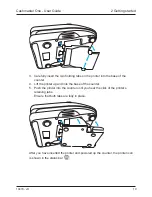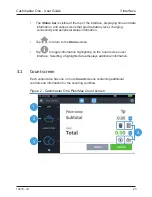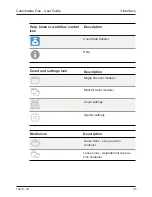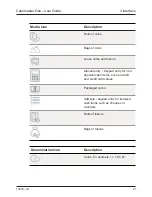Cashmaster One - User Guide
10479 - vH
13
1.2 Connections
1.3 Power
1
2
3
4
5
Communication ports should only be directly connected to equipment within the same
building.
Only use a Cashmaster-supplied PSU with your Cashmaster One product. Using a non-
Cashmaster PSU may result in damage to the product and will invalidate your warranty.
Power is provided using the 12V DC power adaptor.
Item
Description
12V DC Power adaptor port
Dual-use RS232/Serial IO port
10/100 Ethernet port
Only available on Cashmaster One Max.
USB Host port - Type A
USB Device port - Type B
1
2
3
4
5
1 Product information
Содержание One Max
Страница 1: ...User Guide ...
Страница 2: ......
Страница 5: ......
Страница 16: ...Cashmaster One User Guide 10479 vH 16 2 1 Package contents 1 2 3 4 5 6 7 8 9 2 Getting started ...
Страница 47: ......
Страница 48: ...cashmaster com ...