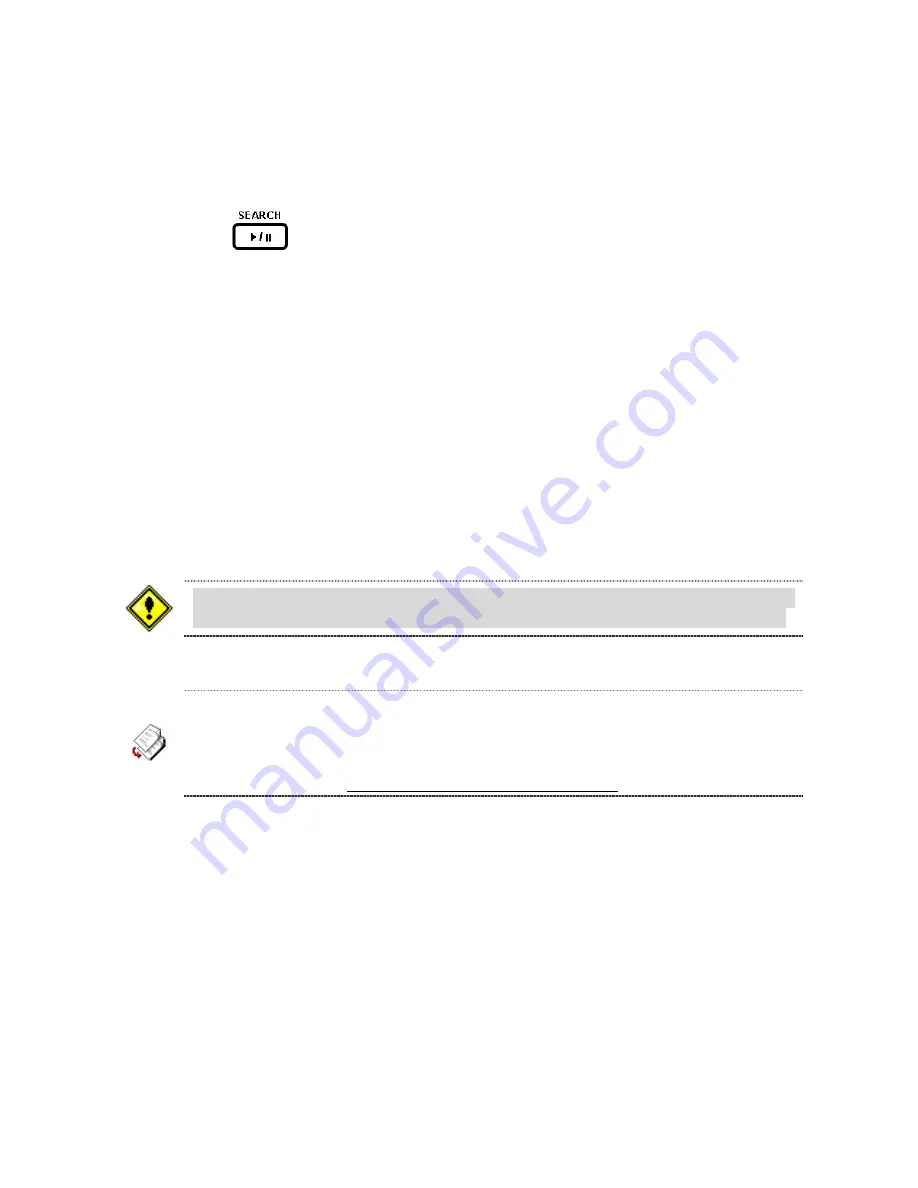
44
5-2. Transferring still images or videos into CD-RW or USB memory stick
To begin transferring stored image or video into a CD-RW or USB memory stick,
1. Insert a CD or Connect a USB memory stick.
2. Press
the
button and select ARCHIVE LIST from menu to bring up the ARCHIVE
LIST screen which will allow you to specify a date to search stored images or videos.
3. Press the SEL button to retrieve lists of archived image or video.
4. Select and display one of the files on the screen in the archived list by using the UP, DOWN
and SEL button.
5. Select one of storage devices.
6. Press the BACKUP button to transfer the data to the storage devices.
If there is no enough
space in the storage device, the DVR will popup the message that there is no space in the
storage device.
User can transfer images and videos into the storage devices after archiving in live mode or
playback mode. (Refer 5-1.Archiving images or videos)
The DVR system is compatible with USB2.0 support. Connect a USB2.0 memory
stick only. When you make a backup file into a CD, use CD-RW device on system.
If there is proper COCDEC installed in a computer, it is possible that the backup
data can not be played back. In case of that the backup data in USB device is not
properly play backed in multi-media software on a computer,
user need to install ‘ffswhow’ CODEC that supplied on Network Client S/W CD
or DivX CODEC from http://www.divx.com/divx/download/






























