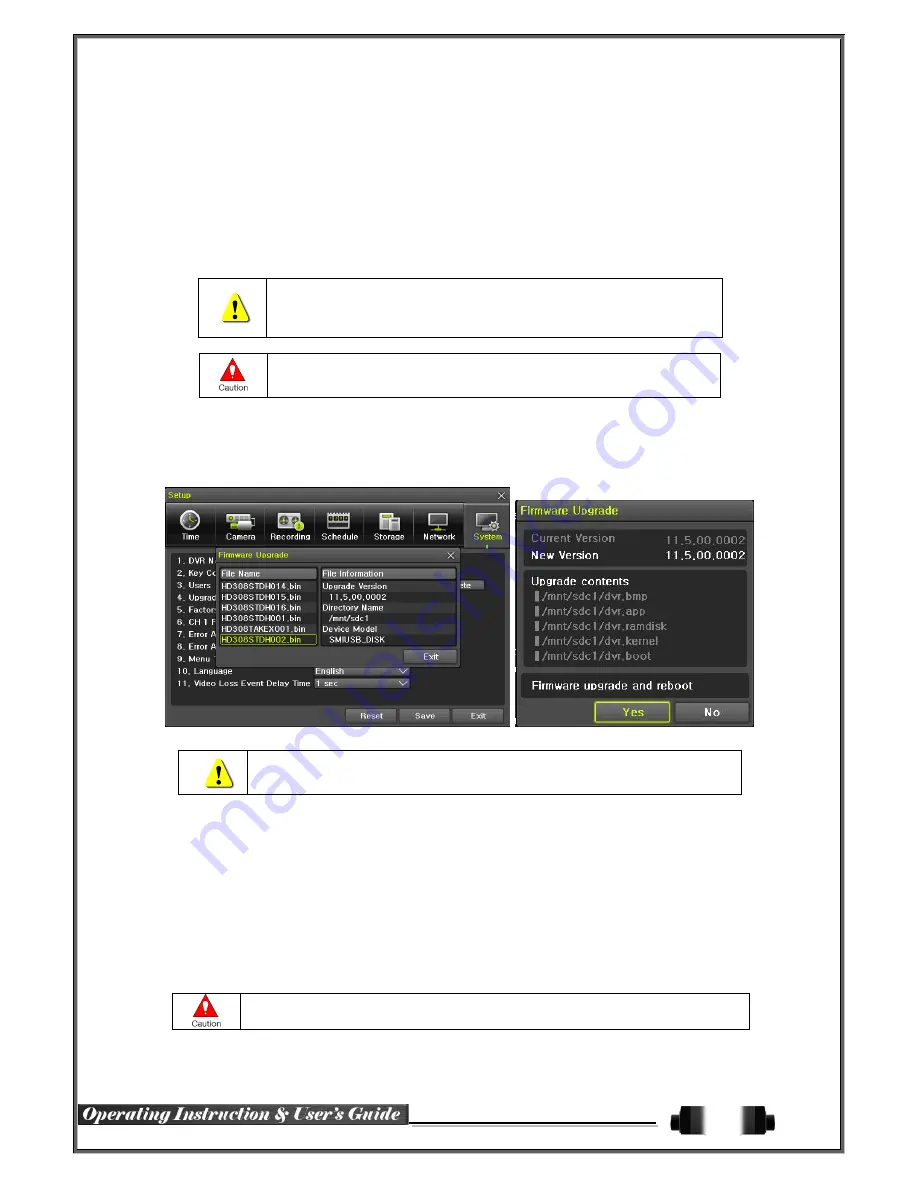
56
6
-
7
-
5
Admin. Password
Set
up the Administrator Password
(up to 5 digits)
.
6
-
7
-
6
Upgrade
The firmware and menu setting
s
of the product can be easily upgraded us
ing
external
or portable
storage
devices
via
USB 2.0 port.
※
Find and copy the upgrade file to the highest folder in the external
or portable
storage device
supporting USB 2.0.
※
Connect the storage device containing an upgrade file to USB 2.0 port at right-side of front panel.
1)
After copying upgrade file to USB device on PC, be sure to properly
disconnect device before physically removing it from PC.
2) If the USB device is disconnected from the USB port while the upgrade
file
is being copied, the DVR system may not automatically detect the file.
Do not remove USB from DVR while upgrade is in progress; doing so
may cause damage to the system. The DVR will restart when the
upgrade is complete.
(2) Firmware Upgrade
①
Select
{Firmware}
; the upgrade file list stored in the selected device and simple version information of the
selected file are then displayed. After selecting a file, the Firmware Upgrade window will appear.
[Figure 6-55. Firmware Upgrade Progressing Window]
※
Downgrading to a previous version is not supported.
※
The upgrade information window will appear within 15 seconds.
②
Read the information and select
"
Yes
"
to start the upgrade
process
. Select
"
No
"
to return to
{System}
mode.
③
After upgrade is complete, the system
will reboot
.
④
Navigate
to
{Menu}
{Miscellaneous}
{DVR Information}
{Software Version}
to check the
version.
(3) Setup Upgrade
①
Select
{Setup}
;
the upgrade file list stored in the selected device and simple version information of
the selected file are then displayed.
②
Select a file
.
T
he upgrade
will begin
immediately.
All set
up
values of the current menu will be
carried
over to the
upgrade
d Setup
.
Содержание HDRP16
Страница 1: ......

















