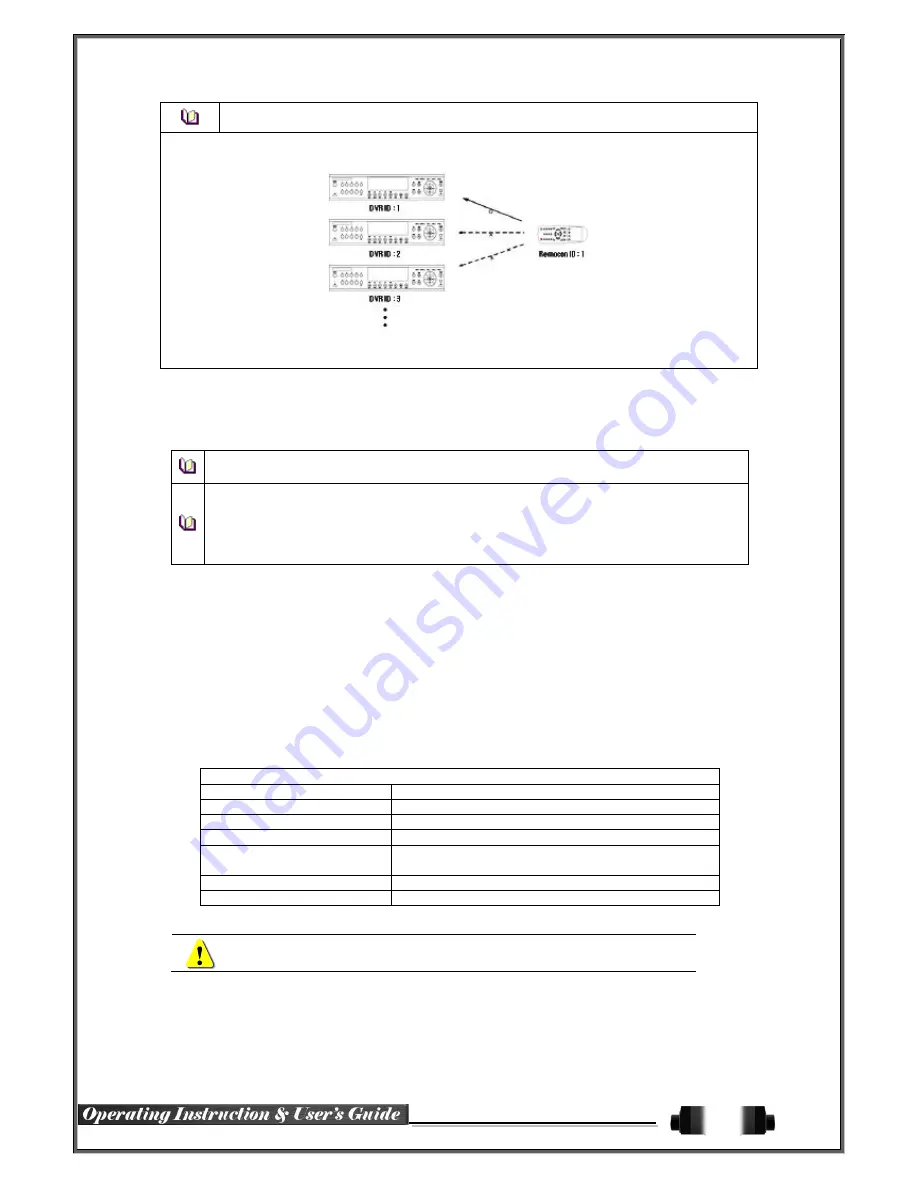
55
As shown below, only the DVR with matching remote controller ID can receive input
signals from said remote controller.
①
Navigate
to
{Menu}
{Setup}
{System}
{Remote Controller ID}
.
②
In the selection window, enter ID by using arrow keys and Select button (number
s
0~99
available
for ID).
If the DVR ID
is forgotten
, set the remote controller ID to 999 to start the DVR. Note,
however, that the DVR ID should be the same as the remote controller ID.
※
To configure Remote Controller ID
(Example: ID setting as 3)
1) Press {ID} button on the remote controller.
2) Press the {0} key and {3} key.
3) Press {ID} button again.
4) Remote Controller ID is set as 3.
6
-
7
-
3
ID For Keyboard Controller
③
Navigate
to
{Menu}
{Setup}
{System}
{ID for Key Controller}
④
In the selection window, enter ID by using arrow keys and Select button (number
s
1~255
available for ID)
.
6
-
7
-
4
User Registration
※
Add, edit, or delete the users
to
operate the system and give
authorizations
to users as shown below.
System Access Authorization
Network Live
View real-time images upon network access
Playback
View recorded images
Copy (download)
Copy and download files
PTZ camera
PTZ camera control
Setup
Recording, schedule, system, storage, Time,
PTZ, network,
and
s
creen setup
Network Upgrade
Remote network upgrade
Covert channel monitoring
View covert channel in the network
Up to 15 users can be registered.
Up to 30
digits
for ID and Password can be
entered.
Содержание HDRP16
Страница 1: ......


















