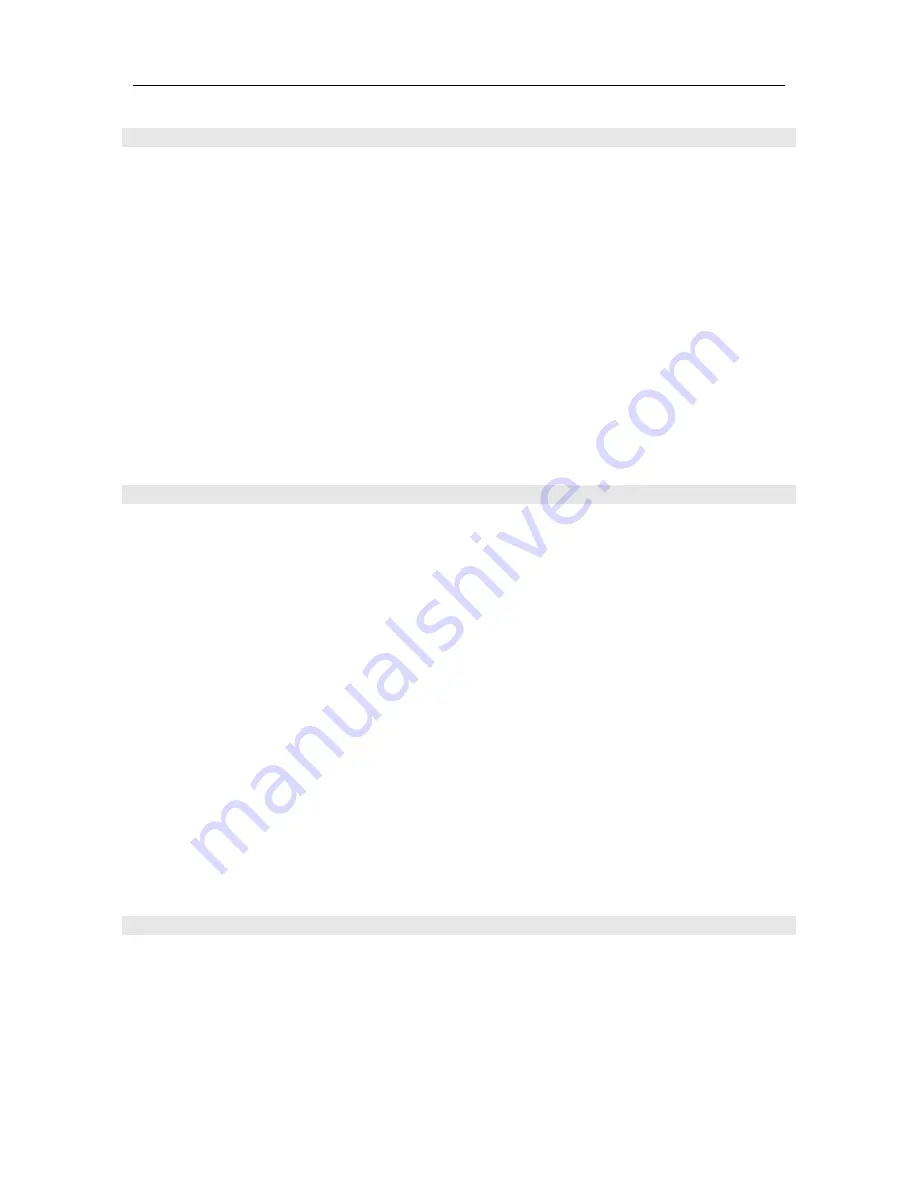
USB OPERATION
USB REQUIREMENTS
The following are minimum required specifications for using with the DMC-600 (600SE) USB port. If
your computer does not meet these requirements, you will experience lagging of audio and possible
freezing of your computer when attempting to operate the DMC-600 (600SE).
WINDOWS
•
Microsoft Windows XP (32bit), Microsoft Windows Vista (32 or 64 bit), Microsoft Windows
7 (32 or 64 bit), Microsoft Windows 8 (32 or 64 bit) or Microsoft Windows 8.1 (32 or 64
bit)
•
Available USB 2.0 Port (High speed for USB2.0)
•
ASIO/KS/WASAPI/Direct sound drivers for Windows XP to 8.1
MACINTOSH
•
NO driver is needed for MAC OS version 10.6.4 and above.
PC DRIVER INSTALLATON
To use the DMC-600 USB port on a Windows based PC, you
MUST
install the provided driver which
is downloadable from The DMC-600 (600SE) product page on the Cary Audio website. We advise
that users read all instructions carefully before installing and following all instructions during the
installation process.
Installing the PC Driver:
(1)
Download the CARY DMC-600 (600SE) USB Driver from the Cary Audio website.
(2)
Unzip the CARY USB Driver.
(3)
Double click “
XMOS-Stereo-USB_Audio_Class2_Driver-304B.exe
” to begin the installation.
(4)
Click “NEXT” to install XMOS USB Audio 2.0 stereo Driver on your computer and follow the
instructions.
(5)
Power on the DMC-600 (600SE) and connect your USB cable from the unit to your computer.
(6)
Click “NEXT” go to next step.
(7)
Accept the License Agreement and click “NEXT.”
(8)
Click “Install” to begin the installation.
(9)
If pre-installation was successful, click “NEXT” to continue.
(10)
Click “Finish” to completed the XMOS USB Audio 2.0 Driver setup wizard and exit the setup
wizard.
MACINTOSH USB AUDIO SETUP
Start the setting on System Preferences Panel on MACINTOSH:
(1)
Power on the DMC-600 (600SE) and connect your USB cable from the unit to your MAC.
(2)
Open the System Preferences panel on your MAC.
(3)
Select ”SOUND” icon.
(4)
Select “OUTPUT.”
(5)
Select “
xCore USB Audio 2.0” Output
”.
(6)
Close the System Preferences Panel.
26





























