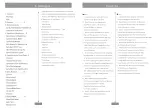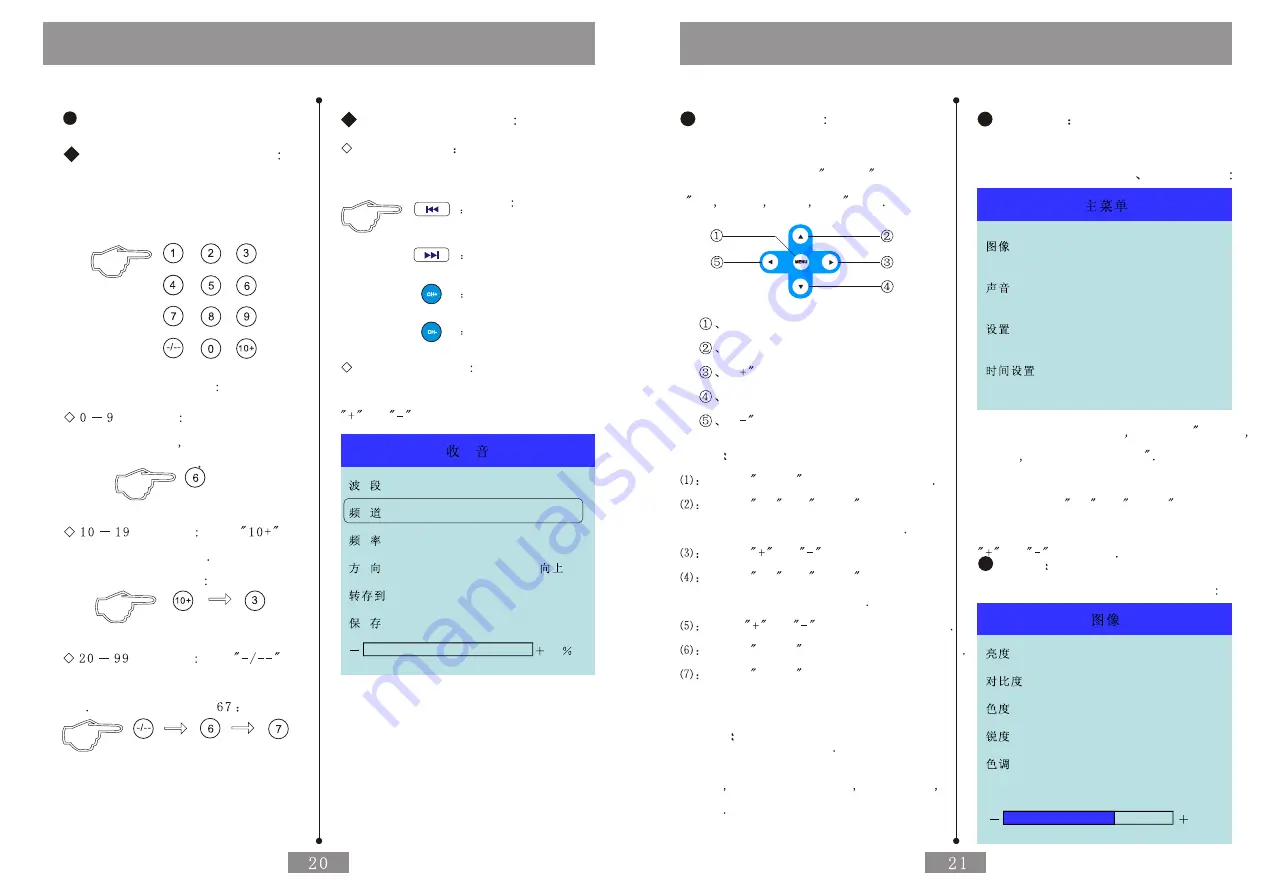
Radio Tuner
Display Set Memory in Advance
Display Shortcut Digit Key
Skip to the Broadcast Appointed Set
Memory in Advance by Pressing the
Digit Key of the Remote Control
Operation is Following
Channel Press Respond
Digit Key Directly
Such as Channel 6
Channel Press
then Press Single Key
Such as Channel 13
Channel Press
Key
then Tens Digit then Single Digit
Key Such as Channel
Skip of the Channel
Shortcut Key
Skip the Channel by
Pressing the Skip Key of the Front Panel
or the Remote Control
Down Channel
Up Channel
Down Channel
Up Channel
Menu Operation
kip the Channel by Pressing the
or
of the Menu at the Entry
of
Channel
of the Menu
FM
13
99.8MHZ
25
NO
0
Menu Operation
AV Mode
Main Menu will be on Screen by Pressing
Menu Key in the AV1 AV2 Mode
There are Four Entries Such as
Image
Sound Set and Time Set
Select the Entry Needed to Adjust by
Pressing the
Up
or
Down
then Enter
into the Respond Submenu by Pressing
or
to Adjust
Image
Submenu of Image is Following
50
60
60
50
0
60
Operation
Flow
The Menu Operation is Mainly
Operated by the MENU and
Up Down Right Left Key
Menu Key
Up Key
”
Key
Down Key
”
Key
Step
Press
MENU Key to Enter Menu
Press
Up
or
Down
to Select
Submenu Needed to Adjust
Press
or
to Enter Submenu
Press
Up
or
Down
to Select
Entry Needed to Adjust
Press
or
to Adjust the Spec
Press
Menu
to Back to Main Menu
Press
Menu
to Exit OSD after
Adjusting the Spec or the System
Will Exit Automatically Within
Five or Six Second
Menu
OSD Menu will be different in Different
Mode Such as AV Mode VGA Mode Radio
Mode
Содержание CID700M
Страница 1: ...Catalogus Cautions...
Страница 18: ......