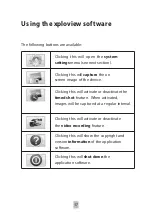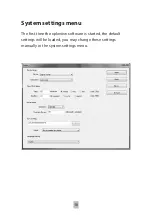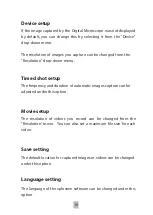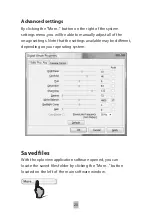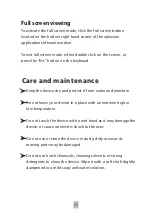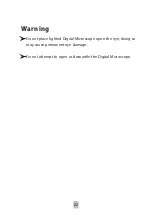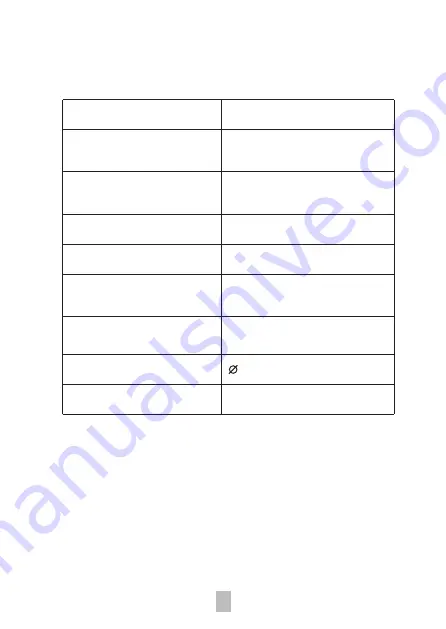
Product specification
Connection type
USB 2.0
Effective magnifications
75x, 300x
(on a 21” monitor)*
Effective viewing area
5.6 x 4.2mm (75x)
1.4 x 1.1mm (300x)
Illumination
Four LEDs
Sensor
CMOS
Maximum snapshot
1600 x 1200 pixels (UXGA)
resolution
Maximum video
640 x 480 pixels (VGA)
capturing resolution
Size
30 x 86mm
Weight
99 grams
* Please note the effective magnification is a combination of the
optical system and a high powered digital zoom.
8
Содержание eFLEX MM-840
Страница 1: ... TM eFLEX MM 840 75x 300x DIGITAL MICROSCOPE WITH FLEXIBLE NECK INSTRUCTION MANUAL ...
Страница 6: ...Package contents 1 Microscope x1 2 Stand x1 3 Observation pad x1 1 2 3 I 6 ...
Страница 10: ...Attaching the microscope to the stand Secure the microscope to the stand as shown below 10 ...
Страница 11: ...Focusing Preparation Rotate the focusing knob to the left clockwise to the furthest position I 11 ...