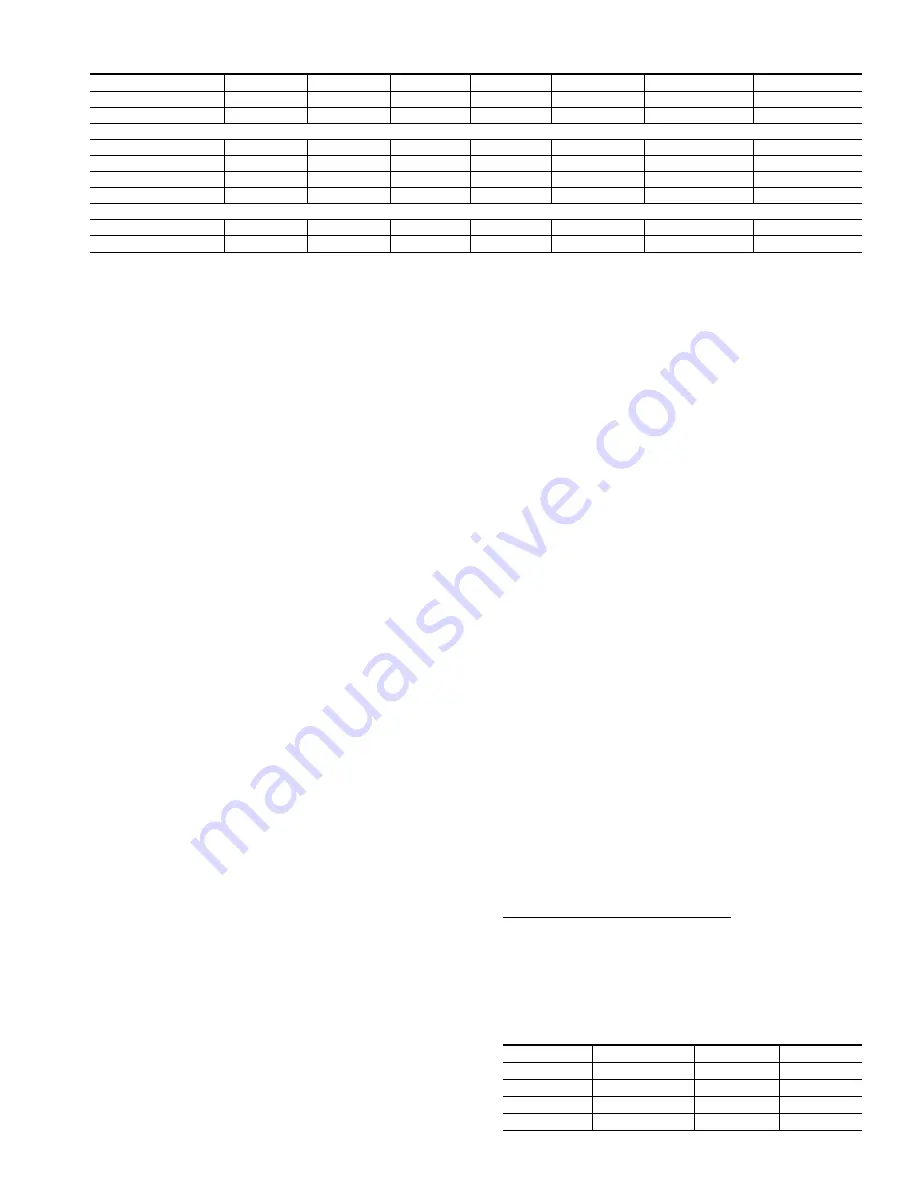
4. Press HOLD/END key to exit.
Select system Mode:
1. Press MODE button to select HEAT or COOL.
2. Press HOLD/END button to turn on HOLD icon.
3. Press UP or DOWN button until the desired temperature is
displayed.
4. Press ALL ZONE button to turn on ALL ZONE icon if this
desired temperature is needed for every zone. With ALL
ZONE selected, all zones are controlled to a single set point,
providing even temperatures in all zones. Otherwise press
NEXT ZONE button, and repeat HOLD function in selecting
the desired temperature for each zone.
QUICK PROGRAMMING OF COMFORT SCHEDULES
The following is a brief overview of how to access and program
schedules in your new zoning system. We highly recommend that
you read and follow the programming information provided in the
Owner’s Guide for detail step-by-step instructions.
Before proceeding, set the correct Time and Day at the User
Interface (see above Quick Start).
However, if you followed the above Quick Start procedure in
selecting the system mode, you will need to reverse the ALL
ZONE and/or HOLD functions before proceeding. Simply press
ALL ZONE and/or HOLD button to remove these icons from the
display. (See Fig. 14.) Make sure HOLD is removed from each
zone.
During the programming process, you will have access to 4
program time periods, e.g., WAKE, DAY, EVE, and SLEEP. You
will be able to select program start times and the heat/cool set
points for each time period and zone. Use the Keypad to enter and
move around inside the program. Use the temperature UP and
DOWN buttons to adjust the start times and to raise and lower set
points. When inside the program, the blinking icon indicates that a
setting may now be changed.
1. Decide on a program schedule that you desire. Table 4 is an
example of what already exists in the User Interface as the
Energy Star recommended settings.
2. To begin programming, press PROGRAM button.
3. Press NEXT ZONE button until ZONE 1 appears on the LCD
display.
4. Press NEXT DAY button until Monday (Mo) is displayed.
5. Press NEXT PERIOD button until the WAKE period is
displayed.
6. Press SET TIME/TEMP button until the TIME icon is
flashing.
7. Start programming ZONE 1 beginning with the WAKE start
time. Press the UP or DOWN button until the desired starting
time is displayed, make sure that the AM is correct.
8. Press SET TIME/TEMP button until the HEAT icon is
flashing. Press UP or DOWN button until the desired heating
temperature for that period is displayed.
9. If that zone is going to be unoccupied, press OUT button. For
more information regarding the Out feature, read the follow-
ing section pertaining to Hold, Off, Out, and All Zone.
10. Press SET TIME/TEMP button until the COOL icon is
flashing. Press UP or DOWN button until the desired cooling
temperature for that period is displayed. You have now
programmed the time and desired heating and cooling tem-
peratures for Monday, ZONE 1, in the WAKE time period.
11. Press NEXT PERIOD button to change from WAKE to the
DAY period. Repeat steps 6 through 11 for programming the
time and desired heating and cooling temperatures for Mon-
day, ZONE 1, in the DAY time period. Use NEXT PERIOD
button again to select EVE and SLEEP, and repeat procedure.
12. After Monday ZONE 1 is completely programmed, you may
select NEXT DAY and advance to Tuesday. You can now
press COPY DAY button and copy the program schedule from
Monday into Tuesday. This can be repeated as needed for each
remaining day in the week. However, if copying the previous
day is not desired, you may individually program each day
using the NEXT DAY button and repeating steps 6 through
12. Press HOLD/END button to exit programming mode.
You may also use the button pair marked COPY ZONE (COPY
PERIOD and COPY DAY buttons simultaneously) to copy a full
week from 1 zone to the next. First use NEXT ZONE to select the
new zone, and then press COPY ZONE pair to copy the entire
week from the original zone into the new zone.
NOTE:
Other ways to program comfort schedules with their
function keys can be found in the Owner’s Manual.
HOLD, OFF, OUT, AND ALL ZONE
The following will provide detailed information regarding HOLD,
OFF, OUT, and ALL ZONE functions: (See Fig. 14.)
HOLD FUNCTION
At the User Interface or Smart Sensor(s):
Pressing HOLD button activates and deactivates HOLD function
for a single zone.
When HOLD function is active, HOLD icon is displayed, and the
current set points will be used until the user cancels the HOLD
function. The HOLD function prevents the set points from
Table 3—Outputs vs. Stages
SYSTEM TYPE
COOL 2
COOL 1
HEAT 1
HEAT 2
HEAT 3
HEAT 4
HEAT 5
1-Speed AC
N/A
Y1
W1
W1,W2
N/A
N/A
N/A
2-Speed AC
Y1,Y2
Y1
W1
W1,W2
N/A
N/A
N/A
1-Speed HP
N/A
Y1,O
Y1
Y1,W1
Y1,W1,W2
N/A
N/A
with 3-Stage Heat
N/A
Y1,O
Y1
Y1,W1
Y1,W2
Y1,W1,W2
N/A
2-Speed HP
Y1,Y2,O
Y1,O
Y1
Y1,Y2
Y1,Y2,W1
Y1,Y2,W1,W2
N/A
with 3-Stage Heat
Y1,Y2,O
Y1,O
Y1
Y1,Y2
Y1,Y2,W1
Y1,Y2,W2
Y1,Y2,W1,W2
1-Speed Dual Fuel
N/A
Y1,O
Y1
W1
W1,W2
N/A
N/A
2-Speed Dual Fuel
Y1,Y2,O
Y1,O
Y1
Y1,Y2
W1
W1,W2
N/A
Table 4—User Interface Settings
TIME
COOL
HEAT
WAKE
6:00 AM
78
68
DAY
8:00 AM
85
60
EVE
5:00 PM
78
68
SLEEP
10:00 PM
82
60
17


























