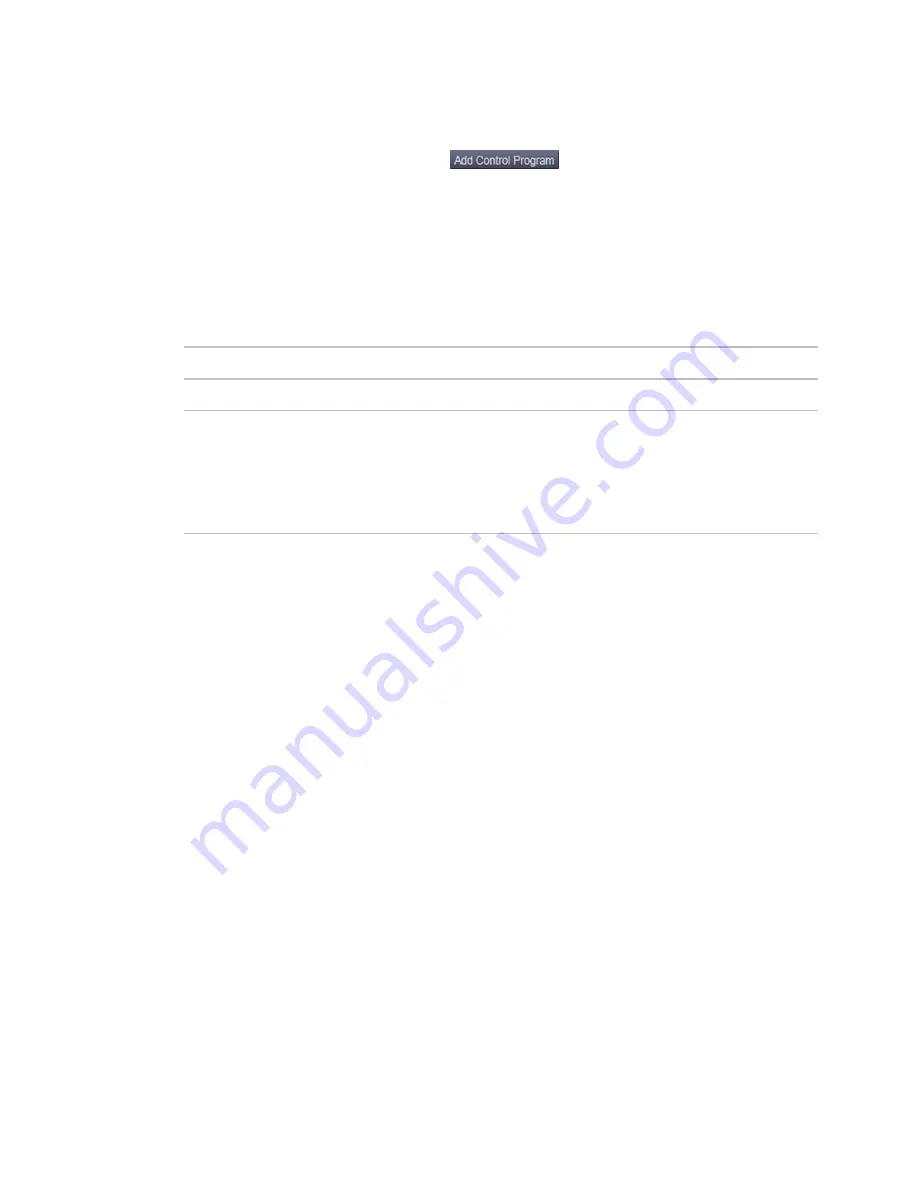
Installing the UC Open
UC Open
CARRIER CORPORATION ©2019
Installation and Start-up Guide
All rights reserved
17
3
Select the controller in the list on the page and click
Upload
.
4
If you are adding a new control program, click
. A dialog window appears.
5
Enter a name for your control program in
Display Name
and select your controller in the
Controller
drop-down
list.
NOTES
○
If you already have the maximum number of control programs for a controller, it will not appear in the
list.
○
Optional: You can change the control program's
Reference Name
if needed.
6
Do one of the following:
If the control program is...
In the
Control Program
drop-down list
Select the control program.
Not in the
Control Program
drop-down list a. Click
Add New
.
b. Browse to select the control program.
c. Click
Open
.
d. Click
Continue
.
e. Click Close.
7
To upload a graphic, click
Add New
under
Views
and browse to your .view file.
8
Click
Continue
. When message appears
File added successfully
, click
Close
.
9
Click
Close
again.
10
Right-click on the programmable controller in the controller list and select
Check Status
from the list. The
status of the controller should say
File Mismatch
.
11
Click the
Download
All Content
button.
12
Assign channel numbers to the physical points by selecting the controller in the navigation tree and going to
Properties
page >
I/O Points
tab.
13
Configure the controller on the
Properties
page >
Control Program
tab.
14
Check out and commission the equipment.
























