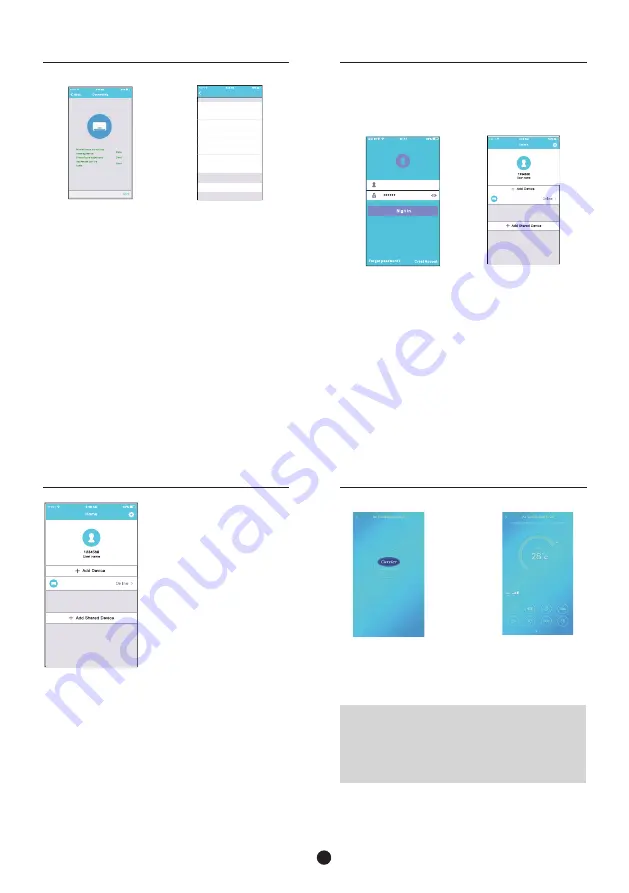
GB-
7
8. HOW TO USE APP
③
Touch the logo in the
center to turn on the
air conditioner.
④
Now, the air
conditioner is available
to be controlled by
APP.
NOTE:
• Not all the functions of the APP are available for
every air conditioner. For example: ECO is only
available for inverter model, vertical louver swing
is only available for the models with vertical
swing motor.
8. HOW TO USE APP
Please ensure both mobile device and air conditioner
are connected to the Internet before using app to
control the air conditioner via internet, please follow
the next steps:
Air Condtioner40C8
①
Enter user account
and password, Click
"Sign in ".
②
Select the target air
conditioner to enter
the main control
interface.
7. NETWORK CONFIGURATION
Air Condtioner40C8
⑧
Finally, you can
see the device
on the list.
NOTE:
• When finishing network
configuration, APP will
display success cue words
on the screen.
• Due to different internet
environment, it is possible
that the device status still
display “offline” and can
not access to the operation
interface.
If this situation occurs, user
should pull the device list
down and refresh the status
become “online”.
If it does not work, turn off
the AC power and turn on it
again.
7. NETWORK CONFIGURATION
Recommend Name:
Custom Name:
Living Room
Dining Room
Kitchen
Master bedroom
Children bedroom
Study
Guest bedroom
Storage room
Air Condtioner40C8
Device name
Save
WLAN
WLAN
⑥
Network configuration
is successful.
⑦
Configuration
Success, you can
choose the name as
you like.























