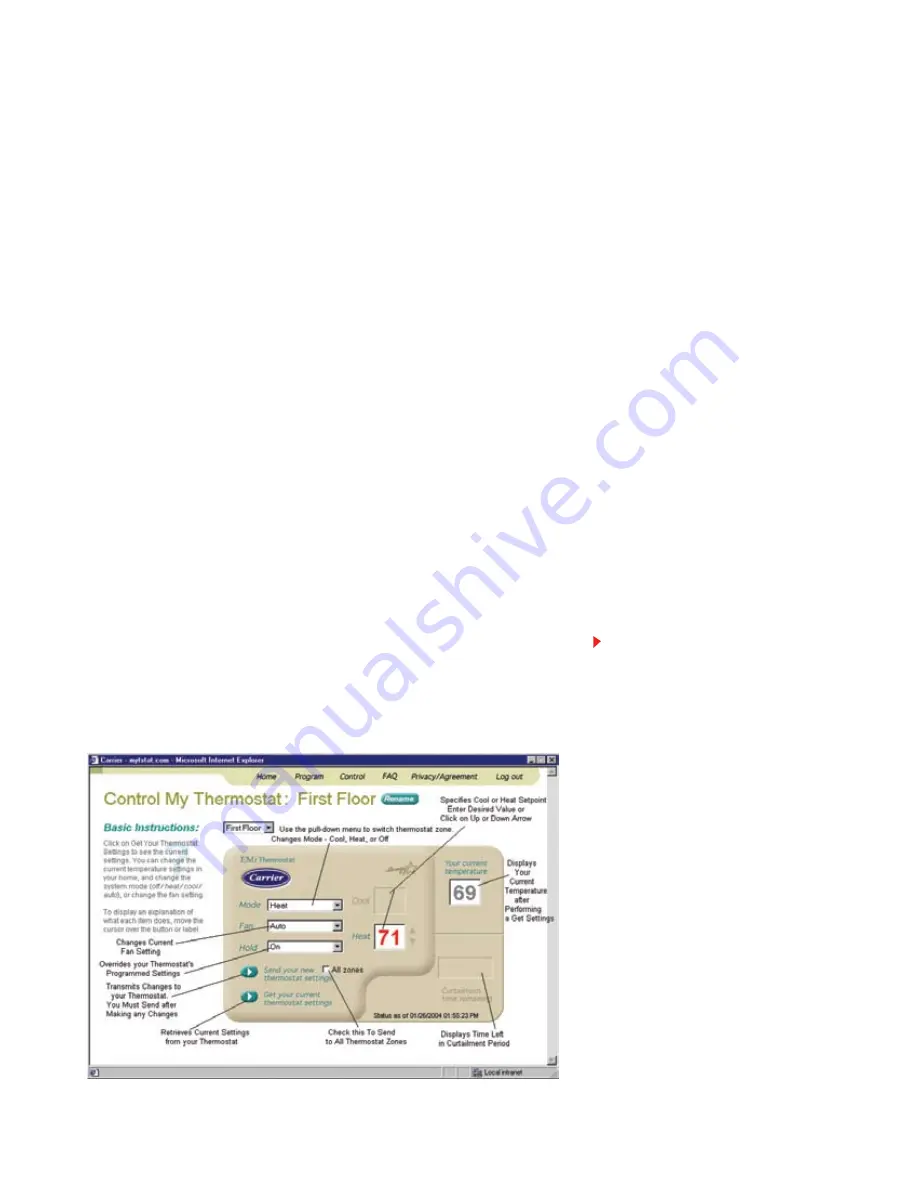
Figure 3: Control My Thermostat Screen
4.
Enter your user name and password. Then, click the Go button.
NOTE: Your username will be your Premise ID. Your default password will be given to you by the installer,
and can be found on the front cover of this brochure. If this is your first log in, you will be presented with
a Privacy and User Agreement. Read the agreement and scroll to the bottom of the page to select Agree.
You will then be prompted to change your password.
After clicking on Go, the thermostat Welcome screen will then display.
The Welcome screen is the gateway to your thermostat. From this screen you can choose to do the
following:
• Switch or Rename your thermostat zone
• Control your thermostat
• Program your thermostat
• Change your password.
Controlling your Thermostat
Follow the instructions below to change the temperature settings in your thermostat, change the
mode (off/cool/heat/auto), or obtain the current temperature and settings from your thermostat.
1.
From the Welcome screen, click the Go button, which is located to the left of
Control My Thermostat.
The Control My Thermostat screen will now display. Refer to Figure 3.
Moving the cursor over each button or label will display operating information for each
thermostat item. For example, placing the cursor on the label “Fan” displays the following
information:
08_NPLPC_Carrier Tstat (Eng).indd 6
6/24/08 11:06:34 AM



























