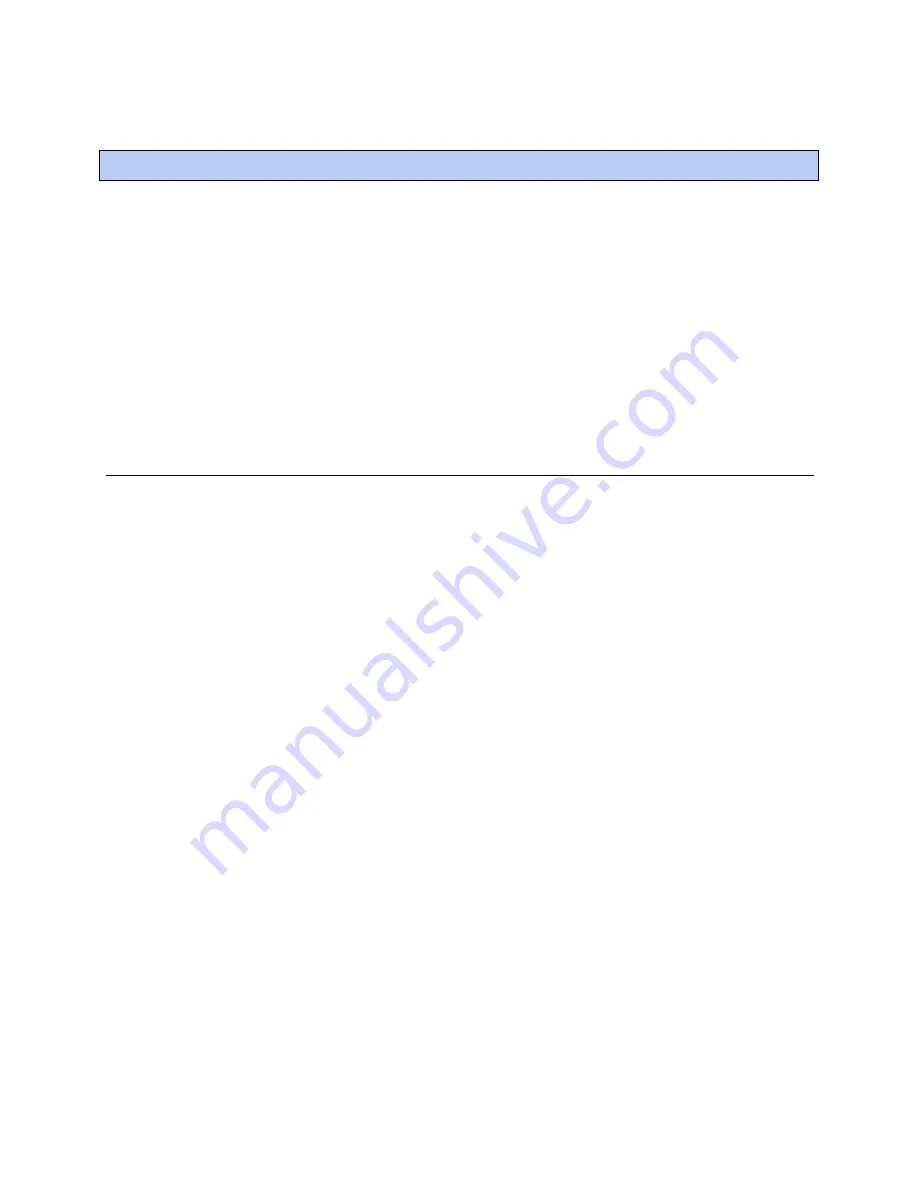
Setting local schedules
BACview®
CARRIER CORPORATION ©2021
Installation and User Guide
All rights reserved
23
Using a BAC
view
® device, you can set local occupancy schedules directly in a controller. These schedules can be
used in a stand-alone controller or used to start up of a network controller.
To set up schedules in a BAC
view
® device, first define a schedule for each day of the week and then define
schedules for the exceptions, such as holidays.
NOTES
•
To set schedules in a BAC
view
® device, you must enable the
Occupancy Schedules
property on the
Unit
Configuration
screen. From the
Home
screen, go to
CONFIG
>
UNIT
.
•
A network schedule downloaded from the i-Vu® application will overwrite a local schedule that was set up in
a BAC
view
® device.
To set up a weekly schedule
You can set up a schedule and apply it to different days of the week. For example, you could set up one schedule
for Monday through Thursday, a second schedule for Friday, and a third schedule for Saturday and Sunday.
To set up a schedule:
1
From the
Home
screen, navigate to
CONFIG
>
Sched
>
schedule_schedule
>
Weekly schedule
>
Mon
(or any
day of the week), then press
Enter
. For help, see
To navigate in a BACview® device
(page 5) or
To navigate in
a Virtual BACview® application
(page 10).
(page 10)
2
Define the time of each transition during the day from off (unoccupied) to on (occupied) and vice versa:
a)
Highlight
Add/Del
, then press
Enter
.
b)
Use the
INCR
softkey to change the value to
Add
, then press
Enter
.
c)
The 12:00 am state is always the first transition. Change the 12:00 am state if it should be
On
. For help,
see
To change a property in a BACview® device
(page 5) or
To change a property in the Virtual
BACview® application
(page 10).
d)
Highlight
Add/Del
, then press
Enter
.
e)
Use the
INCR
softkey to change the value to
Add
, then press
Enter
.
f)
Change the time and state of the new transition.
g)
Repeat steps d through f until you have added all transitions for the day.
NOTES
○
To delete a transition, highlight
Add/Del
in that row, press
Enter
, use the
DECR
softkey to change the
value to
Delete
, then press
Enter
.
○
To create a 24-hour off or on schedule, define only the 12:00 am state.
3
Press the
Continue
softkey.
4
If the schedule applies to another day of the week, highlight the field below the day, press
Enter
, use the
INCR
softkey to change the value to
X
, then press
Enter
.
5
Press the
Save
softkey.
Setting local schedules
Содержание BACview
Страница 4: ......
Страница 32: ......
Страница 33: ...CARRIER CORPORATION 2021 Catalog No 11 808 486 01 9 20 2021 ...





















