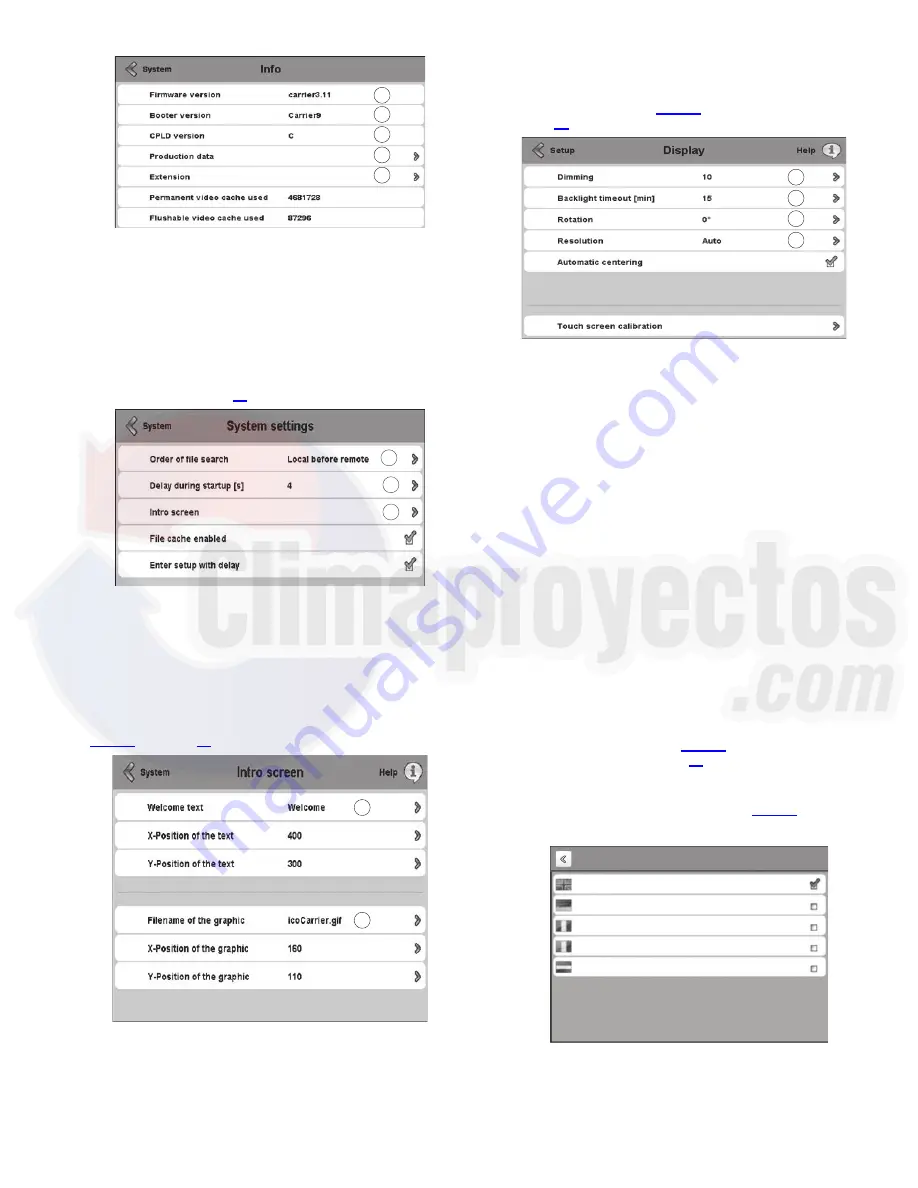
51
On the System screen, press Settings to display the System
On the System Settings screen, press Intro screen to custom-
ize the Welcome screen (see the Welcome Screen section on
General Display Settings —
To set contrast, screen-
saver, screen image rotation, and touch screen calibration, press
Display on the Setup screen (see the section Touch Screen Set-
tings for the Controller on page 49). The Display screen opens.
TOUCH SCREEN CALIBRATION — Depending on the
user and the position of the panel, it may be necessary to cali-
brate the touch screen if the cursor does not move precisely
with the user’s touch. When the user presses Touch Screen
Calibration, a white box with crosshairs appears on the display
screen. Touch the center of the crosshair sight with a touch pen
or similar blunt-ended stylus (do not use a metal object). When
the crosshair sight is touched, it moves to a new position; touch
the center of the crosshairs again. When all positions have
been configured, the crosshairs disappear. Click on the now
blank box on the display and check the precision of the setup
(the cursor should move with the user’s touch). This completes
the calibration and the white box disappears.
Touch Screen Configuration Language —
To
set the language for touch screen configuration screens, press
Language on the Setup screen (see the section Touch Screen
Settings for the Controller on page 49). The Language screen
offers the options shown in Fig. 68.
NOTE: The language selection on this screen controls only the
display language for interface settings, not the language for the
unit application. See User Login Screen on page 14 for instruc-
tions on setting the unit application language.
Fig. 64 — System Information
LEGEND
1
— Firmware version that is loaded in panel
2
— Boot loader version that is loaded in panel
3
— Complex Programmable Logic Device (CPLD) version
4
— Detailed production data of panel
5
— Details of extended hardware
1
2
3
4
5
Fig. 65 — System Settings
LEGEND
1
— Order of file search: Local before remote. Do not modify.
2
— Delay during startup(s): Do not modify.
3
— Intro screen: Information on the system start-up screen.
1
2
3
a19-2168
Fig. 66 — Intro Screen Settings
LEGEND
1
— Welcome message text; default: Welcome
2
— Filename of graphic; default: ico.Carrier.gif (Carrier logo)
1
2
Fig. 67 — Display Settings
LEGEND
1
—
Dimming: Contrast control
2
—
Backlight timeout (min): Inactivity time until screen-
saver is displayed (screen goes black)
3
—
Rotation of screen image
4
—
Resolution
5
—
Touch screen calibration
a19-2169
1
2
3
4
a19-2170
Fig. 68 — Touch Screen Configuration Language
English
German
French
Italian
Dutch
Language
Setup
Содержание AquaEdge 19XR
Страница 7: ...7 Fig 3 IOB 2 ...
Страница 8: ...8 Fig 4 IOB 3 ...
Страница 9: ...9 Fig 5 IOB 4 ...
Страница 105: ...105 APPENDIX E ISM WIRING DIAGRAMS cont a19 2372 Fig T One Line Diagram of Medium Voltage VFD Power Typical ...
Страница 107: ...107 APPENDIX E ISM WIRING DIAGRAMS cont Fig V Starter Field Wiring Schematic USE 8TB 9 10 IOB3 ...






























