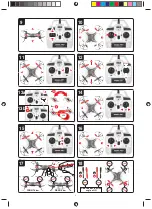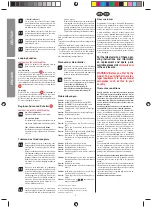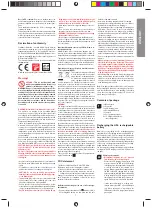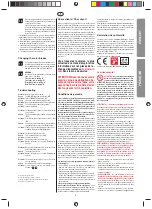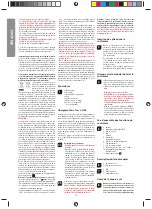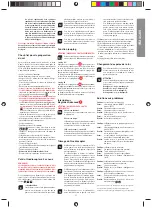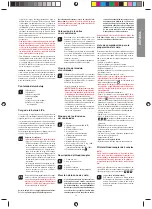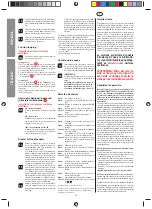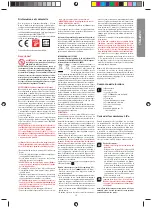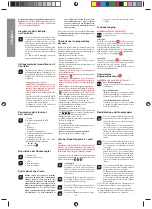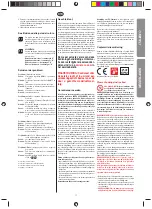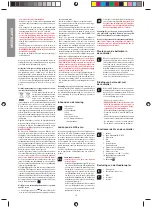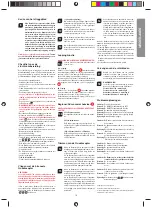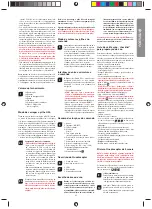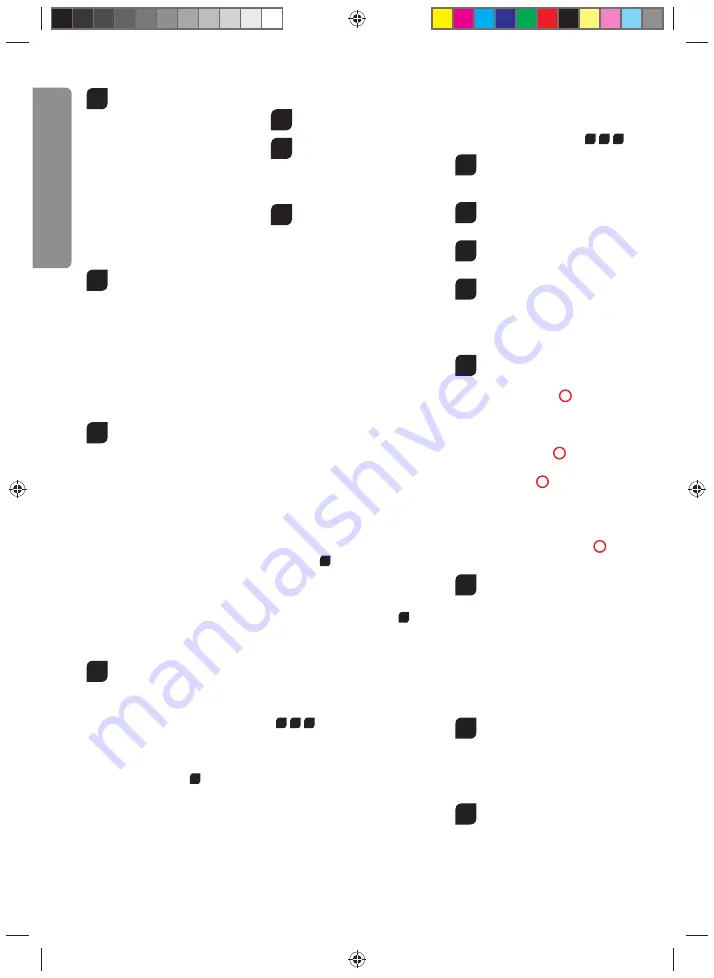
8
2b
Push the battery into the compartment and plug
it into the socket there.
After use: Undo the
plugged connection on the Quadrocopter
when you are not using the Quadrocopter.
Failure to observe this precaution may cause
battery damage!
Note: when supplied, the lipo-battery is already partially
charged. So the fi rst charging cycle may well take less time.
It is essential to follow the connection sequence given
above!
Disconnect the charger cable plug if you are not
going to be using the Quadrocopter. Failure to observe
this precaution may cause battery damage!
Inserting the batteries in the
remote control
3
Open the battery compartment with a screwdriver
and insert the batteries in the remote control.
Please keep in mind the correct polarity. After
having closed the compartment you can check all
functions of the remote control with the help of the
power-switch on the front.
With the power switch turned ON and functioning
correctly, the top centre LED on the remote con-
trol will light up red.
When the control LED fl ashes rapidly, the batter-
ies in the controller must be changed.
Frequency bind between model
and remote control
4
The Carrera RC Quadrocopter and the remote
control are frequency bound at purchase. If initially
there are any problems with communication be-
tween the Carrera RC Quadrocopter and the remote
control, please carry out a new frequency bind.
• Connect the battery in the model.
•
WARNING! Immediately after switching it on,
place the Quadrocopter on a fl at and level
surface. The gyro-system will then set itself
automatically.
• The LEDs on the quadrocopter now fl ash rhyth-
mically.
•
Switch on the controller at the ON/OFF switch.
• Push the left-hand joystick, i.e. the throttle lever,
right to the top, then fully downwards into the
zero position.
• The binding has now been successfully estab-
lished. The LED on the controller now lights
continuously.
Range of functions of the
remote control
5
1. Aerial
2. Power switch (ON / OFF)
3. Control LED
4.
Gas
Circling
5. Forwards / backwards
right / left banking
6. Trimmer for right / left banking
7. Trimmer for forwards / backwards
8. Trimmer for rotation
9. Looping Button (1x = 180° / 1 sec. = 360°)
10.
Beginner/Advanced switch (30% / 60% / 100%)
11.
Battery
compartment
3
Description of the Quadrocopter
6
1. Rotor
system
2. Rotor protection cage
7
3. LEDs
4.
Battery
cable
5.
Battery
compartment
Choosing the fl ight area
8
When being prepared for the fi rst fl ight you
should choose a closed room which is as
large as possible without any persons or
obstacles. Due to its size and controllabil-
ity, experienced pilots may be able to fl y the
Quadrocopter in relatively small rooms. For
your fi rst fl ights we strongly recommend you
choose a room with a minimum fl oor space of
5 x 5 metres and 2.40 metres in height. After
having trimmed your Quadrocopter for fl ight
and made yourself familiar with the control-
ler and its functions you may start fl ying in
smaller and less open environments.
To be used in domestic area (house and garden) only.
There must be no persons or objects such as pillars be-
tween the controller and the Quadrocopter to obstruct
direct connection.
Checklist for fl ight preparation
This checklist is not a substitute for the contents of the oper-
ating instructions. Although it can be used as a quick-start-
guide, we strongly recommend you fi rst to read the operating
instructions in detail before you proceed.
• Check the contents of the package.
• Connect the charging unit to the source of power.
•
Charge the lipo-battery as described in the section
“Recharging the LiPo rechargeable battery”.
• Fit 6 AA batteries in the controller, making sure their polar-
ity is correct.
• Look for a suitable environment for fl ying.
• Read and comply with the legal and safety regulations
governing the use of your Quadrocopters.
• Slide the battery into the battery bay on the bottom of the
Quadrocopter.
2b
•
WARNING! Immediately after switching it on, place the
Quadrocopter on a fl at and level surface. The gyro-
system will then set itself automatically.
• The LEDs on the quadrocopter now fl ash rhythmically.
• Switch on the controller at the ON/OFF switch.
Be sure to
check the Beginner-Advanced switch (
13b
)
.
Push the
left-hand joystick, i.e. the throttle lever, right to the top, then
fully downwards into the zero position. An audible signal
is made.
• Allow the Quadrocopter a few moments until the system is
correctly initialised and is ready for operation.
• Repeat the above points as required, if you wish to fl y more
Quadrocopters at the same time.
• Check the control system.
• Make yourself familiar with the control system.
• Trim the Quadrocopter as necessary as described under
14 15 16
, so that when hovering it no longer moves
from the spot without a command from the controller.
• The Quadrocopter is now ready to be fl own.
• If the Quadrocopter displays no functions, retry the above
binding procedure.
• Fly the model.
• The LED lamps on the model start to fl ash shortly before
the battery is discharged.
• Land the model.
•
Disconnect the battery plug connection.
• Always switch off the remote control last.
Flying the 4-channel Quadrocopter
NOTE!
Take care particularly in the fi rst few fl ights to move
the lever on the controller very gently and not over-
hurriedly. As a rule, only very small movements of the
respective levers are necessary to carry out the desired
control commands!
If you notice that the Quadrocopter moves forwards or to the
side without your touching the respective lever, please adjust
the trim of the Quadrocopter as described in (
14 15 16
).
9
+/- Gas (up / down)
To start or to fl y higher, push the gas lever on the
left cautiously forwards. To land or fl y lower, push
the gas lever on the left cautiously backwards.
10
To make the Quadrocopter circle to the left or the
right on the spot, move the lever on the left cau-
tiously to the left or the right.
11
To fl y the Quadrocopter to the left or the right,
push the lever on the right cautiously to the left or
the right.
12
To fl y the Quadrocopter forwards or backwards,
push the lever on the right cautiously forwards or
backwards.
Looping function
WARNING! ONLY FOR EXPERIENCED PILOTS!
13a
Before you do this, make sure you have ample
room on all sides (about 4 m – 13‘).
180° Loop
When you press the looping button
1
1x
, an audible sig-
nal sounds until you move the right-hand joystick either up
or down, or right or left. The Quadrocopter then performs the
180° loop or roll in the respective direction.
The controller in 180° mode is identical to the controller in
normal mode. Should you wish to return to normal mode,
please press the 'Looping Button'
1
once more.
3-D looping
Press the 'Looping Button'
1
for
1 second
and a rapid
signal tone will sound until you move the right-hand joystick
up, down or to left or right.
The Quadrocopter will then perform the 3-D looping (360°)
or a roll in the respective direction.
Beginner/Advanced switch
2
WARNING! 100 % IS ONLY FOR EXPERIENCED PILOTS!
13b
30 % = beginner mode
Signal sounds once on switching over.
60 % = medium mode
The quadrocopter reacts more sensitively than in 30
% mode. Signal sounds twice on switching over.
100 % = advanced mode -> 3D mode.
The Quadrocopter reacts very sensitively to joy-
stick movements. Signal sounds three times on
switching over.
Trimming the Quadrocopter
14
When hovering, if the Quadrocopter fl ies to the left
or right without you moving the lever for left / right
movement, please proceed as follows:
If the Quadrocopter moves on its own fast or slow
sideways to the left, press the lower right trimmer
for right / left tilt in steps to the right. If the Quad-
rocopter moves right, press the trimmer for right /
left tilt in steps to the left.
15
When hovering, if the Quadrocopter fl ies forwards
or backwards without you moving the lever for for-
wards or backwards movement, please proceed
as follows:
If the Quadrocopter moves on its own fast or
slow forwards, press the upper right trimmer for
forwards / backwards in steps downwards. If the
Quadrocopter moves backwards, press the trim-
mer for forwards / backwards in steps upwards.
EN
GL
IS
H
Содержание 370503011
Страница 55: ...55...