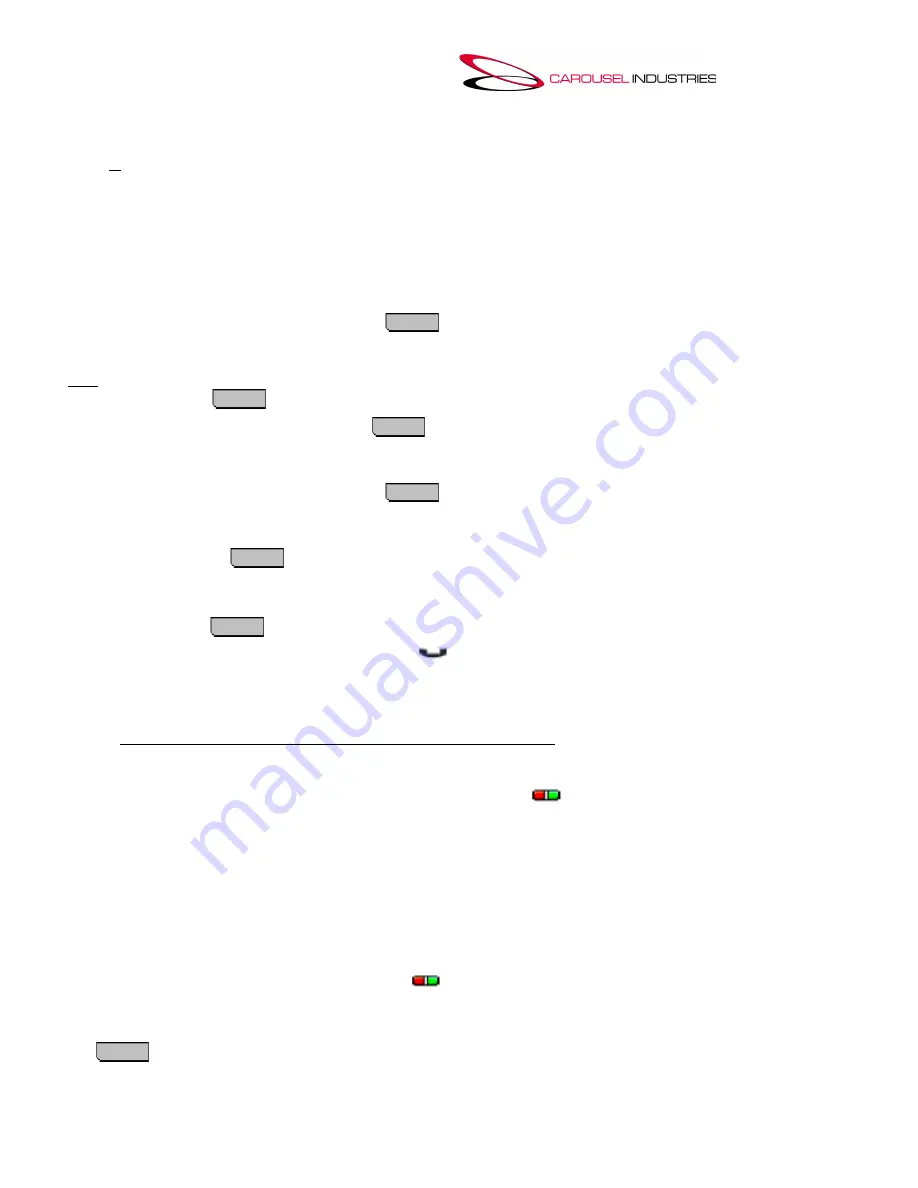
Page 3 of 6
Press the programmed
Voicemail
button, or dial
*17
if you do not have a button label “Voicemail”, then
follow prompts to enter the mailbox extension and password. After each entry you will be required to
press # (pound).
If you are accessing your mailbox from your own extension, you can just press
#
at the extension entry
prompt.
*For further Voicemail instruction, refer to the provided Voicemail Quick Reference Guides, or the full
Avaya manual.
Transferring a Call
1. While on an active call, press the
Transfer
soft key, located at the bottom of your display.
2. Dial the extension number, or press a button assigned to a user (if programmed to your phone).
3. You can wait to announce the call to the destination user, then hang up to finish the transfer
or…
Press the
Complete
soft key or hand up to transfer the call without announcing it.
4. To pull back a transfer, press the
Cancel
soft key.
Transferring Calls Directly to Voicemail
1. While on an active call, press the
Transfer
soft key.
2. Press the
#
key, then dial the extension number, or press the appropriate user button, if you have
any programmed to your phone.
3. Press the
Complete
soft key, or just hang up, to finish the transfer.
Placing a Call on Hold
1.
Press the
HOLD
soft key to put your active call on hold. The call appearance button’s green
LED will flutter, indicating the call is on hold. A
icon also appears next to the call information.
2. To resume a held call, press the call appearance button on which the call was held. A held call not
picked up will eventually ring back as a reminder.
NOTE:
Held calls can’t be claimed anywhere else except at
your
phone. You must use Call Park.
Do Not Disturb
1.
If programmed to your phone, press the feature button labeled
“
DND
”. An
N
(= No Calls) is
shown on your phone's display. The green LED will remain on. You can still use the phone to make
outgoing calls; when you go off-hook you will hear broken dial tone.
2.
To deactivate, press the
DND
button again. The LED will shut off.
NOTE:
Enabling do not disturb won’t affect current incoming calls. Press the
Ignore
or
To VM
soft keys
to defer the call.
Forward Calls
A button with this action can be used to switch forwarding unconditional on/off.
1.
Press the programmed feature button labeled
“
Forward Calls
”. The screen will change to show
the forwarding menu.
- If setup with a pre-set phone number or a user’s extension (from a previous time you forwarded
calls), that number is used as the forwarding destination. If you wish to change it, press the
Clear
softkey.






