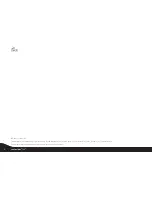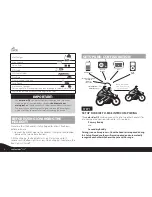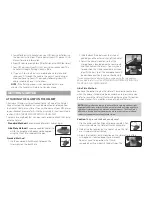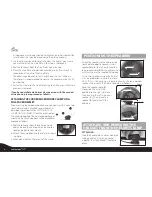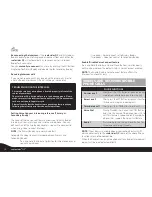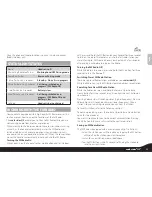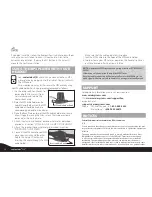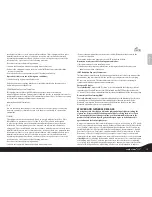NOTE:
The
scala rider Q2
allows you to speak via Intercom to one
Buddy headset at a time.
PRIMARY BUDDY PAIRING (requires two scala
rider Q2 headsets)
1. If either headset is turned OFF, turn it ON by pressing and holding
the CTRL Button until the Blue Light flashes three times.
2. Make sure that both headsets are now flashing slowly in Blue.
3. Pick up one headset and simultaneously press and hold the
CTRL Button and MC Button for at least six seconds until the
Red Light begins flashing rapidly, indicating it is in Intercom
Pairing mode.
4. Repeat Step 3 again for the second
scala rider Q2
headset. Both
headsets should now be flashing rapidly in Red.
5. Within a few seconds, both headsets will show a solid Red
light for two seconds, and then begin flashing slowly in Blue.
NOTE:
If the Pairing process is not completed within one
minute the headset will return to Standby mode.
SECONDARY BUDDY PAIRING (requires three
scala rider Q2 headsets)
Once you have paired the Main
scala rider Q2
to the Primary
Buddy headset, repeat the procedure above to pair the Main
scala rider Q2
to the Secondary Buddy headset.
NOTE:
The Main
scala rider Q2
is able to communicate with either the
Primary Buddy or the Secondary Buddy. The Primary Buddy and Secondary
Buddy
are not
able to communicate directly via Intercom.
NOTE:
If the Pairing process is not completed within one
minute the headset will return to Standby mode.
STEP 2 (Optional)
SET UP FOR RIDER-TO-PASSENGER INTERCOM: PAIRING
There are two ways that the
scala rider Q2
can be used for Driver-to-
Passenger communication.
A. Both Rider and Passenger are using
scala rider Q2
headsets.
To Pair the two headsets
, follow the Steps listed in the section
above titled
PRIMARY BUDDY PAIRING (2 bikers)
.
B. The Rider is using a
scala rider Q2
and the Passenger is using an
earlier scala rider headset (i.e. a scala rider Solo™, a scala rider
FM™ or a scala rider TeamSet™ Driver unit headset)
.
To Pair the two headsets:
1. Starting with the earlier scala rider headset turned OFF, press
and hold the CTRL button until the Red/Blue lights begin
rapidly alternating.
2. Starting with the
scala rider Q2
turned ON, simultaneously
press and hold the CTRL Button and MC Button for six
seconds until the Red light begins flashing rapidly, indicating it
is in Intercom Pairing mode.
3. Within a few seconds, the
scala rider Q2
will show a solid Red
light for two seconds, and then begin flashing slowly in Blue.
NOTE:
If the Pairing process is not completed within one minute the
headset will return to Standby mode.
NOTE:
When using an earlier scala rider headset as a Passenger
headset, Voice Connect Intercom can be initiated only by
the
scala rider Q2
headset. Manual Connect Intercom can
be initiated from either headset by pressing the MC button
for
scala rider Q2
and CTRL button for any earlier scala
rider headset.
RESET INTERCOM PAIRING
You can delete all of the headset’s Intercom pairings at any time.
5
scala rider
®
Q2
™
English