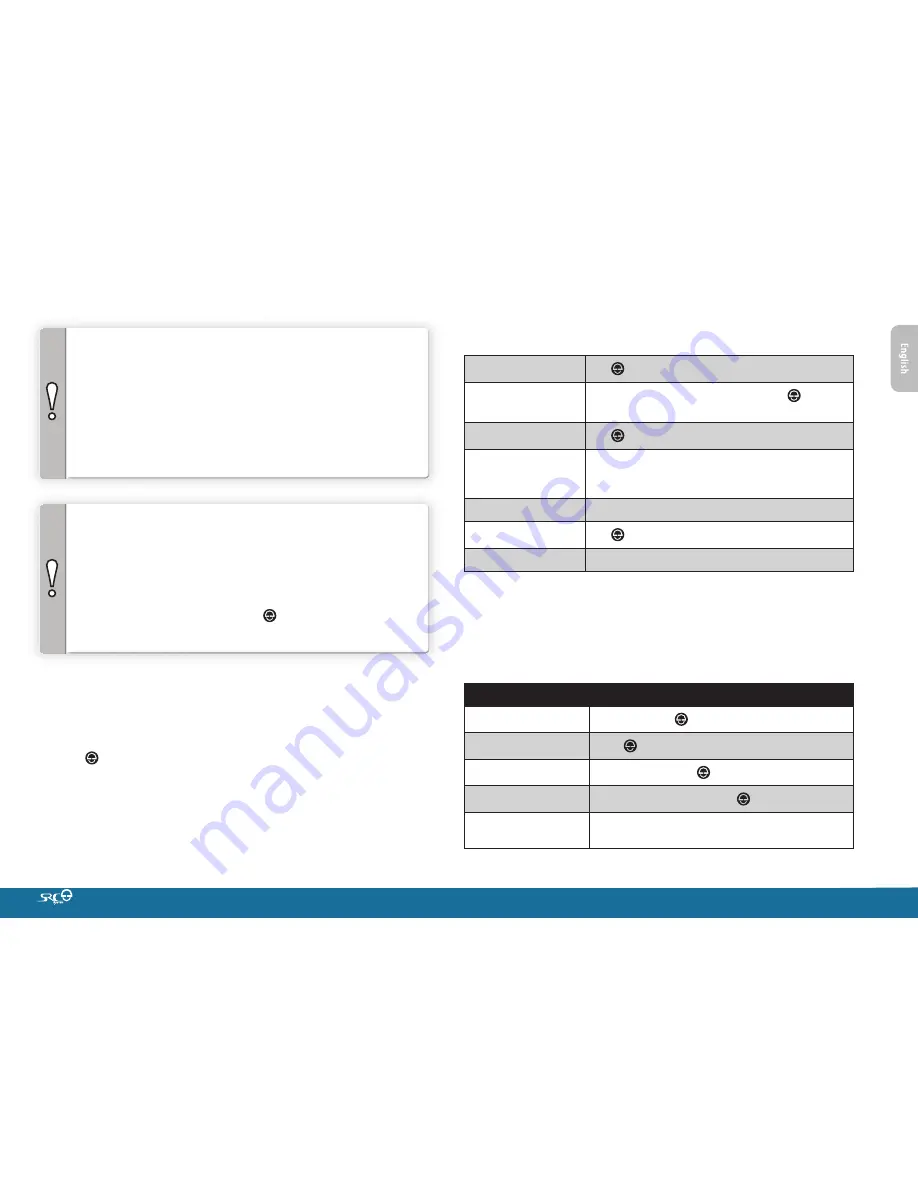
9
IMPORTANT!
• If you have paired 2 different mobile phones directly to your
SRC-System™, you will need to set one as default for making calls.
During a phone call, press
a
for 5 seconds
• If your GPS supports it, you can pair the second mobile phone
directly to the GPS and then pair the GPS to your SRC-System™,
and so connect both mobile phones and the GPS to your
SRC-System™.
NOTES:
• Not all
Bluetooth
mobile phones can broadcast
Bluetooth
Stereo
music (A2DP), even if the phone has an MP3 player function.
Consult your mobile phone’s User Manual for more information.
• Not all
Bluetooth
GPS devices allow connection to
Bluetooth
audio
devices. Consult your GPS User Manual for more information.
• After pairing, you may need to tap to connect the
SRC-System™.
6.2 RESET PAIRING
This process will delete all paired devices.
1. In Standby, press
a
for 5 secs until LED flashes RED/BLUE.
2. Press for 2 seconds until LED flashes 5 times in PURPLE.
6.3 MAKING AND RECEIVING PHONE CALLS
Answer a call
Tap or say any word loudly to answer by VOX
Reject a call
Remain silent for 15 seconds, or press for
2 seconds
End a call
Tap
Voice Dial
*
(if supported by
mobile phone)
In Standby, press
a
for 2 seconds and follow the
prompt from the mobile
Redial
*
In Standby, press
a
for 2 seconds
Hot-Dial
**
Tap three times
Set default phone
***
When on a phone call, press
a
for 5 seconds
* This feature is not available during mobile calls
** To use the Hot-Dial feature, first configure the phone number via the
Cardo
Community
or SmartSet App
.
*** If you have 2 mobile phones paired directly to your SRC-System™, you will need
to set one of them to use as default for outgoing calls.
6.4 LISTENING TO MUSIC VIA A2DP
Available only on AVRCP compatible
Bluetooth
audio sources
Play
In Standby, tap
Pause/Stop
Press for 2 seconds
Next Track
With music ON, tap
Previous Track*
With music ON, double tap
A2DP scan
With music ON, press
a
or
a
for 5 seconds to
scan through your music tracks.
*With some phones you may need to repeat this action












